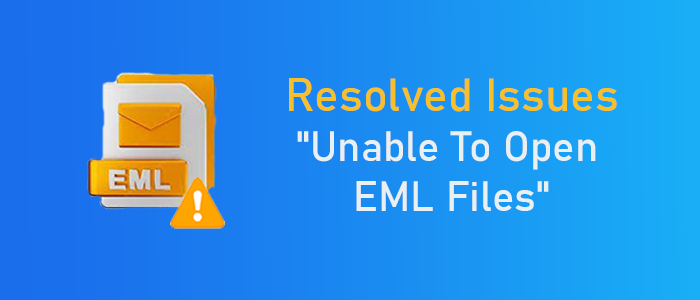“Earlier, I used the WLM client to manage my emails and attachments, which were saved in EML file format. Now, I have been using Office 365 and MS Outlook to manage emails for the last five years. The problem is that many of these files are important, and I want them to open. However, my new system doesn’t support WLM. What should I do to access Unable to Open EML Files?”
EML is a unique file format used by a range of email clients operating on Windows, Mac, and Linux. It supports WLM, Thunderbird, Entourage, Eudora, and several other email clients. An EML file can hold a single email with attachments. Thus, regular use of EML-supportive email clients can generate multiple files. It is tricky to access an EML file independently.
The article discusses ways to open EML files.
Cannot/Unable To Open EML Files in Windows Live Mail – Fix it in Just 1 Minute
Instead of looking for a manual option, you can get the help of a third-party tool that allows you to access “unable to open EML files” without installation of EML-supporting email clients. You can look for a tool that supports conversion of EML files to Adobe PDF.
Since PDF is a universally accepted file format, it is accessible on systems and smartphones of any operating system, including Windows, Mac, and Android. Therefore, you can consider converting from EML data files to PDF. It will not require EML-supporting email clients.
The DataVare EML to PDF Converter is a highly recommended application for this task. It swiftly converts specific EML files to PDF, ensuring data quality remains intact and the structure of emails is unaltered. The conversion process is smooth and effortless, allowing you to export single or multiple EML files to PDF and create one comprehensive PDF file for efficient data management.
Features of the Conversion App
- A lightweight and easy-to-use application
- Enable conversion of selective EML files to PDF
- Facilitate safe and accurate conversion by restoring attachments and email structure
- Capable of exporting a vast number of EML files in one attempt to save time and put off the burden
- Offer conversion in a safe environment
- Need no technical skills to run and export data
- Unlimited license validity to support conversion of unlimited databases
- Capable of conversion of EML files created in any platform
- A safe application to install and run on your system
Steps for Conversion of EML to Portable Document Format
- First, download and activate the application on your system
- Second, choose EML files by selecting “Folder Mode” or “File Mode.”
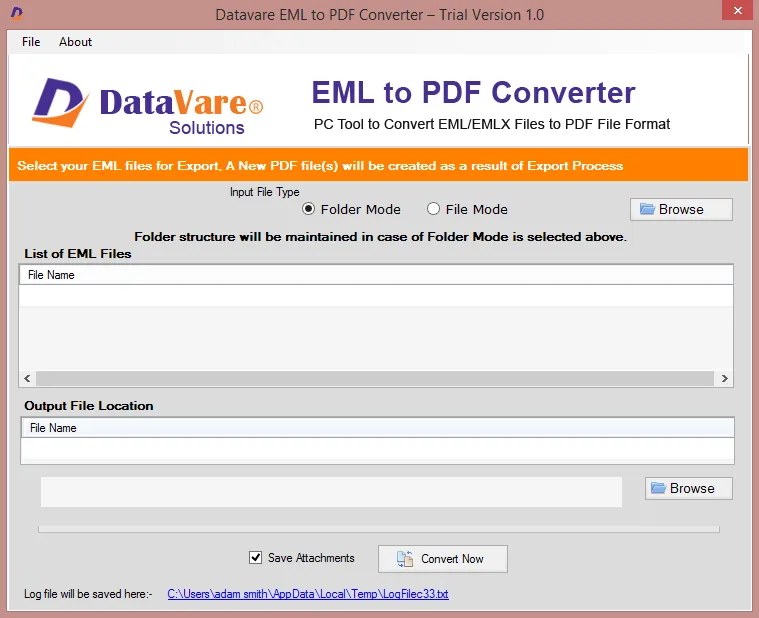
- Third, get a preview of the selected EML files
- Fourth, choose the local location to save the exported data on your system
- Fifth, press the “Convert” tab to complete the process
Its interactive steps will not make exporting EML databases to PDF file format difficult. It is a reliable program.
Some Additional Information
You can troubleshoot the ‘cannot open EML file’ error in several different ways. There are some proven manual methods that you can apply to access EML files.
If Outlook Express Fail to Access EML Files
– Have you faced the problem ever? The situation usually occurs when a second app has hijacked an .eml file. In other words, you have downloaded an email client supporting EML file in addition to Outlook Express. At this time, you require to establish link with EML files again. Below are the steps you can follow :
- Close Microsoft Outlook Express app if it is open.
- Press the Win + R keys to open the Run window.
- Type the ‘msimn/reg’ text and hit OK to fix ‘unable to open EML files Windows 7’ error.
Change Extension to Troubleshoot –
Some users complain that backup files created via WLM app are corrupted or inaccessible. They have inaccessible EML files. In this situation, it is essential to check the extension of backups. If you notice errors in extensions, it is essential to fix them. Here are the steps to follow.
Note – EML files are similar to MHTML files in term of function. In this case, you can change the extension from .eml to .mht to fix the “Inaccessible EML file’ error. Conversion of EML files to PDF or other required formats to fix the problem.
- In Windows Explorer, activate the displaying of file extension feature.
- Right-click on an EML file and select the Rename option
- For rename of EML, you can choose .mht.
- If all things go well, EML will convert into MHT.
- Access of MHT files can be in Edge.
Conclusion
Overall, the process of “Unable to Open EML Files” is not tricky if you have chosen a third-party program. For manual process, it is must to have good computer skills. You can also take help from a technician to open EML files.