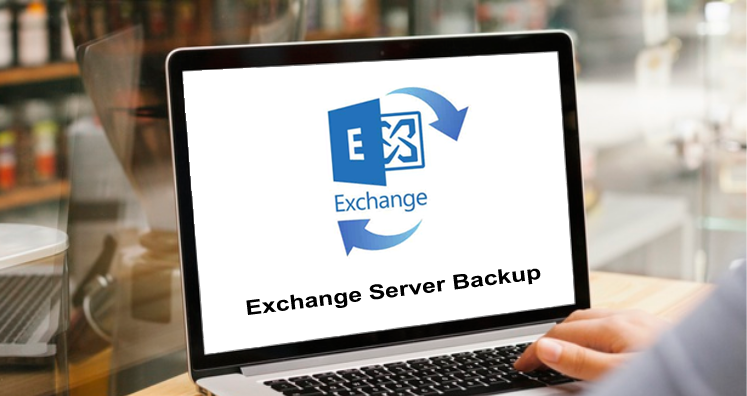Summary: This article provides a detailed process to backup Exchange Server. Exchange Server is continuously working to develop to fulfill the demands of users. This is the biggest communication platform provided by Microsoft. It keeps on introducing advanced strategies, new technologies, and built-in tools to move, backup large-scale data, etc.
When it comes to backup, users need to be focused on the most widely held task of the Exchange environment. MS Exchange is inbuilt with various solutions that can perform full & incremental backup of mailboxes. Because the parameters of inbuilt utilities depend upon particular mailbox volume, server stipulations, along with other factors.
How does Exchange protect mailbox data?
There are various factors that affect the functioning of Exchange Server like human errors, software conflict, hardware issues, etc. To ensure data safety and keep it protected, Exchange Server uses online techniques for data safety.
Before we understand the methods for backing up Exchange Server mailboxes. Let us know the need to backup Exchange Server.
Need to backup Exchange Server
Behind Exchange Server backup, a lot of reasons are there. Here are the major ones:
- Backup in PST file acts as a blessing in case of accidental data loss
- Data in the PST file is saved locally on your system thus you can access the data even when Exchange Server is not available
- PST data files are flexible and are easily opened with every version of Microsoft Outlook. Also, they help users to shift data from PST files in an easy manner.
Various Available methods to backup MS Exchange Server
A lot of ways claim to backup data of Exchange Server but in this segment, we will offer you effective methods for Exchange Server database backup.
Server ‘Restore’
Microsoft provides an option to recover Exchange without utilizing default OS backup.
For example, to restore a damaged Exchange Server, it needs the installation of a new Windows Server with an accurate name and service pack. The settings of Exchange Server are stored in Active Directory. While installing Exchange on a new server with the exact name, the Recover Server command has the main role. To do recovery during installation, you need to go for Active Directory and reorganize the previous account.
Thereafter, connect with the latest Active Directory Domain with the same name. Also, a reboot is needed to start the command and change it into the folder carrying Exchange ISO. Here is the command:
Setup/mode:recover server/AcceptExchangeServerLicenseTerms
Manual Exporting mailboxes to PST file
Manual export of mailboxes to PST files is an old way. For this, you can simply convert data into a PST file with the help of the Exchange Admin Center. The complete process seems simple but you have to choose mailboxes to export and pick an option as a PST file. But you must be very careful during this process as the chances of losing data items are high if steps are not performed properly by users.
Enable/disable single data item recovery
When you create a new mailbox in Exchange, this will disable single item recovery. But when you enable this feature, this will restore items from the mailbox.
Process for single item recovery:
For enabling single item recovery for a single user, use this command:
Set-Mailbox-Identity – SingleItemRecoveryEnabled$true’
For disabling it, type $false.
When you are not sure about single item recovery enabled, go for the given command:
Get-Mailbox-Identity- select SingleItemRecoveryEnabled
Why MS Exchange Server Backup using manual ways is not preferred?
- A lot of technicalities are involved in the manual method and if a user is not technically sound, high chances of data loss are there.
- The probability of data loss is high
- Manual ways are time-consuming and annoying
Professionally Backup Exchange mailbox items into PST file
If the above discussed manual methods to backup Exchange mailbox data fail or you find it not suitable for you then use the professional approach. Manual methods have many drawbacks. Also, there is no assurance of successful backup with the manual method. Then, use a professional tool i.e. Datavare Exchange Backup Tool.
This is the best solution for direct backup of Exchange mailbox data without any issues. In a few easy clicks, the Exchange mailbox’s complete backup is taken by the software.
Features offered by this Exchange data backup tool:
- This software allows instant backup of Exchange mailboxes into Outlook PST files.
- This utility lets users backup desired data from the Exchange Server.
- This program maintains an internal folder hierarchy without any trouble.
- Free trial edition to freely evaluate the program
- This utility also allows timely and job-based backup from Exchange Server
- It will provide a log report of the backup task
Conclusion
Many reasons are there for backup of Exchange mailboxes. This guide offers manual as well as professional methods for the backup task. Because of the drawbacks of manual methods, users generally prefer automated tools. Users can check out the complete software working with a free trial version that allows backup of the first 50 items per folder.