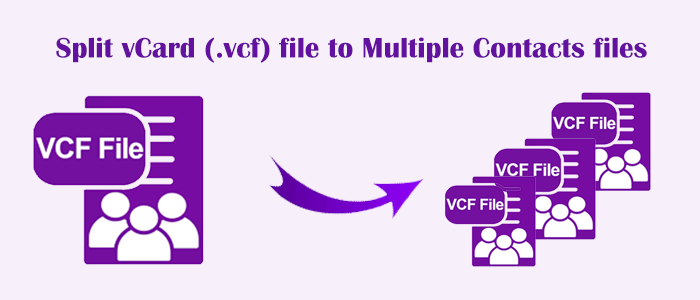A VCF file supports a range of platforms, including Windows, MacOS, Android, iOS, and some web-based applications. If you use the VCF file extension, you may need to split VCF files sometimes. At this point, you want a safe solution. This article has discussed some of the safest ways to achieve it.
Reasons for Splitting vCard Files
We have collected some reasons to encourage you to split a VCF file. If none of them match your desire, you can comment below with your reason for splitting.
- When there is a need to delete unnecessary contacts, splitting can help you.
- When you want to share a specific contact, a split is necessary.
- The splitting method will work for you if you want to reduce the VCF file size.
Manual Solutions to Split VCF Files to Multiple Contacts
Most of us are excited about the things that are free to use. Fortunately, you have some manual methods to split VCF files into multiple contacts. We hope that the below manual methods work fine for you.
Taking Help of Windows Contacts to Split VCF Files
- Access your Windows system and then the Run Command using Windows + R.
- Enter Contacts in the box and press OK.
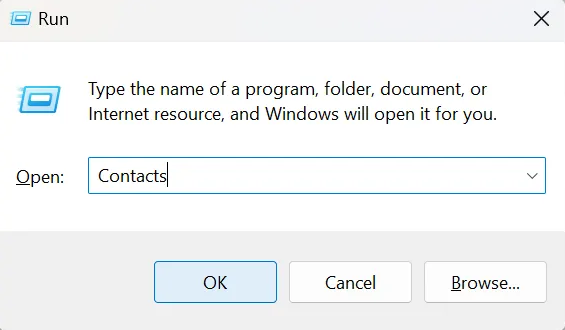
- The Windows contacts will open, select the Import option here.
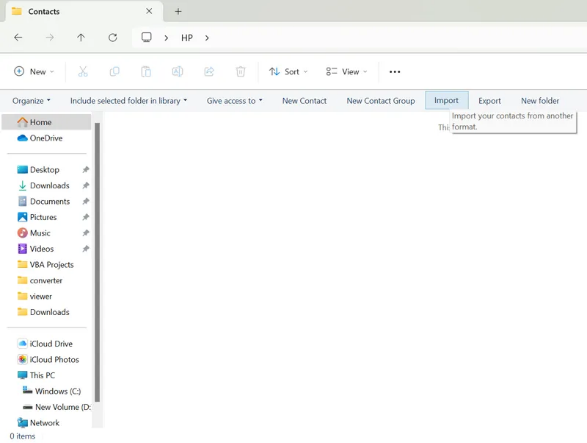
- Next, in the import to Windows Contacts, select vCard (VCF File) option and click Import.
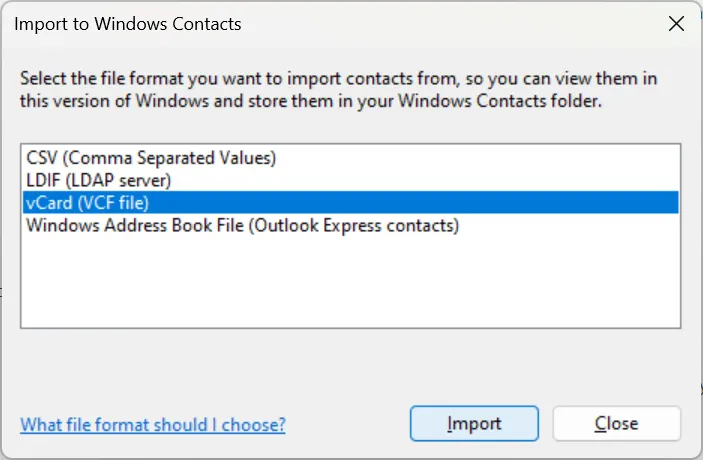
- Now, select a vCard file to Open it.
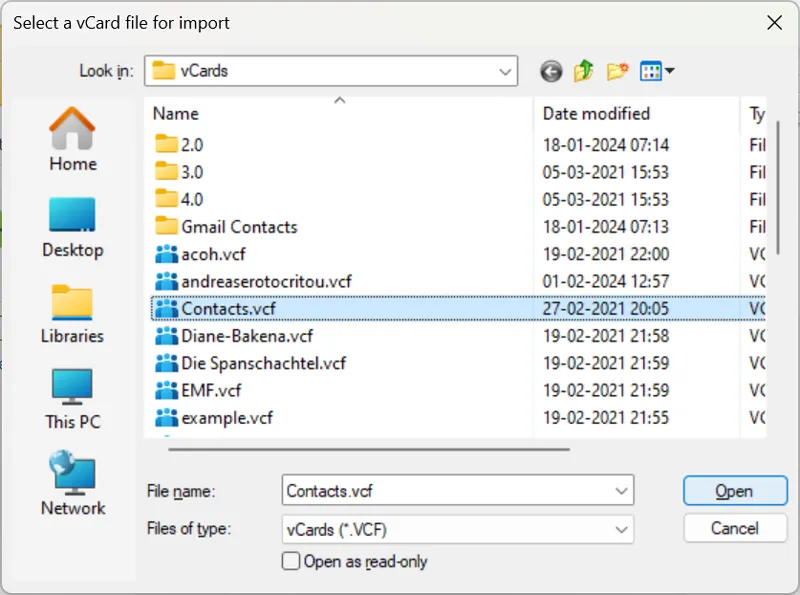
- Verify the contact details and press OK.
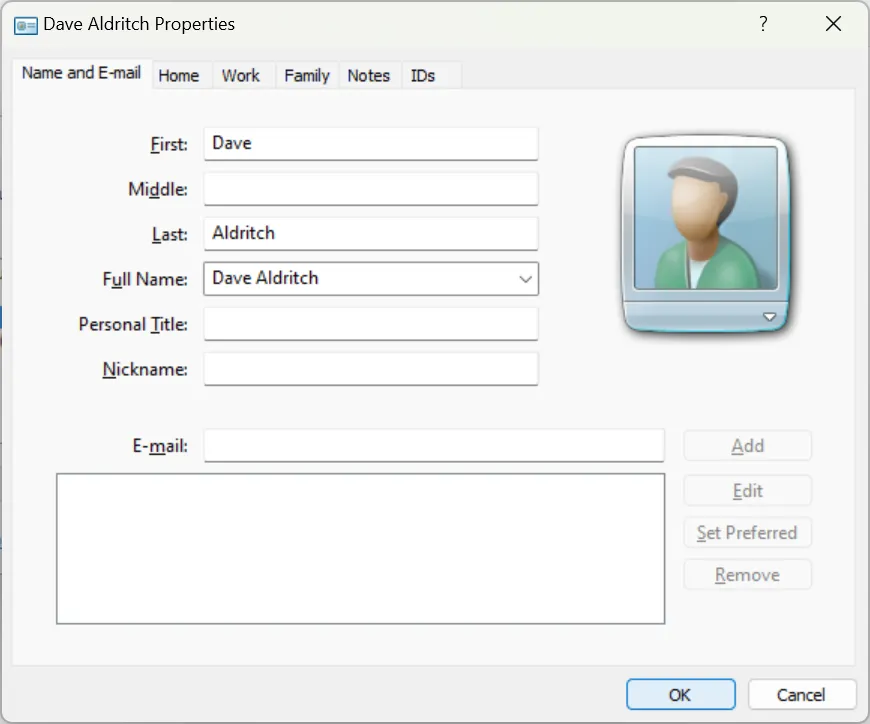
- Repeat the same process and press OK.
- Now, you can access all contacts in Windows contacts.

- The contact details will be seen like this in Windows Contacts, now press Export.
- Click vCard (folder of .vcf files) and then Export.
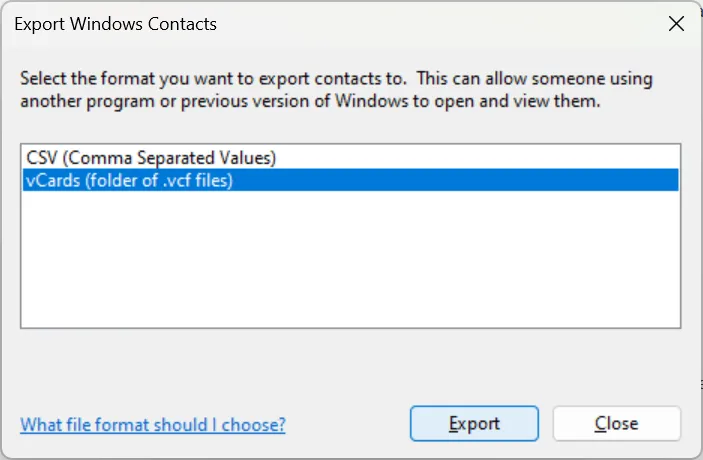
- Select a folder to save data individually and OK.
- The selected contacts have been exported, press OK.
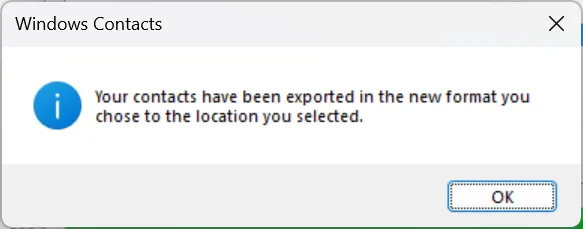
- Now, visit the destination path to access individual contacts.
Using Google Contacts to Split VCF Files
- First, login to your Gmail and select Google Contacts.
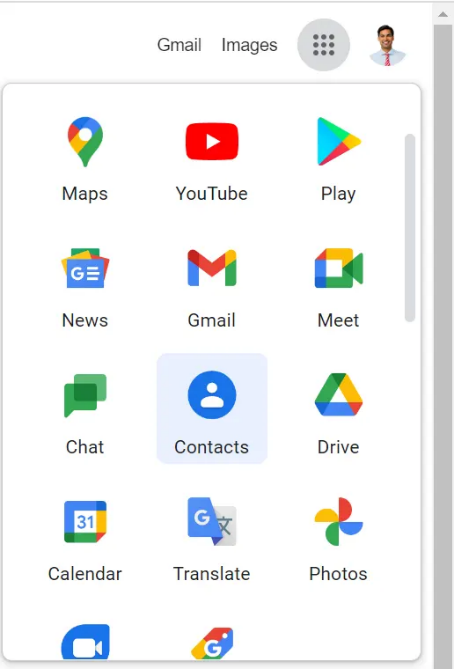
- Next, select Import from left pane.
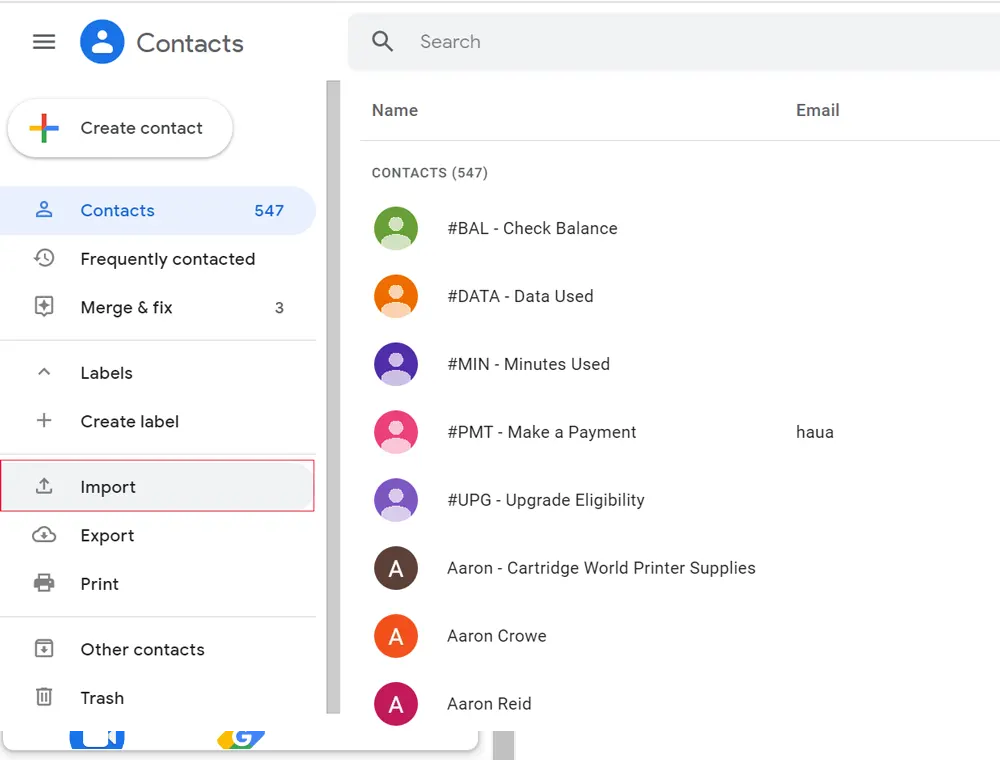
- Click Select File to select a vCard file.
- Now, click Import to start the process.
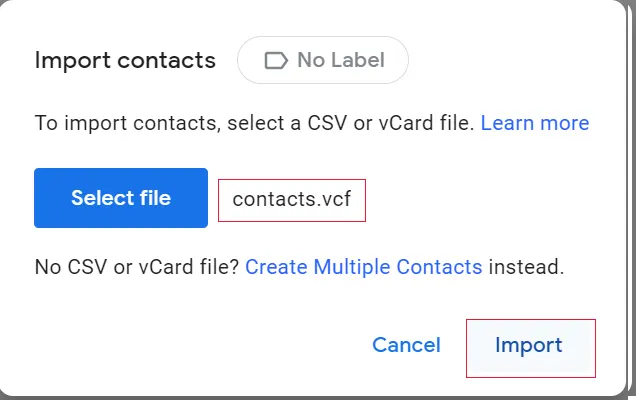
- Wait for the process to complete.
- All done message after completion of the import process.
- Now you can view contacts of VCF in Google Contacts.
- Choose the desired contacts that you want to split and select More Actions.
- After that, press Export to split vCard into multiple parts.
- Activate vCard (for iOS Contacts)and click Export.
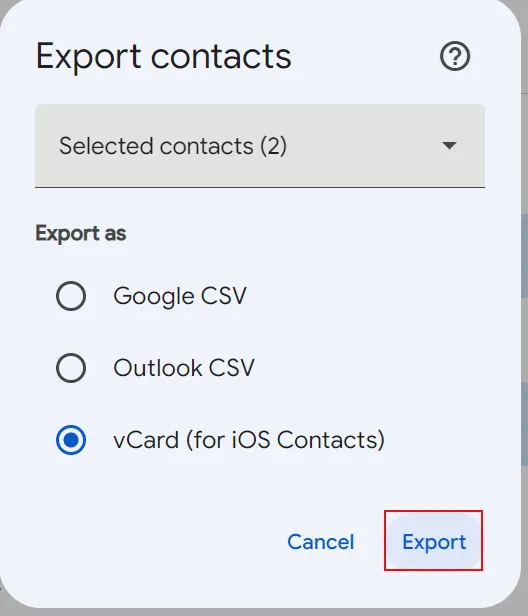
- You can get the vCard contacts from the download
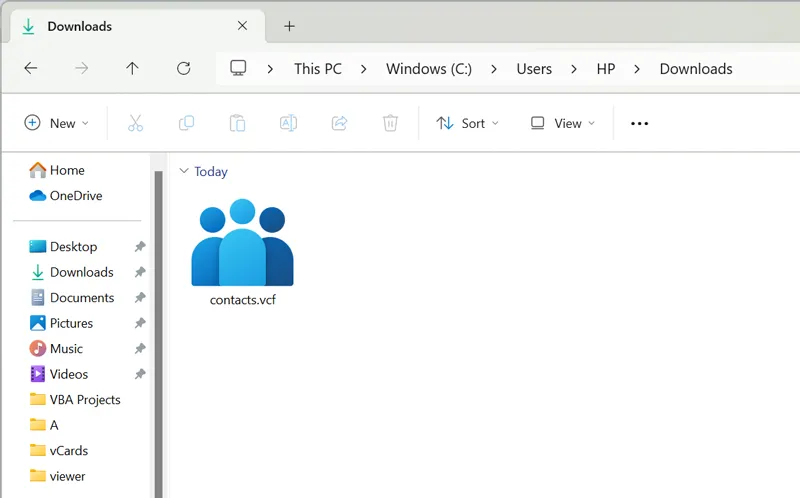
Drawbacks of Manual Methods
- Both manual methods will consume time and need technical proficiency.
- If you are non-technical, the above manual method may confuse you.
- The data integrity issue will be undeniable.
- You require to use Google Contacts and Windows Contacts.
Automated Way to Split VCF into Multiple Files
If the above manual solutions seem tricky and you cannot risk data loss, the final recommendation is an automated solution. Fortunately, you have a range of third-party options for splitting a VCF file. But if you want a tool that can perform multiple tasks, including exporting, importing, merging, and splitting VCF files into multiple contacts files, the ideal tool is the DataVare Address Book Converter.
How to Split VCF Files Using vCard Splitter?
- Launch this super application on your Windows system after downloading it. Now, select “Split Big vCard (*.vcf) into multiple vCards (*.vcf) and then, Next tab.
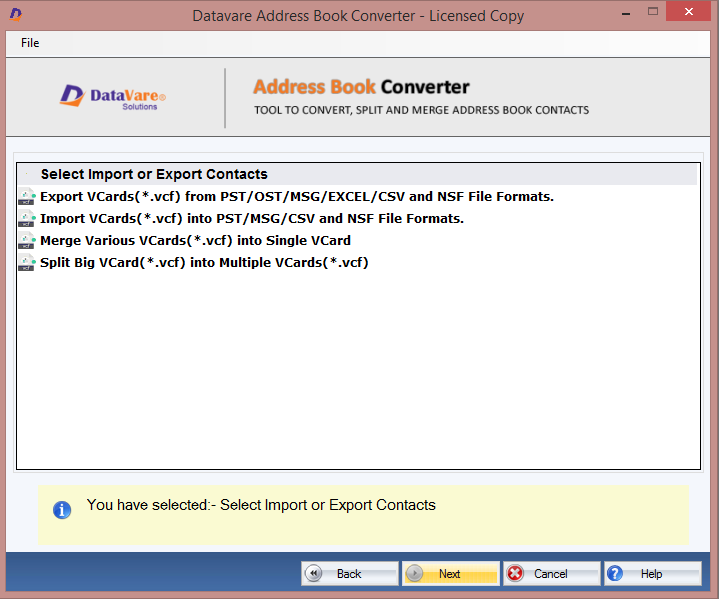
- Click the “Browse” button and select the desired VCF file.
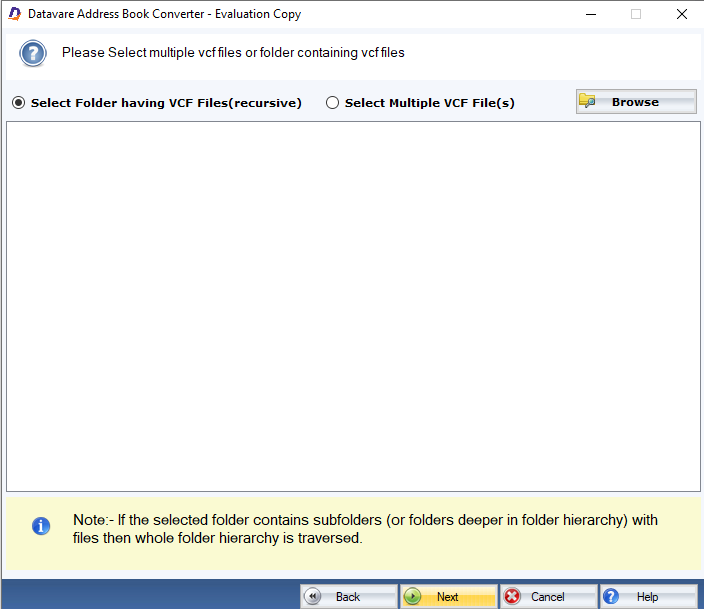
- Select the “Columns” you want to split and click “Browse” to direct the tool to the system’s save location.
- Choose “Split VCF files” to split VCF files.
High-Quality Features of Address Book Converter
- The application has been designed to export VCF to PST/OST/MSG/Excel/NSF and import PST/MSG/Excel/NSF to VCF.
- The solution enables the merging of VCF files to create one big VCF file.
- It allows the split of a large vCard file into multiple vCard files.
- The split process is smooth and needs only three or four steps.
- The program can split unlimited VCF files because the license validity is unlimited.
- The utility splits data with all contact properties, including name, contacts, email address, phone number, business address, etc.
- It is a safe app free from bugs.
- The utility is lightweight and consumes a few MB of storage in your system.
FAQs
Q- Can this application split any size of VCF files?
A- Yes, it can split a VCF file of small, medium, and large sizes, including 100 KB to several MBs.Q- Does my system performance slow down when I use this vCard Split tool?
A- No, this is a lightweight program. It doesn’t interfere with system performance and speed during the splitting process, so you can focus on other system work.Q- What other applications do I need to run this program?
A- This VCF Splitter is an all-in-one application. No third-party tool is needed to perform the split process.
Also Read – Import contacts from Excel to Android phone
Final Words
You might have various reasons for splitting VCF files, but fast solutions are only third-party tools. Manual splitting methods are limited and have the risk of data loss. You may not like it if any of your contacts go missing. So, be careful when selecting a solution to split a large VCF file.