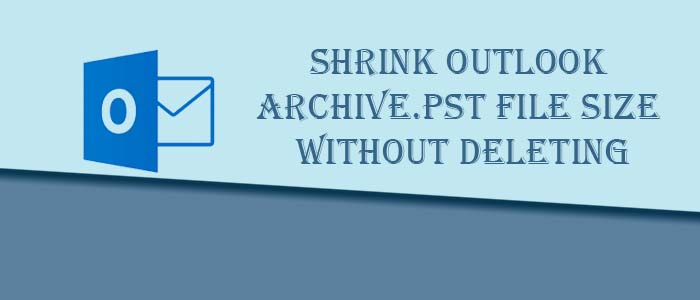Summary: Do you know a large OST or PST file can corrupt or inaccessible if you exceed its limit beyond its capacity? If you have never realized the fact, it is high time to consider. There are some best practices to shrink outlook archive.pst file or OST file.
MS Outlook is a robust email client. It allows users to create and manage emails, contacts, notes, journals, to-do lists, events, and many other folders strategically. MS Outlook saves its databases in PST file format. A PST file has capacity to store up to 50GB data. If you exceed the limit, an enlarged or oversized PST file becomes inaccessible. The article provides guidelines to shrink the size of mailboxes of MS Outlook.
Here are 04 Extensive ways to Shrink Outlook Archive.pst File Size –
There are several ways to reduce the size of MS Outlook files. However, most of them are not safe to practice. Therefore, we have filtered some of the most recommended ways to reduce the size of PST files.
Method 1: Apply Mailbox Cleanup Tool
In this method, we use the Mailbox Cleanup Tool to extensively reduce the size of PST files. Here are the steps to follow.
- Access the Outlook application and navigate to the File menu
- Select Info >> Tools.
- Now, choose the Mailbox Cleanup Tool.
- Click the “View Mailbox Size…”tab to notice the size of the
- Provide the details of days you want to remove older emails.
- Here, you can remove items from the deleted item folder. It allows you to view Deleted Items Size, View Conflicts Size, or Empty Conflicts…
Method 2: Apply the Compact Now Feature
If you don’t want to follow the method one, you have also the method two as an option. In this feature, you can shrink the size of your MS Outlook PST file without deleting any information. Here are the steps to follow.
- Access the application and open the Outlook inbox to delete the undesired items.
- Now, access the Folder list in the Navigation Pane.
- Create an empty folder with right-click on the “Deleted Items” folder in the Navigation Pane.
- Navigate the File menu and then scroll to the Account Settings>Account Settings.
- Choose the Outlook account where you want to shrink the size of PST files to select the target file and under Data Files, click on Settings > Compact Now..
Method 3: Use the Archive Older Messages
It is an effective method, where you can archive old emails to free up space. Here are the steps to follow.
- In MS Outlook, navigate the File menu and then Info.
- Choose the Cleanup Tools from the menu.
- Opt for the Archive option to locate the Archive tab.
- Choose the Archive this folder option and then all subfolders options. Now, select a specific file or folder you want to archive.
- Before archiving, check the “Do not Auto Archive”
- In the end, press OK to finish.
Method 4: Automated Tool to Shrink Outlook Archive.pst File
You have varied options when it comes to shrink outlook archive.pst file Size. A professional tool can be one of the best choices. DataVare Outlook PST Compact Tool is a professional application that has received enormous positive review from clients because of its accuracy and user-interactive interface. This is a straightforward application to compress the size of one or multiple PST files together.
Here are the Steps to follow
- Download and launch the software on your system
- Now, click on the “Add files” or “Add Folder” tab to choose selective PST files
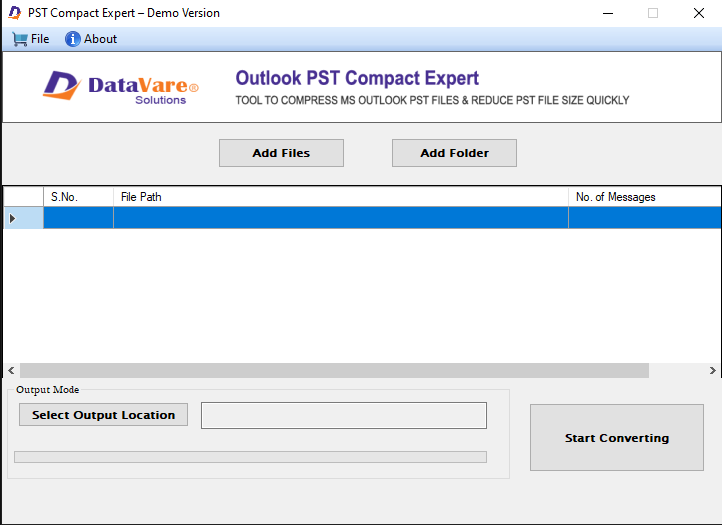
- After that, click on the “Select Output location” to choose the output location in the system
- Finally, press the “Start converting” button to complete the process.
Final Words
Carefully, select a suitable option to shrink outlook archive.pst file size. You may have several options, but a well-recommended option is always safe. Never be in hurry to resize Outlook files. If you have multiple PST files, an automated tool is an ideal solution.
FAQs
Q- How many PST files can I resize using the DataVare PST Resize app?
A- It allows you to resize a large number of PST files. It can resize indefinite number of PST files at a time.
Q- Can I split oversize PST files of ANSI version?
A- Yes, you can choose the application to split PST files of ANSI version. It is compatible with both ANSI and Unicode versions of PST files.