In the cloud management world, Office 365 plays an important role. The email client allows users to manage emails, contacts, and other properties with accuracy. If you are a regular user of the cloud platform, you might be dealing with countless emails. In this scenario, management of emails is essential to avoid data loss. Migration of MS Office data to OneDrive can be a logical approach to prevent emails and attachments from digital miss happenings.
According to users of Office 365, heavy use of the application often leads misplacement of emails and attachments. Therefore, there is a need of data transfer from Microsoft 365 email attachments to OneDrive.
Why Export Microsoft 365 Email Attachments to OneDrive?
Before we learn how to move attachments of Office 365 to OneDrive, explore why you need conversion.
- OneDrive offers a centralized location for items. Like Office 365, OneDrive offers secure cloud storage.
- OneDrive comes with the flexibility to access data from any device. It is not device specific. Hence, real-time data access is easy with the help of this cloud platform.
- OneDrive supports high-quality collaboration features, allowing you to share data to clients and colleagues. Collaborate in real-time is a significant feature of this application.
- OneDrive supports incredible features like file versioning and automatic syncing across devices. Its built-in security provides high-quality data protection.
- In addition, OneDrive offers swift integration with MS Office to edit, create, and save documents to an OneDrive account.
Manual Solution of Office 365 Email Attachments to OneDrive
Manual process requires multiple steps and may be tricky to follow. Before performing manual conversion, we recommend the following preparation.
- Microsoft Account – Corporate ID.
- OneDrive Account.
- Office 365 Account.
Here are the steps you can follow
- Browse the internet and find out the https://powerautomate.microsoft.com/en-us/ website.
- In the dashboard, check the top menu to locate the “Templates” option in the Product Category. Press the Templates option.
- In th search menu, enter “Office 365 to OneDrive” and press the enter tab.
- Now, find out the “Save Office 365 email attachments to OneDrive Templates” option from the result and press the option.
- Next, press the “Use this template” button.
- Now, sign in to your Office 365 account. Provide permission for Flow to access your account.
- Next, sign in on your OneDrive account.
- In the next, select the “Create Flow” option.
- Send an email with an attachment to your Office 365 email ID.
- This step will process attachments of Office 365 to OneDrive in the “attachments” folder.
- It is one of the most recommended methods.
Automated or Fast Solution to Export Office 365 Data to OneDrive
For automated solution, you can choose DataVare Office 365 Backup application. It is one of the most remarkable applications to synchronize the process of backup of Office 365 data to multiple platforms. You can backup data to desktop applications and varied cloud platforms including OneDrive. The steps of conversion are short and don’t need technical assistance. You can manage to export emails with attachments. This is an interactive application. For migration, it requires connection of Office 365 account of OneDrive. The tool requires credentials of Office365 and OneDrive. The conversion program makes the entire process easy.
Steps to Move Office 365 To One Drive
- Download and install the O365 Backup Tool
- Then, fill the login details of O365 and access account
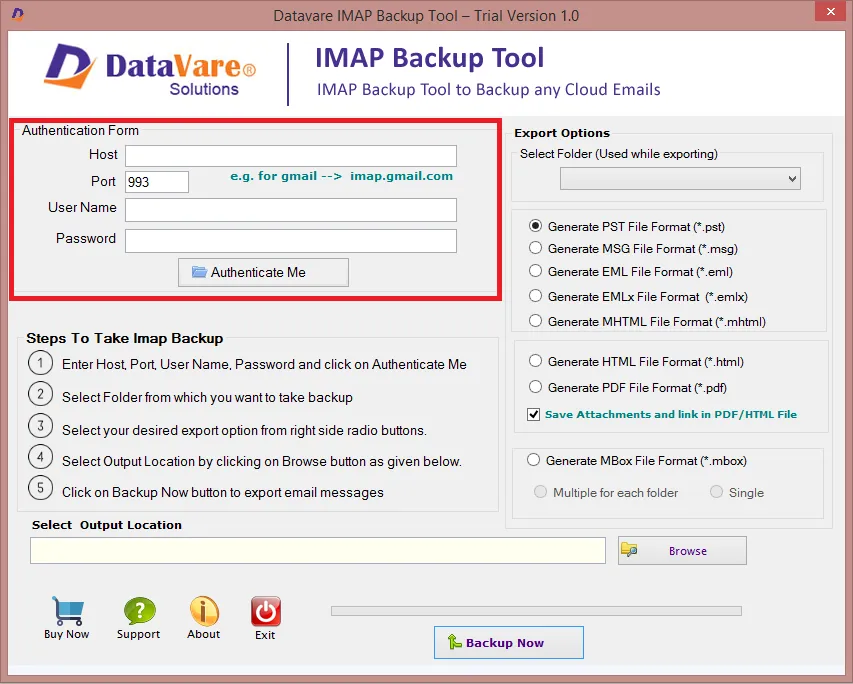
- Select the folders that you wants to export into Onedrive
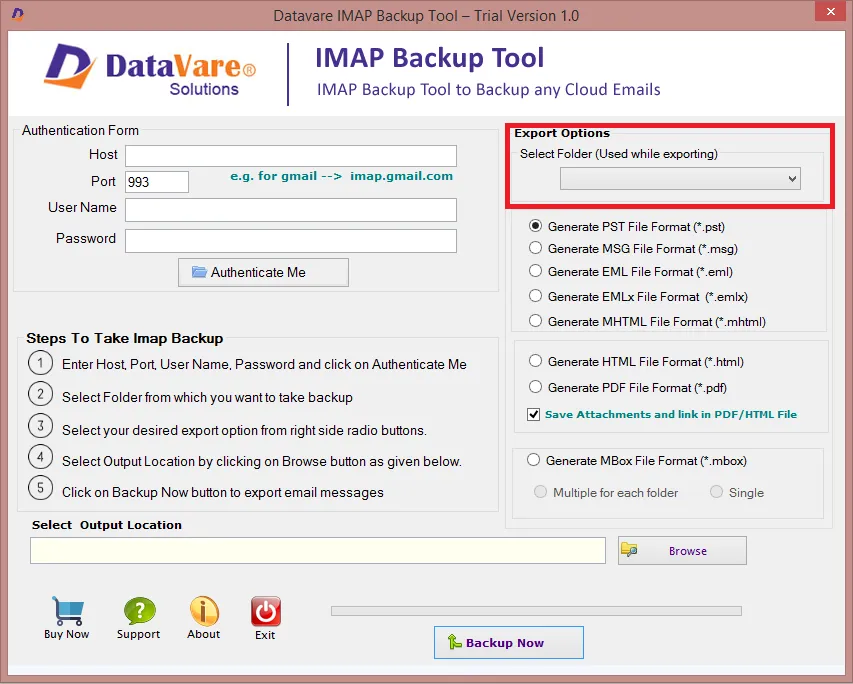
- Then choose PDF from Export option
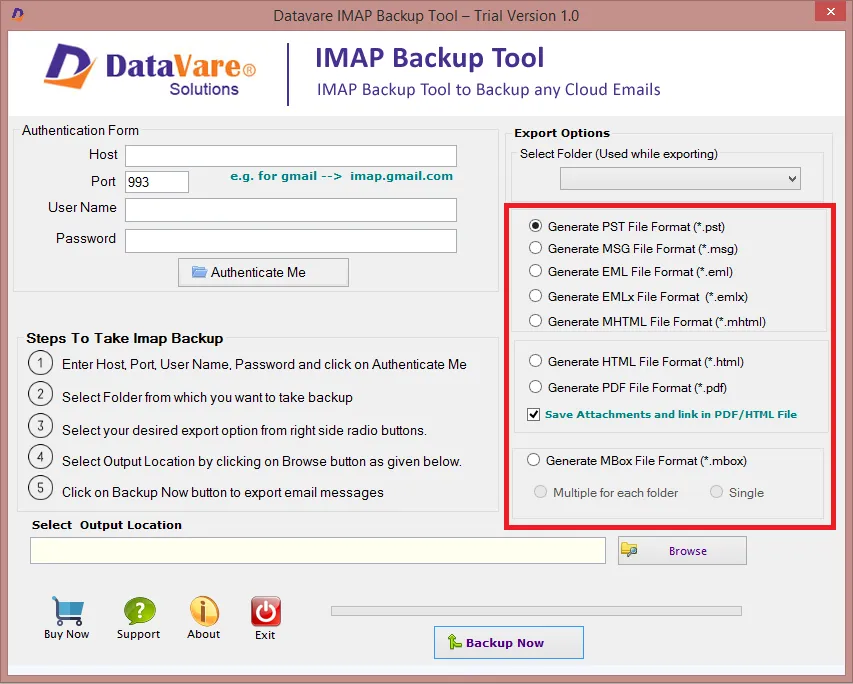
- Browse the location where you wants to store resultant files

- Then click on the “Backup Now” tab to start the process
(Note– The app stores attachment in pdf or html version. For which you must check the option “save attachments in PDF/HTML format”)
Here are the Steps to Follow –
- In the first step, you provide credentials of the target OneDrive account.
- Now, select the Mailbox that you want to export.
- After that, choose the upload tab to to save data in OneDrive folder or create a new folder.
- Finally, select the files you want to upload and access.
Final Words
Manual options are limited and time-consuming. Therefore, you can choose a third-party application to export Office 365 database. Office 365 and OneDrive are significant cloud platforms to manage, send, and receive attachments.
