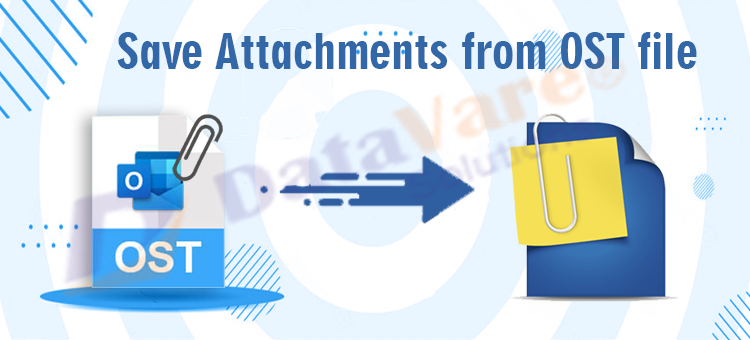There are many users who want a solution to save attachments from OST file. If you are facing the same situation, then through this article, we will help you in saving attachments from the OST file.
But before we proceed ahead, let us understand OST files and some queries to understand in a better way.
OST is Offline Storage Table created by MS Outlook. Users can work while there is no internet connection and all offline data is synchronized with Exchange Server when the internet connection gets back. OST files hold all Outlook mailbox data including email messages, notes, contacts, calendars, and other details.
Accessing OST files is not as simple as PST. Hence, there are many users who want a solution to save OST data file attachments. To understand the situation, let us begin with some user queries:
| “Yesterday, I found an orphaned OST file on my system and I remembered that it has some attachments which are crucial so I decided to save all email attachments from this OST file. But the problem is I am not familiar with the process to save attachments from emails of Outlook OST file. Please help me to save attachments from this orphaned OST file.’’ |
| “For the last 2-3 days, my Outlook is not functioning properly. Due to this, I am unable to retrieve attachments from the OST files which are crucial for me. So, can anyone help me to get an effective solution that can save all my attachments from the OST files?” |
So, after understanding the basics of OST file and queries of users regarding OST file attachment extraction. Let us find out the solution for this issue without any delays.
Simplest & Perfect Method to Save Attachments from OST files
As we know that working with an OST file is not simple. So, to safely save attachments from email messages of OST file, you should try Outlook PST Extractor Tool. This program can safely Extract All Attachments From Outlook Mail Folders. Along with this, the software comes with a filter option to save desired attachments from OST file.
The most important point is its simplified interface and bulk processing. There is no technical help required to retrieve attachments from OST files. This program can easily load multiple OST and PST files together to save all their attachments to the local system. Without any hassles, all attachments of OST files are retrieved and saved to the local system by this application.
You can utilize this efficient solution to use on all the latest & older versions of Windows such as Windows 11, 10, 8.1, 8, 7, XP, Vista, etc. Also, this program is comfortable with OST files of all MS Exchange and Outlook versions.
Working Guide to Save Outlook OST File Attachments:
Given are the brief steps to carry out the OST attachment extraction process:
- To begin the process, install and launch the program on your Windows machine.
- After installation, run the program and add one or more OST files from which you want to extract attachments.
- Once the OST file is added successfully, get a detailed preview of OST file data items.
- Pick the Attachment type and apply a filter based on folder and attachment type to save attachments.
- Now, mention the path where you want to save the attachments.
- At last, press the Process Now button and the process of attachment extraction from the OST file begins.
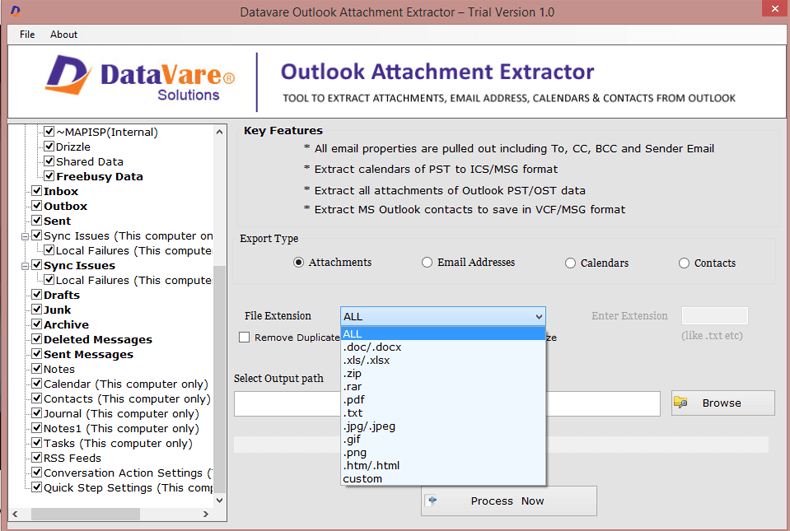
Just a few minutes wait and you can check all attachments at your defined location.
| Note: We advise you to get the demo edition of this utility before you decide to invest in the software. With the free copy of the license, you can check the complete software features & functions with the facility to extract & save the first 10 attachments per folder. |
Reasons to use the program to Save OST files and all attachments
We understand that if you manually try Save Attachments from OST file then it will take a lot of time and effort. Also, at once, it will save attachments from a single OST file. Therefore, we have come up with this automated solution which has advanced features.
- A straightforward way to extract all attachments of the OST file
- Fully maintain folder hierarchy during the process of saving attachments
- One-time investment to save OST email attachments
- Facility to add multiple OST files at once to save attachments
- The filter can be applied to save attachments of a particular folder of OST file
- Apply filter to save attachments of specific file extensions only
- No risk of data harm & loss at all throughout the attachment extraction process
- Independent to utilize without the need for MS Outlook presence
- No fixed limit for adding an OST file. It means you are free to add any massive OST file to extract its attachments
- Comfortably accept OST files of MS Exchange/Outlook 2021, 2019, 2016, 2013, 2010, etc.
- Free version for all to properly test the software features
- The software will consider ANSI, Unicode, and password-protected OST files
- Allow saving attachments from PST files as well without any hurdles
- Show entire OST file data preview prior to extracting attachments
Conclusion
Through this post, we have explained the most effective and simple method to save all or desired attachments from the OST files. Go through the entire process and follow the step as it is to get instant & safe results. As there are no manual methods for retrieving attachments from OST files so we have suggested this third-party solution which is a fully perfect method to use by all users. You can completely examine the program by downloading the free demo edition which permits saving the first 10 attachments from each OST folder. For any issues, contact our tech support 24×7.