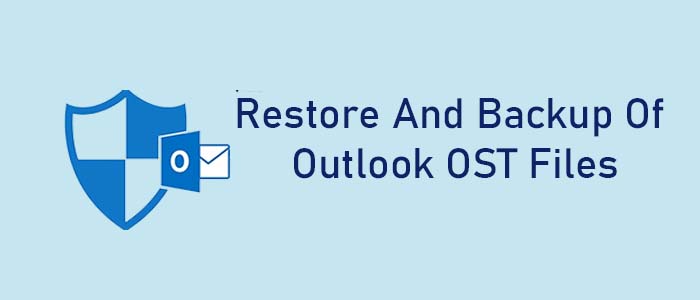Both OST and PST are the file extension of MS Outlook for Windows. OST and PST files contain emails, notes, events, contacts, journals, tasks, and various properties in mailboxes. If you are using MS Outlook without MS Exchange, Outlook automatically saves data in PST file format. In this article, you will learn the best practices to Restore and Backup of Outlook OST files.
OST and PST File Formats
MS Outlook is one of Microsoft’s most famous email clients. It manages and stores emails, contacts, notes, tasks, and other properties in OST or PST file formats. If you have integrated MS Outlook with MS Exchange, it stores data in an Offline Storage Table.
Reasons for Restore and Backup of Outlook OST files
There are various reasons for creating a backup of OST files in Outlook.
- Synchronization Issue: OST allows you to work offline, and the data automatically syncs online as the server connection reestablishes. However, sometimes, synchronization issues annoy users. Therefore, users like to back up data in PST file format.
- Authentication Issue: You can only access the Exchange Server once you provide the credentials. To avoid the procedures, archive OST files.
- OST Corruption: OST files are more prone to corruption than PST files. If your Exchange Server account is inaccessible, you cannot access the associated OST file. OST files are also device-specific.
Method 1- Taking Help of Export Option
You can use this technique to create backup of OST files in Outlook for Mac versions.
Here are the steps to follow –
Step 1- Start MS Outlook on your system.
Step 2- Go to the “File” menu and choose the “Export to a file” option and then press “Next” tab
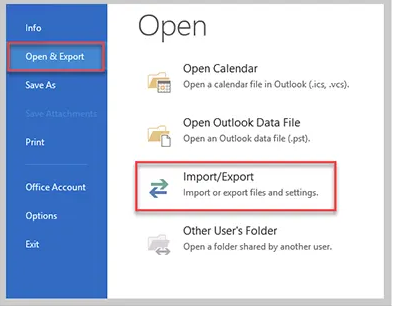
Step 3- After that choose the “Export to a file” option, it will open the “Export to a file” menu and select “PST” here and then “Next”
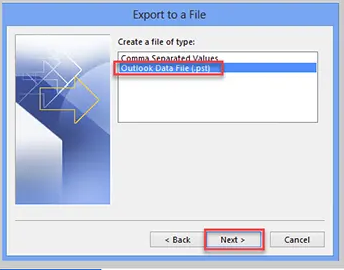
Step 4- Select the required folder that you wish to archive and check the “Include Sub-Folders” to add sub-folders holding necessary data.
Step 5- Locate a local folder to save the data.
Step 6- In the end, press the “Finish” tab
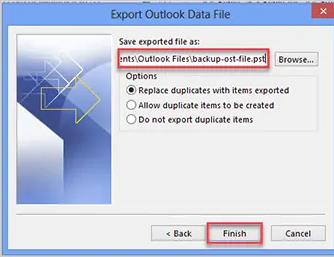
Note: The following manual process works well if your MS Outlook is integrated with
Method 2- Taking Help of Archive Option
This feature helps to create a backup of OST files. It is for the IMAP accounts when Outlook is configured with an MS Exchange account. Here are the steps to follow.
Step 1- Access MS Outlook on your system.
Step 2- Click on the “File” tab and then choose the “Archive” option
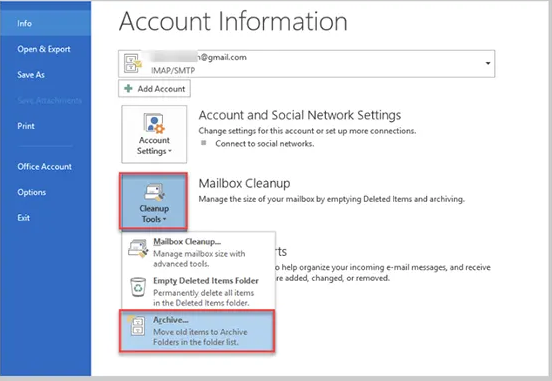
Step 3- Select the “desired File” or “Folder”, you wish to archive.
Step 4- Locate the “PST” file location.
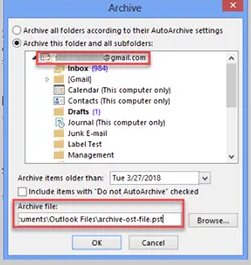
Step 5- Hit the OK tab to complete the process.
Note – The manual method is effective to backup OST files effectively.
Method 3- Creating a New PST File
The following method is helpful in Restore and Backup of Outlook OST files. Here are the steps you can follow to meet the process.
- Access MS Outlook app and then click on the “Generate a new PST File” option
- Press “Next” and drag and drop the desired mailboxes you want to move.
Automatic Solution to Restore OST Data into PST
Manual processes can drain your time. Therefore, the best alternative is an automated conversion tool. DataVare OST to PST Converter can effortlessly meet your expectations. It is a user-friendly application because installation and work operation with the help of this program is easy and fast. It requires only a few easy steps to backup selective OST files to PST with all the mailbox properties intact. The sophisticated application accurately and precisely moves emails, contacts, notes, journals, tasks, and events. The tool is compatible with Windows and Mac systems.
Here are the steps you can follow after installing this incredible conversion app
- Browse and upload the desired OST file from local folders
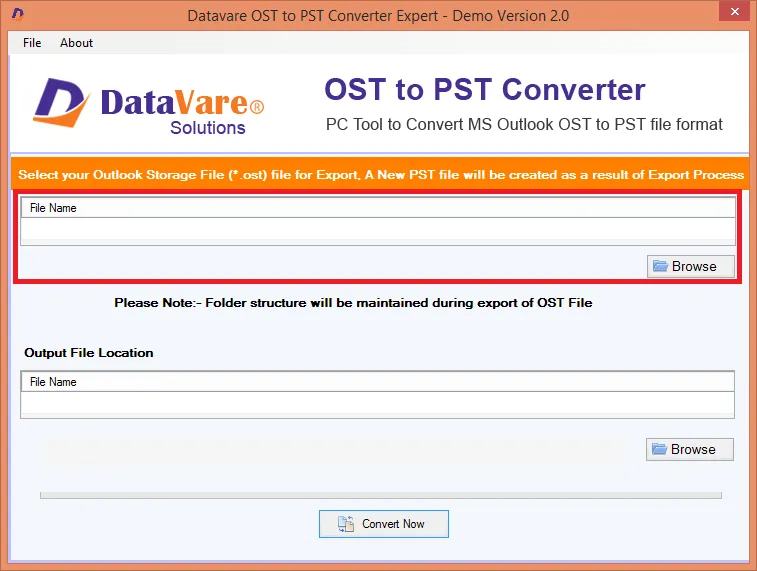
- In the Output File Location, press the “Browse” tab to navigate the tool to save output locally
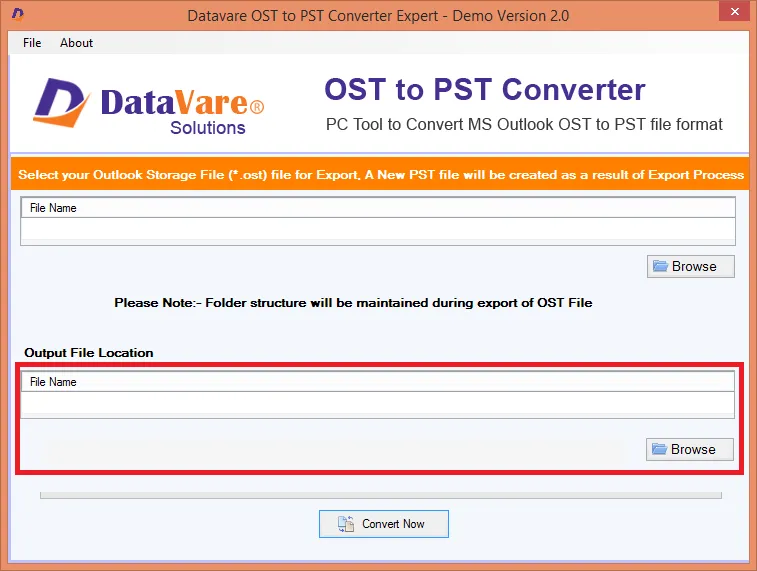
- Finally, press the “Convert Now” button to let the tool work for you
Conclusion
Although MS Outlook for Mac supports OST and PST files formats, but these two file formats don’t support each other. Therefore, it is essential to Restore and Backup of Outlook OST files for Windows without integration with MS Exchange. You will get either manual or automated data transfer methods, it is essential to learn that manual solutions don’t offer the same level of data security. With OST Converter, your conversion results are in safe hands. Choose wisely.