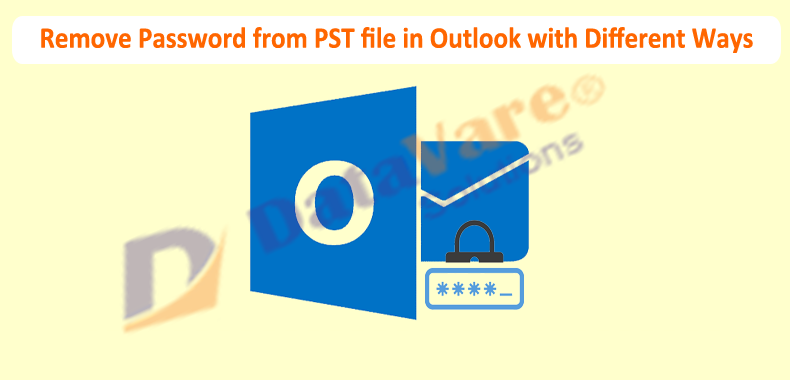Last month, I changed password of my Outlook PST file. This file has all my confidential data and I am in doubt that one of my colleagues know that password. The worst part is I have not accessed my Outlook PST files. Can anyone offer me a smart way to Remove Password from PST file in Outlook?
We all know that password protection is very important when you have valuable data. But many applications do not offer feature to protect a file or folder with password. MS Outlook is one such demanding application that comes with feature of password-protection. So, in this manner, no one can access your data. Also, you need to remember to set a strong password which is tough to guess by users to keep your data safe & secure. But sometimes, users forgot the password of PST file and this becomes a very troublesome situation for them. So, in this guide, we will know the solution to remove password from PST file in Outlook 2019, 2016, 2013, 2010, etc.
How to Remove Password from PST Manually?
There are two ways that can help you to remove old password & set a new one.
Method 1. Recover Outlook PST file password using Command Prompt
- This method is workable with MS Outlook 2003 and below versions.
- Make a copy of PST file that you want to work with and exit from Outlook application
- Now, run Scanpst.exe utility and browse desired PST file
- Launch Command prompt by click on Win +R Key together
- Paste file location to pst19upg and name this file as pst19upg.exe -filename.pst and hit Enter
- The command line appears as: C:\My Documents\pst19upg.exe -x Outlook .pst. This will create copy of PST file named as filename.psx
- Now, rename original PST file with different names
- Type pst19upg.exe-filename.psx and hit Enter key
- This will create a new password. Now, again launch MS Outlook and open required PST file
Method 2. Remove PST file password using Outlook Application
This method works for Outlook 2021, 2019, 2016, 2013, 2010, and 2007 versions.
- Go to 1st tab, File tab after launching Outlook program
- Then, visit to Account Settings and click on it twice
- Go for Data Files tab and mark the PST for which you want to remove password. Then, hit Settings
- In appeared window, hit Change Password button to apply new password by removing old.
- Now, enter new password in the fields and press OK
Problems faced while executing manual method
With above discussed manual approaches, one can easily remove Outlook PST file password. But there are some limitations while using the manual methods.
- You need to choose PST files one by one and repeat the process in case of multiple PST files. Thus, this method will consume more time & energy.
- If you have Outlook properly installed, then only you can use the manual methods
- The manual solutions are not always workable.
- Even non-technical users face issues in understanding steps of manual method
- You can’t use the manual solutions when you forgot or lost password of PST file
Alternate Solution to Remove Password-protection from PST file in Outlook
To overcome issues of manual ways and to remove lost password of PST file, you can take help of third-party software named PST Password Recovery. This utility is designed in a way that it can recover all types of passwords from PST file in few clicks. It is competent enough to remove multiple PST files password at a time. The best part of this toolkit is to Recover Outlook Password with no email client support.
You can simply load required password-protected PST files and this program comfortably reset & remove Outlook data file password. You don’t require installation of MS Outlook email client for performing PST password removal task. This application is highly compatible with all MS Windows & Outlook editions.
Perform given steps with this software:
- By proper installation, start the software to remove Outlook file password.
- Now, either go for Add Files or Add Folder option and load required PST files from which you want to remove password.
- Pick option of ‘Remove password’ or you can choose ‘Reset password’ to set a new password to added PST files.
- Last step is to tap to Process button to start removing password from PST files.
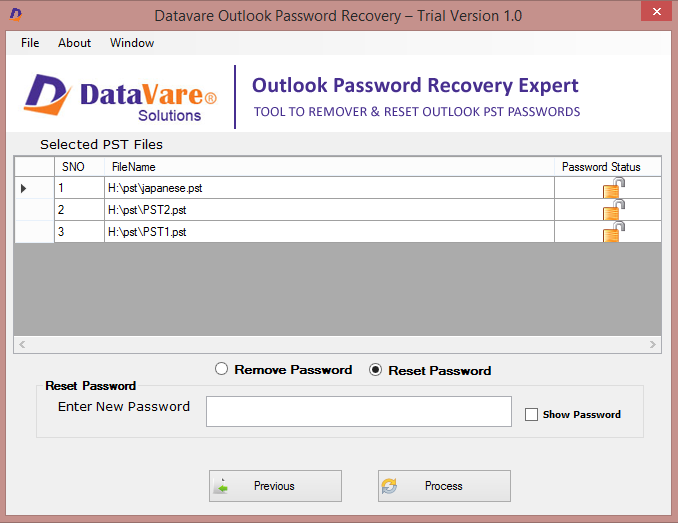
With these 4 quick steps, you can find the added PST files are free from password and are ready to open in any Outlook account.
Conclusion
Most of the times users need to set password to Outlook PST file but when they want to recover the passwords, they sometimes face problems. Thus, in this article, we have covered manual as well as third-party software to Remove Password from PST file in Outlook. If you don’t find manual way perfect for you, use professional solution to remove password from PST file in Outlook 2021, 2019, 2016, 2013, 2010, 2007, and other versions. This utility even supports removal of forgotten & lost password without asking the password.