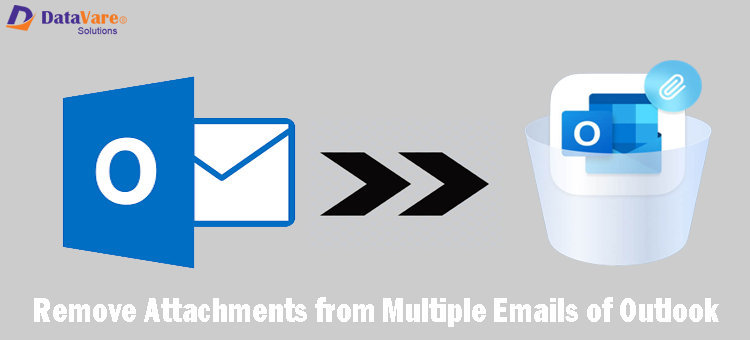If you want to know how you can remove attachments from Outlook multiple emails then this guide will show you an efficient solution to remove attachments from Outlook messages without any hassles. So, stay with us in this informative blog.
|
You all are familiar that Outlook is one of the best-known email clients used by many home users and business users. Apart from many amazing features of this application, users face issues with the size of PST file. One best way to reduce the size of Outlook file is to remove attachments from emails of PST file. But MS Outlook does not allow users to remove attachments from multiple emails.
Also, we cannot remove attachments from multiple MS Outlook emails manually at once. So, we need third-party software to remove selective or all attachments from Outlook emails. But we can remove the attachments from a single Outlook email message manually.
Method 1. Remove attachments from a single Outlook email
Method 2. Remove all attachments from multiple emails in Outlook
Instant Solution to download Outlook Email attachments
We suggest you opt for Outlook PST Extractor Software to remove all or selected attachments from emails in Outlook. The software is too smooth to run on all Windows machines.
You can free download this toolkit and evaluate it before purchasing it.
How to Manually Attachments from Single Outlook Message?
With the below-outlined steps, one can remove attachments from Outlook emails one by one.
- Launch the version of Outlook installed on your system.
- Now, open a message in the new window
- Click on the ribbon options on the right-upper corner
- Choose the Move option from the list
- In Move sub-options, choose the actions and click on the edit message option
- You will see the attachment, move the mouse & click on them
- Press the delete key from your keyboard
- Finally, you will see the attachment will be deleted from the selected email message.
You have to repeat these steps for removing attachments from all emails of MS Outlook. Thus, this would surely consume a lot of time & not a proper solution when you need to remove attachments from multiple messages of Outlook.
How to Remove Attachments from Multiple Outlook Emails?
With the above-suggested third-party software, one can simply remove attachments from multiple emails of Outlook.
- In the first step, download and install the application on your Windows device.
- In the next window, the software offers dual mode to choose Outlook file. You can load one or more Outlook files.
- After this, the software shows all email folders of the selected Outlook file. Here, choose ‘Attachments’ option. Then, choose file extension to remove attachments.
- Then, the software asks to set the location to save the extracted attachments.
- Finally, press the ‘Process Now’ button as this will remove attachments from the selected Outlook PST files.
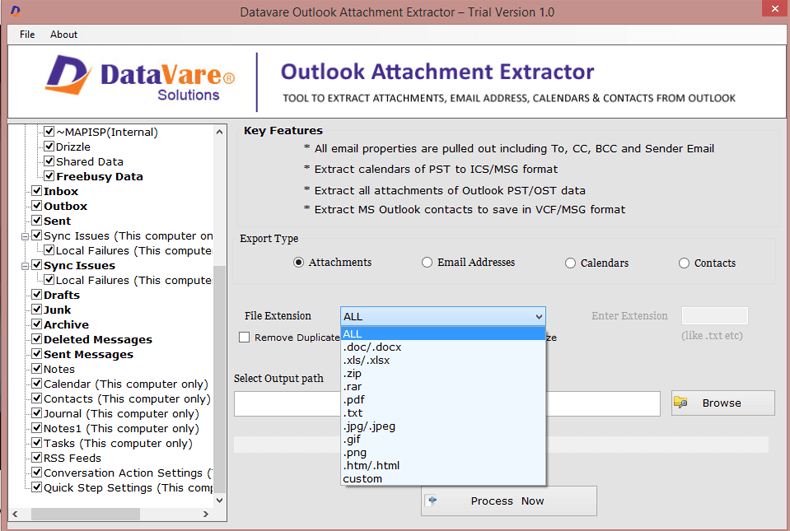
Why professionals suggest this software over other third-party tools?
You might be thinking that why you should this software when there are various solutions available in the online market. Well, to answer to this question, we are explaining major reasons that make it a top-notch utility, unlike other tools.
Remove attachments from all Outlook versions:-
The software successfully removes all attachments from PST file of all Outlook versions such as Outlook 2021, 2019, 2016, 2013, 2010, 2007, and others.
Delete attachments from OST & PST file:-
The application can effectively export attachments from Outlook PST & OST file. Both Outlook data files are well considered by this application to remove attachments.
Filter to remove Outlook attachments:-
The program allows users to remove all or desired attachments from Outlook PST file. Without any hassles, users can export Outlook email attachments.
Save all attachments in a separate folder:-
The program extract attachments from Outlook messages and save all of them in a separate folder. This folder can be of users’ choice and they can save this at any preferred location.
Remove all types Outlook attachments:-
Every type of attachment such as DOC, XLS, PDF, TXT, and others is removed from Outlook messages. There is no issue in extracting any size attachment with this application.
Keep all email properties intact:-
Without a change in email formatting, metadata properties, and other items, the application smoothly deletes the attachments. There will be no harm to any data item during the attachment removal process.
Freeware mode for evaluation:-
This toolkit has a freeware option by which one can properly examine it. However, this free trial version has limitations to remove the first 10 attachments per folder from Outlook file.
Inbuilt Scan and Preview option:-
This utility comes with an inbuilt scan and preview feature by which all data items of the added Outlook file are scanned and cross-checked with the preview option prior the removal of attachments.
Bulk Outlook file loading:-
With this application, users are allowed to upload multiple Outlook files at once prior removing attachments. Without any size restrictions, one can add any heavy Outlook file for extracting attachments.
No additional program installation:-
You don’t need any additional program installation like Microsoft Outlook for removing attachments from PST file. This program is capable to work independently.
Conclusion
Through the above article, we have explained the process to Will Remove Attachments in Outlook Save Space. We can manually remove attachments from a single email of Outlook. If you want to remove multiple email attachments at once from Outlook then download the discussed third-party software on your windows computer. This program helps you in saving time & energy. You can fully test this application and remove a few attachments with the demo version.