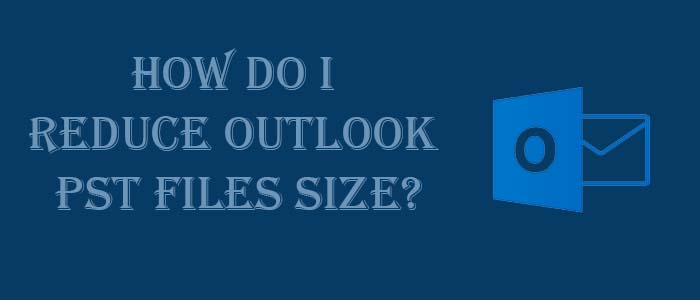MS Outlook is one of the most robust email clients. The tool gives users flexibility to manage their emails, contacts, notes, lists, events, and more. The default file format of Outlook is PST file format that can enlarge over time because of duplicate items, continuous email communication, and other activities. An oversized MS Outlook file can corrupt. In this article, we focus on how to Reduce Outlook PST files file with the help of built-in features and recommend an automated tool to fix the issue.
Microsoft Outlook creates PST files to store emails, contacts, calendar entries, tasks, appointments, notes, as well the attachments. Over time, the file size can extend that can impact the performance of MS Outlook and Windows systems.
- A large PST file requires a significant amount of space on your system’s hard disk drive. To accommodate data, you may need an additional hard disk.
- An oversized PST file can impact Outlook’s performance.
- A large PST file can corrupt or damage. This means you cannot access your important contacts, emails, and other properties.
PST File Size Limit
Do you know the PST file size limit? Microsoft has launched two versions for PST file format: ANSI and Unicode. The ANSI PST file is for Outlook 2002 and earlier versions that can limit up to 2 GB. The Unicode version is for Outlook 2003 and later versions of the email client to accommodate 20 GB to 50 GB. So, this is the size limit for PST files. If you try to exceed the limit beyond capacity, the PST file can corrupt.
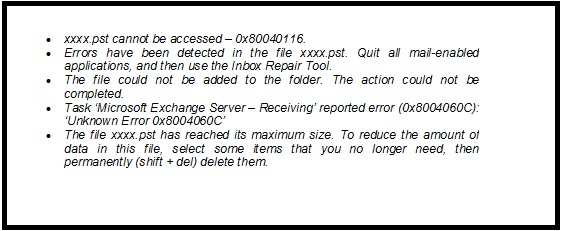
These are the messages you may receive when a PST file is inaccessible or corrupt.
Handling an Oversized PST file
If you want to deal with oversized PST files, you can delete some unwanted emails and deleting the items from trash folder. When you delete a PST item, it goes to the delete folder. In the trash folder, you can permanently delete a PST file. It allows you to restore everything you have deleted intentionally or unintentionally. Therefore, it is important to delete items permanently from the Trash folder.
Here the problem is that a deleted item from PST file is not deleted permanently even if the item is no longer visible in the folder. The items would take some amount of space on your system. This is called “white space” or “empty space.” Hence, the PST file size doesn’t resize.
Therefore, the best practice is to remove unused space from your PST files. It is one of the best ways to resize a PST file size and enhance performance of Outlook.
Ways to Reduce Outlook Data Files (PST)
Usually, experts recommend a third party tool to Reduce a PST file. You can also try a manual solution. Luckily, MS Outlook PST file size can compress manually. It has a built-in Compact feature to resize a PST file. The Mailbox Cleanup tool allows you to view the size of mailboxes and individual folders. One more thing you can do is to archive Outlook Data File (.pst) to empty your deleted Items folder. Here are the steps to follow:
- Start Microsoft Outlook on your system.
- Go to the taskbar to click on File tab and then Info.
- Press the Cleanup Tools tab next to Mailbox Cleanup. Now, choose the Mailbox Cleanup… from the given options.
- On the Mailbox Cleanup dialog box, press the View Mailbox Size… tab to get the view of the size of your mailbox.
- Press the Close tab.
To compact the size of your PST file, here are the steps to follow.
- Navigate the File tab > Info > Account Settings.
- The Account Settings dialog box will open. Press the Data Files tab and then choose the file to Reduce. After this step, press the Settings tab.
- A new window will open. Here, press the Compact Now tab to minimize the size of your PST file.
- The file resizing process will initiate. It takes a few minutes or hours depending on the size of your PST file.
Now, there is no unused space. This means, the process of reduce takes place successfully.
Professional Solution to Reduce Outlook PST File
To every business where the requirement to compress PST files is higher, a professional tool is the only solution.
Datavare Outlook PST Compact Tool can resize both ANSI and Unicode PST files. The tool is compatible with MS Outlook 2021, 2019, 2016, 2013, 2010, and its lower versions. It is a Windows utility that supports Windows XP, Vista, 10, 8, and 7. The straightforward application supports resizing of single or multiple PST files.
Steps to Reduce Outlook Mailbox Size
- First, download the application and launch it on your system.
- Now, choose either “Add files” or Add folder” tab to select locally saved PST files.
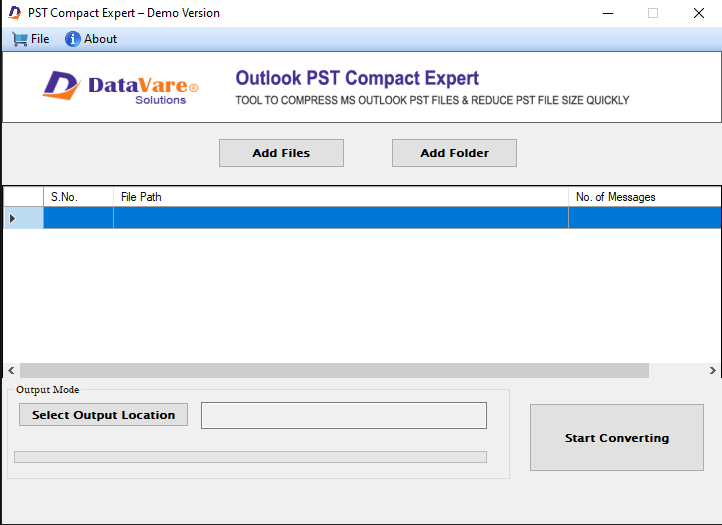
- After this, click on the “Select Output Location” to choose an output for conversion.
- Now, press the “Start Converting” tab to reduce Outlook data file PST file size.
(Note: The application doesn’t need prior installation of MS Outlook to compress PST files.)
Final Words
It is easy to reduce Outlook data PST file if you have a professional application. Manually, you can Reduce but it is a tiring task for a large number of PST files.