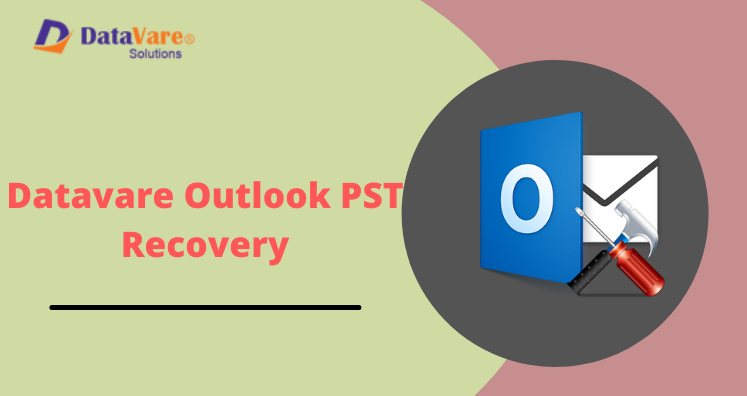Wan to resolve error ‘Outlook Indexing Options Greyed Out’? Don’t worry! This blog will give you all necessary details you should to know to fix this error. Before moving to the solutions, let us know about the issue in details.
When Outlook Indexing Options are greyed out you are unable to search any mail or other items? No worries for it anymore! Outlook offers various methods to keep email organized. By using search box, you can access a particular file.
Let us first know how Outlook maintains Indexing?
Know About Outlook Indexing
Outlook comes with search box to index mark each mail on the application. In other words, Search bar maintains a catalog from items found in email messages. So, each time you type a specific phrase or word, Outlook search box shows you all emails containing that term.
Indexing or Search is main part of Outlook application. But what to do when this feature is disabled or greyed out? So, to resolve he index problem in MS Outlook, you can use the given methods.
Solutions to Resolve Outlook Indexing Options Greyed Out Error
Here, we share top 3 methods to solve Outlook 2016 Indexing options greyed out.
Method 1. Using Outlook Options
Here is the first trick you can go with to resolve this issue.
- Click on Options in MS Outlook application
- Select Search tab located in the left side
- Hit Indexing Options and choose MS Outlook
- Click on Modify button and select Outlook again by marking the checkbox beside it.
- Click OK to fix the error.
Method 2. Using Registry
If the above trick does not work for you, you need to open Registry editor & map to the following key:
Here, in the right panel, create new DWORD (32-bit) and provide name and give it numeric value 0.
After this, click OK button and check the problem is resolved or not.
Method 3. Check Group Policy Setting
In case above 2 methods failed when Outlook Search not working, users can look at Group Policy Settings and make a little change if required.
- Run gedit.msc to open the Local Group Policy Editor and navigate to the given setting: Computer Configuration > Administrative Templates > Windows Components > Search
- On right side, you will see Prevent Indexing Microsoft Outlook. Modify and check it is set Not configured or
Sometimes, installation of MS Outlook can cause trouble with proper functioning. In case, you need to follow these steps:
- Go to Control Panel > Programs > Programs and Features
- Click on Outlook or Microsoft Office
- Go to Change
- Click Repair and then Continue.
This will repair MS Office or Outlook installation that can help users to resolve Outlook Indexing Options Greyed Out error. Even after using these steps, it still shows the error. Then, possibility of PST file damage is there. In this case, use automated solution to gain access to PST files.
Automated Method to Repair Outlook PST file
You can see that manual methods steps are fully technical and they need time & patience. But if you have damaged PST file, then these manual ways can’t help you. In such situation, use automated solution Outlook PST Recovery Software. This program repair damaged PST files and help users to get back their data. Using this software, users can Recover Outlook PST file in no time. Without any file size barriers, recover all corrupt & damaged PST files with 100% accuracy in results.
Conclusion
Outlook is a popular email client that keeps all your data organized but when Outlook Indexing Options are greyed out, you can’t search for emails. To resolve this issue, this article offers you 3 manual ways but if your PST file is damaged then they will not work. In such case, there is only a trusted automated tool that can help you. Simply use the discussed tool in this post and by resolving your issues, you can get back to your work.