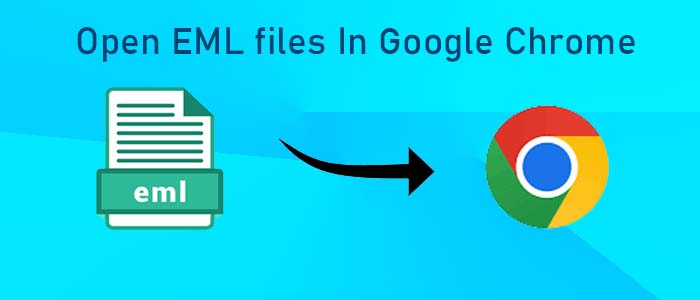EML is the file format of a range of email clients operating on Windows, Linux, and Mac. It supports Thunderbird, Entourage, Eudora, WLM, and many others. An EML file can store an email with attachments. To open EML files, it is important to install EML-supporting email clients. To access EML files In Google Chrome/web browsers, conversion of EML data files to HTML or MHTML is necessary.
Common Reasons for Open EML Files In Google Chrome
There could be various reasons for accessing EML databases on Google Chrome. Here are the most common reasons to open EML files on Google Chrome.
- Quick Preview:- If your system has Chrome and you can access EML files on Google Chrome, it offers an effortless preview EML files. It means you don’t need an email client supporting EML file extension.
- Exceptional Compatibility:- EML file format supports a range of email clients of Windows, Mac, and Linux. Access of EML data on Chrome also makes this file extension data compatible for various platforms. It can be accessed on not only systems but also handheld devices.
- Readable Representation:- As Google Chrome is compatible with HTML file format, conversion of EML files in HTML allows you to open EML data in readable format. .
- Risk Factor:- EML files store locally. In the case of system errors, these files can be inaccessible. To prevent these circumstances, users can open EML filed in Chrome. In this way, they can mitigate challenges associated with different email services.
An Automated Solution to Access EML Files In Chrome
With multiple options available in the market, you may confuse. The best thing you can do is to try the free trial version and then plan for the licensed version. DataVare EML to HTML Converter is one of the best applications for conversion of multiple EML files to HTML. The app exports unlimited EML files to HTML file format. For conversion, it takes a few minutes. There is no need of external tools. The app offers independent migration of EML files to HTML format.
Steps to Move EML Files to Browser
- Download the application on your system and launch it
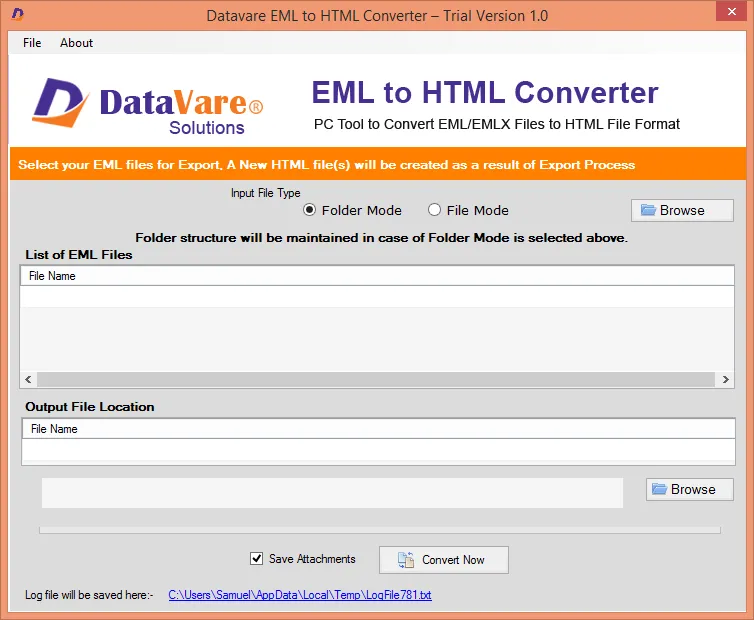
- Select either the File Mode or Folder Mode to filter and upload specific EML files from local folders of your system. Then the “Browse” button to locate and upload EML files.
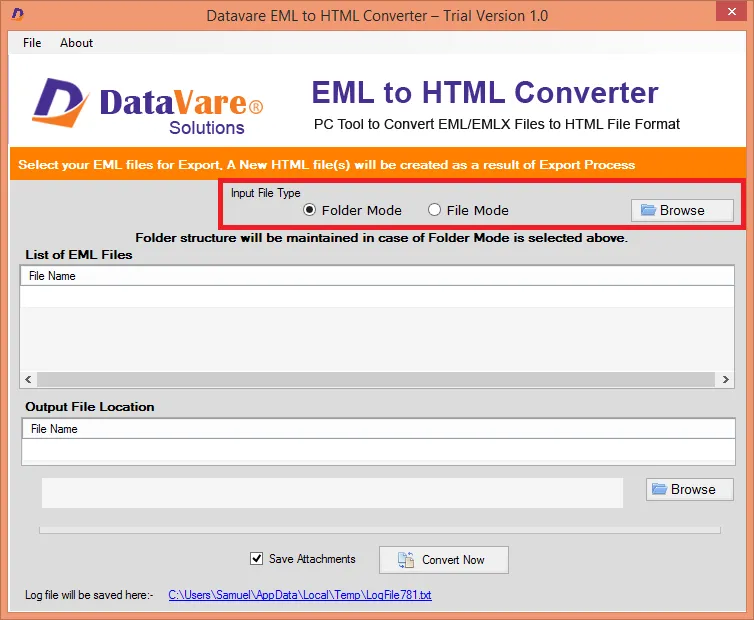
- Get the preview of the path of the EML files you have selected for migration.
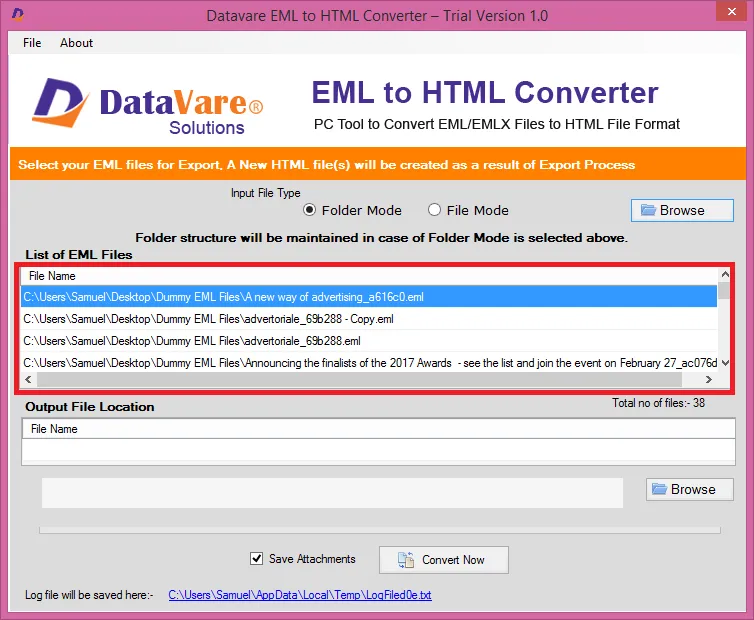
- Next, click on the “Browse” tab for output location in the system and check the “Save Attachment” option to separate and save attachments.
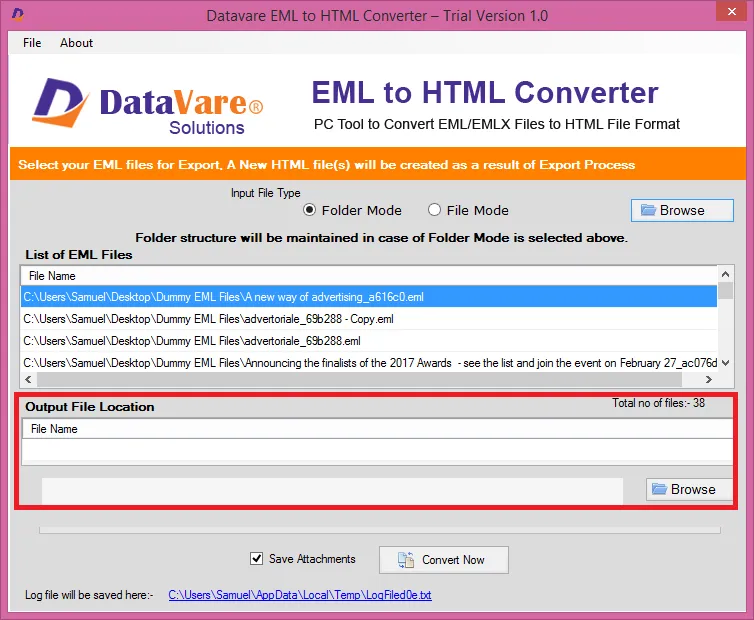
- In the end, press the “Convert” button to complete the migration task.
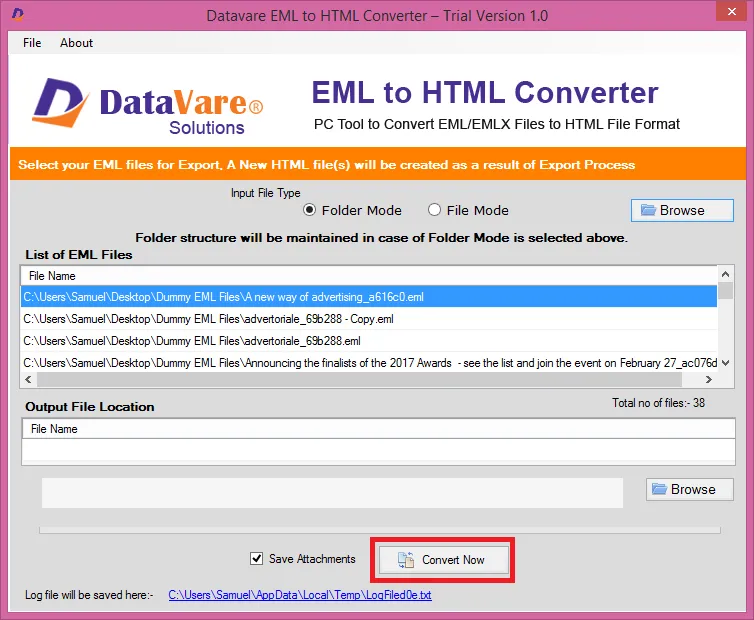
A Manual Solution to Open EML Files In Chrome/Web Browser
There are some manual methods to move EML files to Google Chrome. Here is the quickest and reliable manual solution to transfer target .eml files in web browsers. Remember, the free method has some challenges. It could be time-consuming. It allows you to view one text at a time. At the same, there is a persistent risk of data loss..
Even after some drawbacks, you still want to export EML files to Google Chrome
Here are the Steps to Access EML files in Google Chrome
- In the step one, right-click on the EML file and select the Open With option from the dropdown menu.
- A new window will open, here select Notepad and then select the Print option to save data in PDF file format.
- A PDF file will create holding the EML file data. Now, right-click on the PDF and from the dropdown, select Open With to select Google Chrome.
- Now, you can view EML data on Google Chrome.
(Note:- It generates an unreadable text that is embedded with HTML code. Therefore, users may find problems to understand and read data.)
Final Words
Overall, you can view EML files on web browsers like Google Chrome after converting EML data to HTML or MHTML format. From the above methods, you can select the one that seems easy to follow and safe.