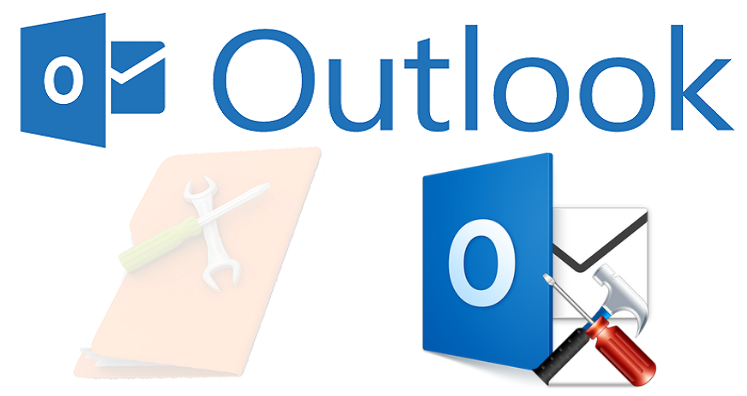Summary: This blog pay attention towards error code 0x800ccc1a of Microsoft Outlook. Here, we will outline effective solutions to work out on this error. If this error resists you from accessing Outlook then we suggest you to use professional program for repairing Outlook PST file. Once the file is repaired, it is imported smoothly into Outlook to work again flawlessly.
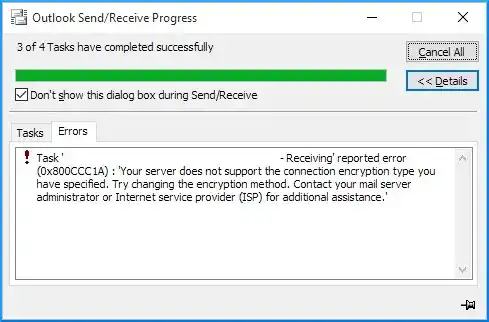
This error specifies that there is a problem with encryption type specified. Not only this, but many reasons are there that show this error message. Before this, let us talk about the signs that indicate this error.
Signs of Error 0x800ccc1a in Microsoft Outlook
Mostly Outlook users face this error 0x800ccc1a during sending or receiving of emails. If you also find this error message then this means there is some issue in your system. Here are some signs behind this error:
- Crash of Window
- System freezing
- Sudden crash of system when using the same program from time to time
- While Windows take much time to respond
Reasons Behind Occurrence of Outlook Error 0x800ccc1a
This error is generated as Outlook is unable to contact MailEnable server. Also, one main reason of this error is firewall is preventing connection between server and the client.
- Wrong Port number: This error pop-up when you are connected with incorrect IMAP, SMTP, or POP3.
- Damaged profile of Outlook: One reason behind this error is corruption or damage of Outlook profile.
- Encryption type: If encryption type is specified, users can come across this error.
- Anti-virus: Anti-virus installed on the system when contain email scanning feature, this may cause this error.
How to Get Rid of Microsoft Outlook Error 0x800ccc1a?
Here, we share some simple tricks to get rid of error 0x800ccc1a in MS Outlook.
Method 1. Alter Encryption settings in MS Outlook
You can resolve this error by changing encryption settings in Outlook.
- Open MS Outlook and then go to File from the prime menu.
- Opt Account Settings option from drop-down. (In Outlook 2010 and above)
- Go to Tools and go to Account Settings button (In Outlook 2007 & 2003)
- In Account Settings window, choose the email account and go to Change.
- Now, go to More settings button.
- Go to Advanced tab.
- Uncheck option ‘server requires an encrypted connection (SSL)’
- If you need server connection encrypted, you need to change or verify port numbers for incoming and outgoing servers.
SMTP number: 465
POP number: 995
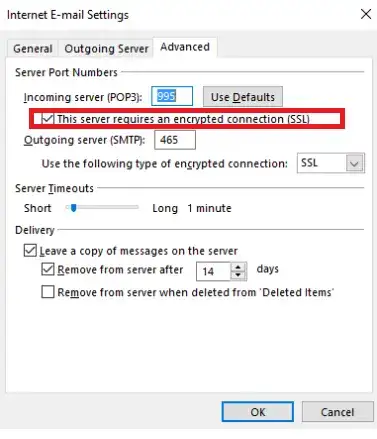
- Click Next and then hit Finish button.
- Close MS Outlook and restart it.
Method 2. Repairing of Outlook Data File
Many times, corrupt or damaged Outlook PST file may result in Outlook error 0x800ccc1a. For this, use scanpst.exe tool to repair corrupted PST file.
- Go to location as per Outlook version:
In Outlook 2019: C:\Program Files (x86)\Microsoft Office\root\Office16
In Outlook 2016: C:\Program Files (x86)\Microsoft Office\root\Office16
In Outlook 2013: C:\Program Files (x86)\Microsoft Office\Office15
In Outlook 2010: C:\Program Files (x86)\Microsoft Office\Office14
In Outlook 2007: C:\Program Files (x86)\Microsoft Office\Office12
If You Don’t Find Scanpst.exe, Enable option Show Hidden Files & Folders.
- Double-click on Scanpst software and a new dialog box will appear on the screen.
- Hit the Browse button to add your damaged or corrupt PST file.
- Now, click on the Start button to start scanning of selected corrupt PST file.
- If you find errors in PST file, click on Repair to fix these errors.
- Now, hit OK button.
Method 3. Repair Outlook File to Fix This Error
It is possible that Outlook gets corrupted and damaged during installation and due to this Outlook is unable to install perfectly. This generates this error.
In Outlook 2016
- Open Control Panel and go to Programs
- Choose Programs and Features option
- Find Outlook 2016 and click on it
- Select change option & then click on it
- Choose on Repair option or Quick Repair.
In Outlook 2013 & 2010
- Open Control Panel and click on Programs
- Go to Programs and Features.
- Select Outlook 2016 and click on it.
- Hit the Change button.
- Hit Quick Repair or Repair option.
- After repair, try for syncing it again.
In Outlook 2007
- Open Office 2007
- Go to Help menu and click on Office diagnostics
- Hit Continue button and start Diagnostics
In Outlook 2003
- Open Control Panel
- Choose Add or Remove programs
- Open Office/Outlook
- Hit the Change button
- Choose Re-install or Repair. Then, click Next.
- Select Detect and Repair.
Method 4. Professional Tool to Repair Outlook Data File
If the manual ways are unable to fix this error and corruption of PST file, use Datavare PST Repair Tool and instantly repair the damaged/corrupt PST file. This software deals with severely corrupt PST files by preserving all data intact. With free copy of this program, users can check out its functions and features.
Steps For PST File Repair with the Professional Tool:
- Start the software and hit Browse button to add PST file.
- This will start scanning PST file, you can check preview of Outlook file.
- Press the Browse button and choose path to save the recovered file.
- Select file format in which you want to save the recovered file.
- After this, hit Process button.
Conclusion
Through this post, readers have learnt solutions to deal with Outlook error 0x800ccc1a. All the solutions are able to fix this problem. If you still not get solution of your problem, use professional solution & get rid of this error.