Summary: We all know that every file format has limitation of data storage. Sp does with OST file format. An OST file stores contacts, notes, emails, attachments, and many other databases. Oversized OST files can corrupt and impact performance of MS Outlook. The article focuses on safely increasing your OST file size in Outlook 2021, 2019, 2016, 2013, and earlier versions without impacting Outlook performance.
Let’s know about the file size of OST file format. Do you know you can increase the OST file size up to 50GB if you are using Outlook 2021, 2019, 2016, 2013, or 2010. For ANSI version, the limit cannot increase more than 2 GB. In Outlook 2003 and 2007, the limit is 20 GB.
The file limitation is mentioned in the Exchange email account in Outlook. Go to the File > Info section of your Outlook client to check the information.
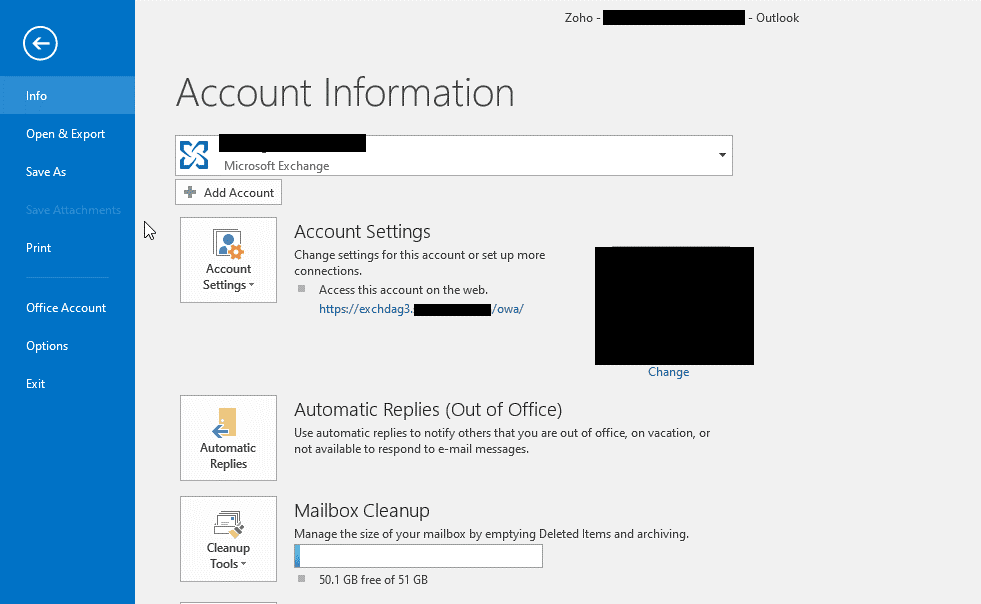
Why Increase the OST File Size?
Reasons for increasing the OST file size may vary. Here are the most common reasons that provoke users to increase the OST file size:
When you use Outlook with Exchange Server, there are chances to receive the below message when the OST file size reaches to its limit. It asks you to delete the items permanently that you no longer need.

In your OST file, there is a folder of “Delete items”. When you delete an OST item, it goes to the delete folder. This means the following items were not deleted permanently. This also means that the OST file size is increasing. In this situation, you can receive the following message. The tool asks you to empty your deleted items folder from Outlook to create more space.
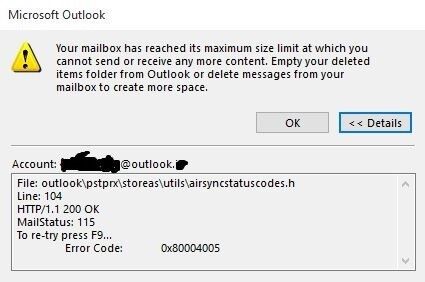
Solutions to Increase the OST File Size in Outlook 2021, 2019, and Earlier Versions
Do you know you can increase the Unicode OST file size to up to 4096 GB or 4 PB. The file size is not practically recommended.
Here are the methods to follow to increase the size of Unicode OST files of 2003, 2007, 2010, 2013, 2016, 2019, and 2021Outlook versions. These methods only work for Unicode OST files. To learn how to export ANSI and Unicode format you are using, here are the steps to follow:
- Access MS Outlook application and go to the File menu > Info > Account Settings > Account Settings > Data File.
- After that, select the Outlook Data File and then hit the Open File Location tab. A new window will open displaying the OST file.
- Right-click on the OST file and select Properties from the dropdown menu.
- Press the Details tab and check Type.
- If the Type shows, Outlook Data File. This means it is the UNICODE format.
- If the Type shows Personal Folders File (97 – 2002) or Outlook Data File (97 – 2002), it means the following file is ANSI format.
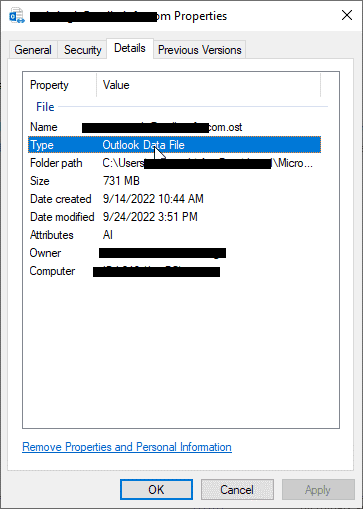
As you have come to know about the OST file format, the next step you can look forward is to increase the size if the file is Unicode.
Also Read This Post – To Resolved Outlook OST Errors
Method 1: Using Registry Editor to Increase the Size
When you install Outlook or similar type of apps on your system, it creates registry keys. You can modify registry keys to modify the Outlook behavior or functions. In the same manner, you can create new registry keys or files with increased size. Here are the steps to follow:
- Press the Windows + R keys together, enter Regedit, and then the Enter tab. It will access the Registry Editor window.
- The Outlook version you are using, the Registry Editor location may vary. Here are the paths of the location of Registry Editor:
- Outlook 2003: HKEY_CURRENT_USER\Software\Microsoft\Office\11.0\Outlook\PST
- Outlook 2007: HKEY_CURRENT_USER\Software\Microsoft\Office\12.0\Outlook\PST
- Outlook 2010: HKEY_CURRENT_USER\Software\Microsoft\Office\14.0\Outlook\PST
- Outlook 2013: HKEY_CURRENT_USER\Software\Microsoft\Office\15.0\Outlook\PST
- Outlook 2016 / Outlook 2019 / Microsoft 365: HKEY_CURRENT_USER\Software\Microsoft\Office\16.0\Outlook\PST
- The path has PST file at the end. It doesn’t mean that only PST file size will increase It will increase the size of both OST and PST.
- After navigating the location, right-click and create two DWORD (32-bit) values:
- WarnLargeFileSize with value 4090445042.
- MaxLargeFileSzie with value 4294967295.
- You can enter the values manually to increase the file size to up to 100 GB.
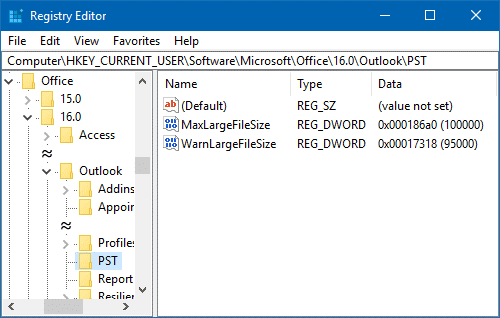
- Now save the changes, and restart the system to the see the changes.
Method 2: Using Group Policies (GPO) to Enhance the Size of OST files
This method can be performed by only Exchange Administrators and it is advanced. Here are the steps to increase the OST file size via Group Policies:
- Ensure that ADMX/ADML Administrative template files you can install on the server because it is essential to set Group Policies for Outlook and other Microsoft applications.
- Now, press the User Configuration, then Administrative Templates > Microsoft Outlook [version] > Miscellaneous > PST Settings.
- At the location, make the given changes-
- Set Large PST: Absolute maximum size. And enter value 4294967295 or lower.
- Set Large PST: Size to disable adding new content to 4090445042 or lower values. Make sure the file size is a bit smaller than the largest PST file size for its performance.
- After this step, restart MS Outlook to see the changes you have made. It would take a little to reflect the changes.
Issues with Oversized OST Files
The best practice to use an OST file is that keeps the file size in limit. A large OST file can corrupt and become inaccessible. OST or Offline Storage Table files can hold emails, contacts, notes, journals, and a range of databases. They are prone to corruption.
Affect Outlook Performance
A large OST file can bring a host of problems. You may encounter performance issues with MS Outlook. Some of them are slow loading of Outlook, delay in sending or receiving emails and sync errors, etc.
You may encounter search related issues. The search box may not provide accurate results or Outlook can hang. If you notice these problems, it is good to decrease the OST file by compressing it or archiving databases. Another thing is to upgrade your system hardware with more RAM and a better processor. Microsoft suggests the standard size of OST files is below 20 GB for consistency and avoiding Outlook issues.
Inaccessible OST File
Do you know that an increased OST file is in the verge of losing quality. OST files can become inaccessible.
Final Thoughts
OST files are common files of Outlook. When users use Outlook with Exchange Server, OST files hold properties of Outlook offline. These files let you work offline and don’t affect the work flow because of poor server issues. Therefore, OST is a popular file format. Experts recommend keeping the OST file size up to 25GB to avoid errors. Instead of increasing the OST file size, it is good to archive unnecessary databases locally in PST file format. If you have corrupted OST files that cannot be fixed, it is good to use OST To PST Converter, a professional OST converter can export OST to PST within a few clicks.
