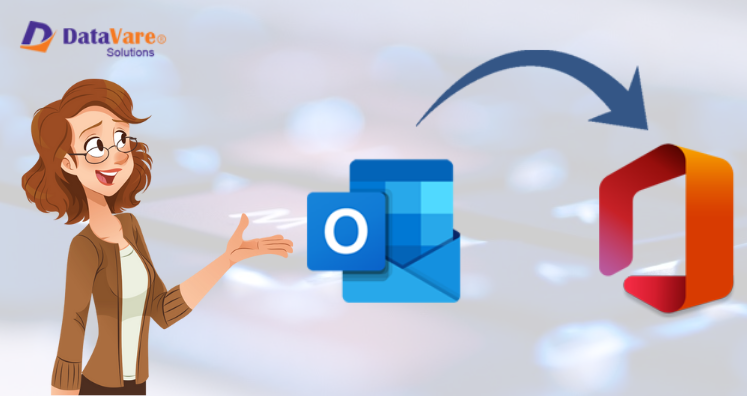PST file gives you instant access of your data without having an internet connection. But after migrating data to Office 365, one needs proper internet connection for accessing their data. The main challenge for users while migrating to Office 365 from Outlook PST is importing PST data items into Office 365 account. But now leave all your worries behind as this post will offer you instant & trouble-free solution. Let us start with knowing about PST file & Office 365. Then, we will learn how one can upload PST data to Office 365 using a professional solution.
Know About PST File
PST or Personal Storage Table carries all data items of MS Outlook, a desktop-based email client. The default location of PST file in Outlook is:
C:\Users\user-name\Documents\OutlookFiles
About Office 365
Many users don’t have exact information about Office 365. It is complete cloud-based platform for enterprise use. It facilitates quick and secure work together. It contains all components of Office Suite and provides services like Skype for Business, SharePoint Online and Exchange Online.
Benefits of Using Office 365 cloud
Before you switch to Office 365 cloud, it is important to know about it and its benefits. For business users, Office 365 is considered the best cloud platform. Given are some benefits of Office 365:
Simple Setup and Management: This program can be easily setup and managed by users. After setup, you can immediately start installing the tools.
Prevent data loss: Data is the most important asset for users and they can’t afford it losing at any cost. Backup and data protection services of Office 365 help you to avoid data loss. This utility assures complete data safety.
Accessibility everywhere: As it is cloud-service, you can access your data from anywhere and at any time. Also, the data is regularly backed up by this application.
Make migration simpler: It is very simple to migrate data with Office 365. Due to its automatic updates on regular basis, no need to migrate your database again & again.
Smart Collaboration: With Office 365, one can simply edit files, communicate easily with your staff anytime.
Up-to-date: No need to wait for the next version or updates with Office 365. As it provides instant updates and fix bugs.
Why Upload data to Office 365?
With advanced technology, users want to update their working platform. Office 365 is one such platform which is smart, reliable and good enough to work. Migrating all data to a new platform is really tough for users. But keep in mind that users who work with advanced technology are more creative and productive. For no matter you are small or medium sized enterprises, you should use modern technology which would be more productive for your business. By using Microsoft Office 365 cloud service, users can get all facilities which they need for their business at low cost.
How to Move PST file data to Office 365 account?
If you switched to Office 365, you have to migrate your data to Office 365 account. From Outlook, you have to migrate all your emails, attachments, contacts, etc. in Office 365. But migrating this task is very challenging task for users. For completing this migration, there are two methods. You can either go for DIY trick or use a professional solution.
With DIY trick, no third-party application is required to import PST data items into Office 365 account. With this free technique, use Import & Export feature of Outlook.
Export to PST file
- Open Control Panel and go to Mail
- Click on Show Profile under Mail Setup box
- Choose Always use this profile in Mail box. Then, choose Outlook and click OK.
- Open Outlook. Hit File tab, Open & Export and then choose Import/Export.
- Select Export to file option and hit Next button.
- Choose Outlook PST option and hit Next.
- Select complete PST or desired items to move. Hit Next.
- Use Browse button to provide location to create new PST file.
- Choose specific options to avoid duplicates. Hit Finish button.
Now, exit from Outlook. Again, open Control Panel, click on Mail MS Outlook. On Mail setup, click on Show Profiles. Then, choose Always use this profile option under Mail dialog box. Choose Outlook 365 and click OK.
Import PST to O365
- Open Microsoft Outlook.
- Go to File tab, Open & Export and choose Import/Export.
- Select Import from another program or file option.
- Select Outlook .pst file and click Continue.
- Use the Browse button and locate PST file for import. Choose PST file.
- Select option ‘Do not Import duplicates’ and hit Next button.
- Now, click on Finish button.
By following these mentioned steps with DIY manual solution, one can import data of Outlook file into Office 365 account.
Demerits
By using these DIY tricks, one can import PST file to your Office 365 account. However, there are various demerits of using manual trick. It takes much time if you have multiple PST files to import. And uploading PST files one by one to Office 365 account would be annoying for users. So, for instant and effortless solution, you need a professional solution.
Use Professional Solution to Import PST database to Office 365 but why?
Datavare offers PST to Office 365 Importer Tool, an amazing and smart solution for importing any huge size PST data file directly into Office 365 account. This program is fully handy to utilize by all users. No requirement for installing Outlook for importing PST data files into Office 365 account. Moreover, understanding this program working is very simple for both novice & technical users.
Remarkable Features offered by the Software:
- Need Office 365 account login details to enter to the software panel for this import.
- Load any heavy size Outlook file to Microsoft 365 account.
- Quick and harmless import of PST files items into Office 365 account.
- Take care of attachments as well as email key elements
- Fully compatible with PST files which are ANSI, Unicode and password-protected in nature.
- There is direct of multiple PST files one by one into your Office 365 account.
Procedure for Import:
With this automated program, the import task becomes a child’s play task for all users with the discussed easy steps:
- Open this professional program to import PST to O365.
- Load your PST file for import with the help of Browse button.
- Insert login credentials of Office 365 account.
- Set folder in Office 365 for importing PST files.
- Hit Upload button for commencing the import task.
Conclusion
This post threw out the benefits and methods for importing PST email items into Office 365 account. You have DIY trick which is less preferred by users because of its demerits. The other solution for you is professional tool that is fantastic and perfect to use by all users.