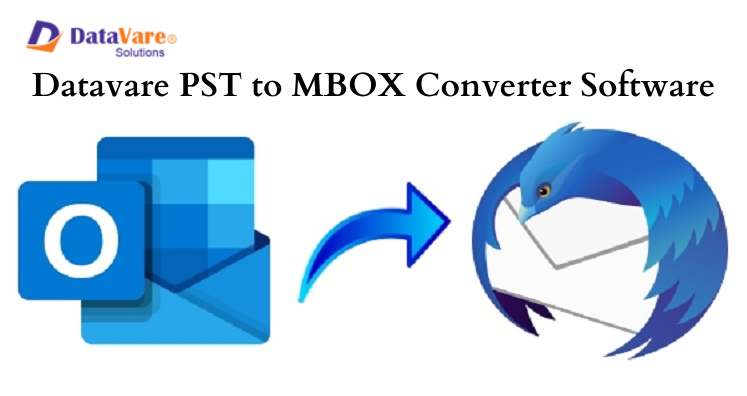This article will help you to learn a quick way to import PST to Thunderbird without Outlook. In this guide, you will learn all about PST file, Thunderbird email client and the reasons why users want to import PST file data into Thunderbird without installing MS Outlook. So, let us move ahead.
Import PST data Files to Thunderbird
Import PST data to Mozilla Thunderbird Manually
As you know that Outlook is the most versatile and widely used desktop email clients all over the globe. Many small and large organizations use Outlook application to manage emails, calendars, meetings, events, etc. Although, Outlook is simple & friendly to use with advanced security features and affordability. These can be the reasons to import PST emails into Thunderbird. Therefore, users are switching their data from Outlook to this inexpensive platform.
Purpose to Import PST data Files to Thunderbird Without Outlook
Thunderbird is an open-source and freely available email client used on multiple platforms. Here are the factor/reasons responsible for this conversion:
- Thunderbird is a reliable and efficient email client to use by small and large organizations.
- Thunderbird is compatible with Windows, Mac OS, Linux, and UNIX.
- Thunderbird application provides various plugins for multiple purposes.
- Spam filtering in Thunderbird is much better than other email clients.
- In case of switching from MS Outlook to Thunderbird, users need to access PST file data items into Thunderbird.
Methods to Import PST Email Items into Thunderbird Without Outlook
People search for methods to migrate PST email messages into Thunderbird. That’s why we are mentioning here the various methods for users.
Method 1. Import PST data to Mozilla Thunderbird manually without Outlook
- Go to Control Panel on your system. Click on Start button and then click Programs, Default programs, and set your default program.
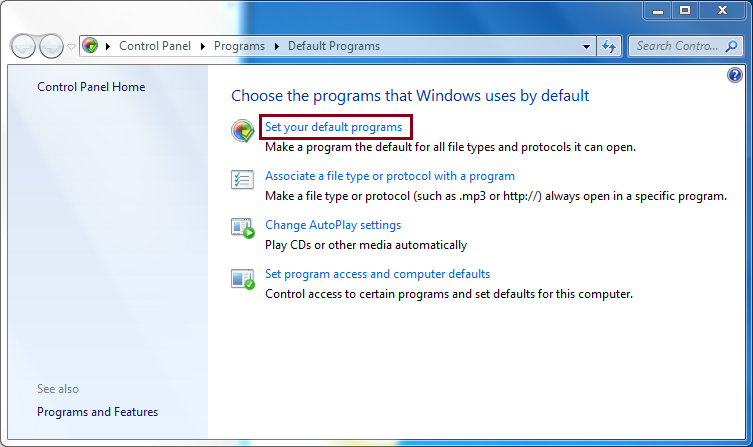
- Choose Outlook on Programs tab and click on Set this program as default. Click OK to save the changes.
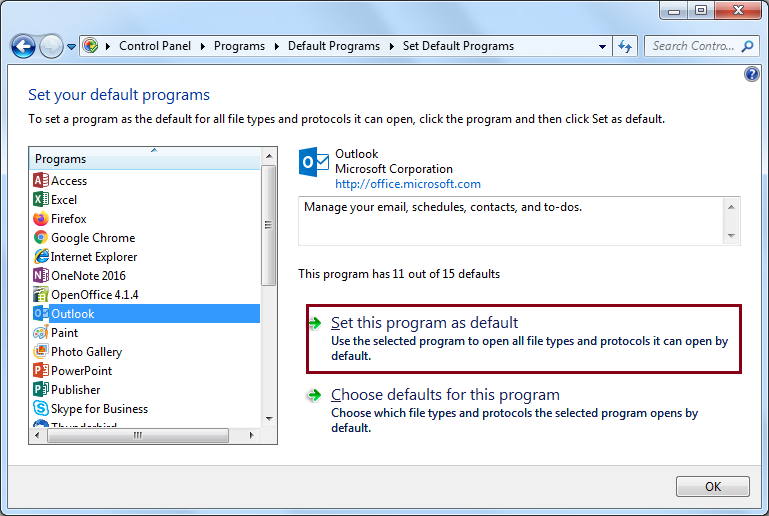
- Launch Thunderbird and click on Display Thunderbird menu Option.
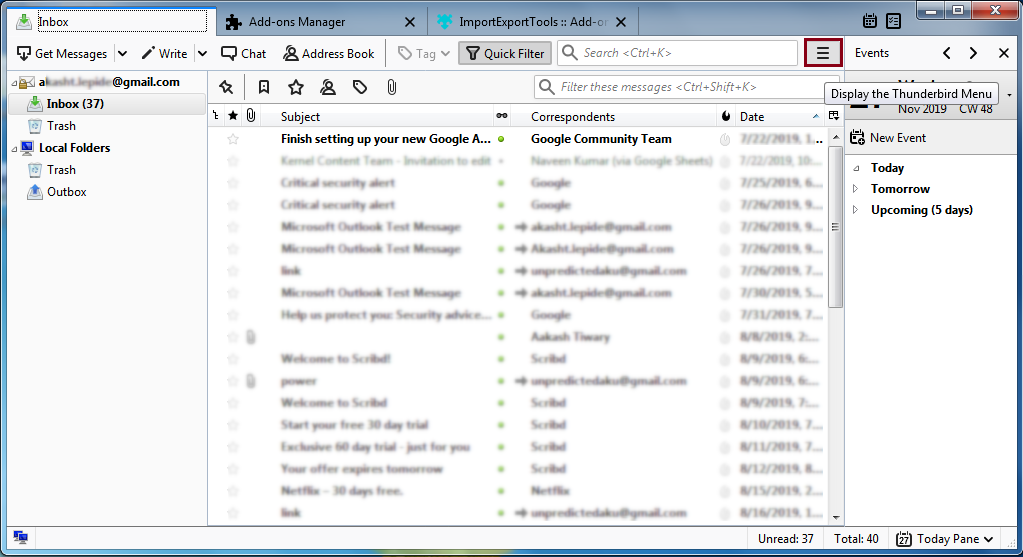
- Go to Tools option and then on Import.
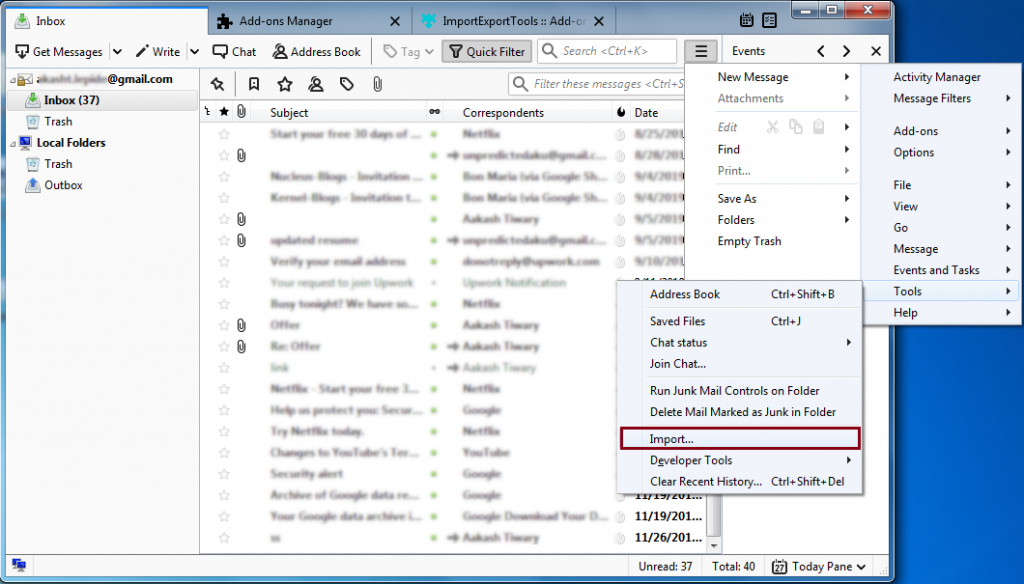
- Choose Mail or Pick Import All option and click Next.
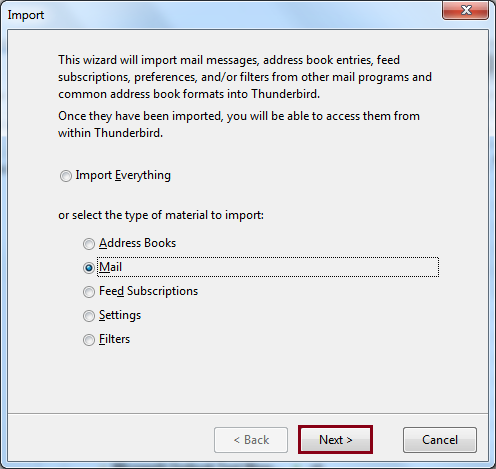
- Now, select Outlook option as file type and click Next.
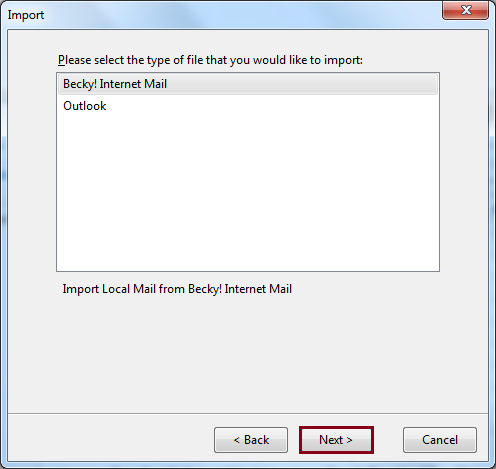
- Click on Finish button to complete the import process.
Method 2. Google Takeout to export Outlook file to Thunderbird MBOX
This method needs configuring Gmail account in Outlook program and then exporting emails from Outlook to Gmail. In this method, the migration is achieved using Google Takeout. Here are the steps mentioned below:
- Open Gmail account. Go to Settings, Forwarding and POP/IMAP and select Enable IMAP radio button.
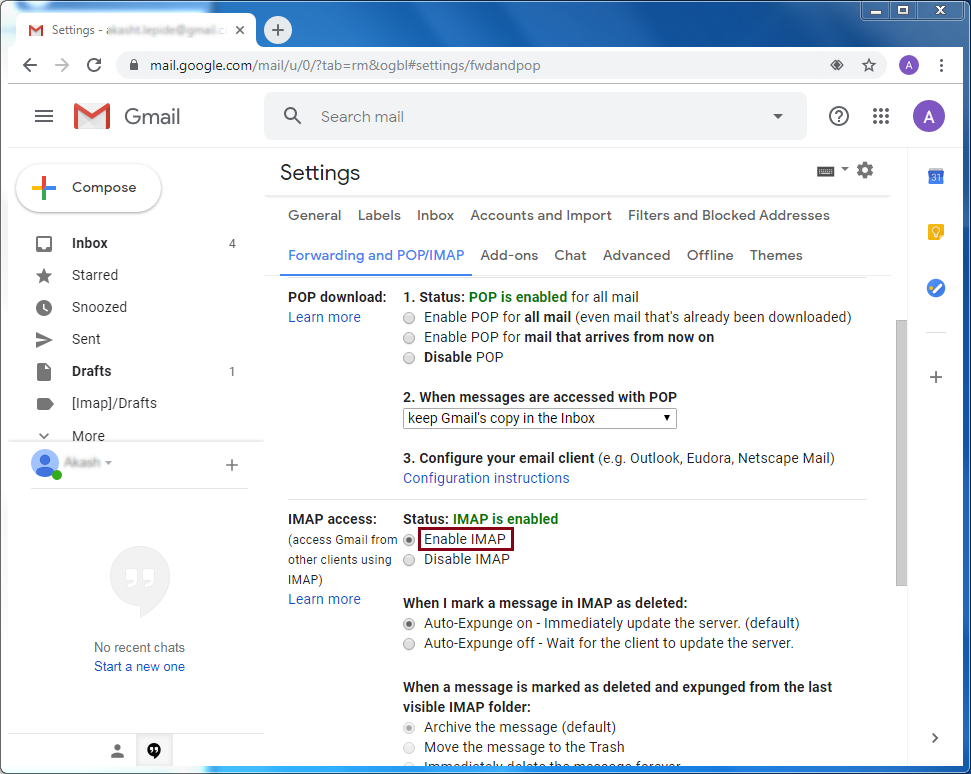
- Launch MS Outlook. Go to File and choose Add account option.
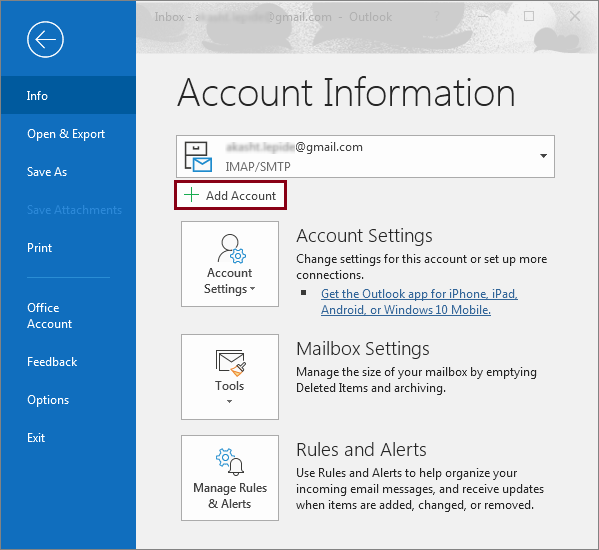
- Enter login details of Gmail account and click Enter.
This configures Outlook with same Gmail which was used to change IMAP settings.
- Create a new folder in newly configured Gmail id and move desired Outlook emails to that folder.
- Now, login to your Gmail account using any browser and open Google Takeout
- From Select data to include tab, deselect all options and check Mail option only. Remember to check Include all message in Mail option provided under All Mail data category. Click Next.
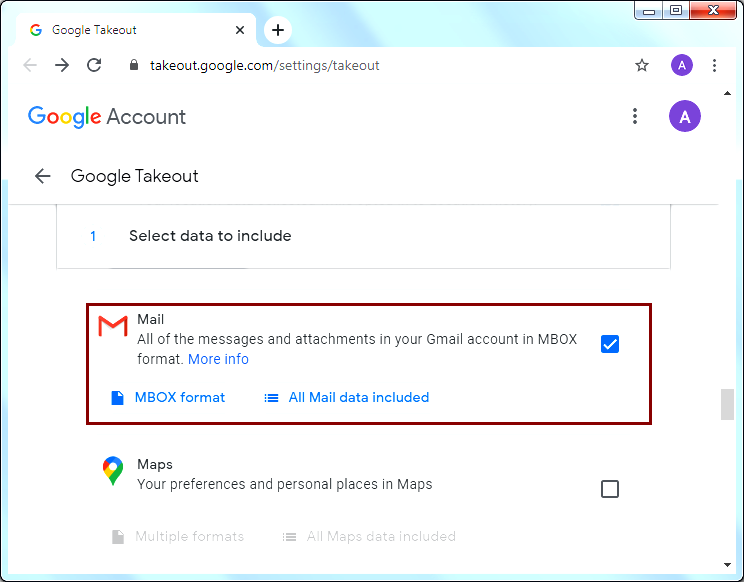
- In Customize archive format tab, choose Delivery method, Export type, File type & size and then press Create archive button.
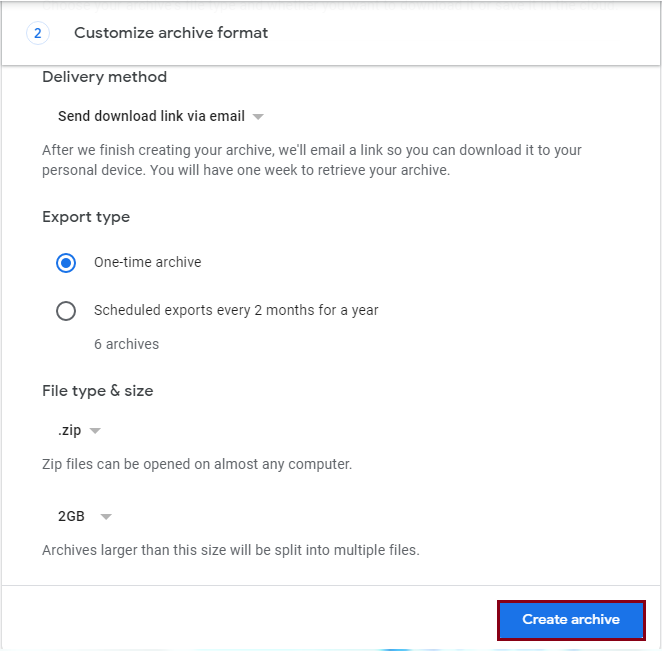
- After generating archive by Google, download ZIP file having all Outlook data. Click on Download the ZIP file.
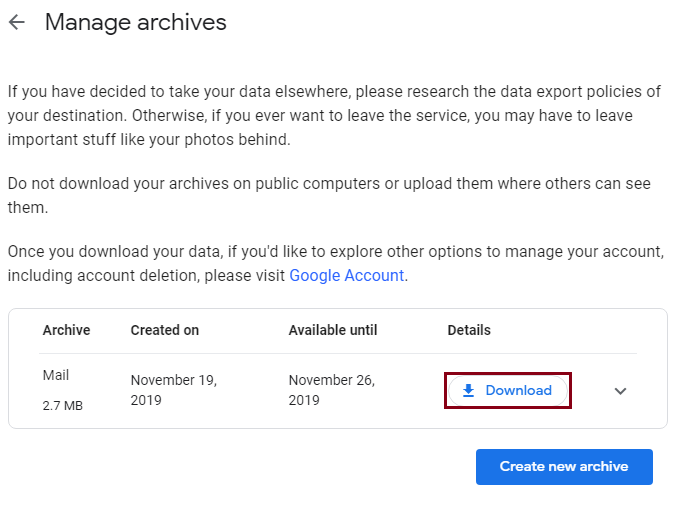
- Extract the downloaded ZIP file and you will get MBOX files containing all emails.
- Now, import downloaded MBOX file using Thunderbird email client.
Method 3. Automated Method to Import PST mailbox to Thunderbird
Many users have tested and found that manual solutions are not suitable for all. They have technical terms which are not easy to understand by non-technical users. Moreover, high chances of data are there with it.
Using Outlook to Thunderbird Converter Software, one can import PST file directly into Thunderbird file format. The software well supports every size PST file to export into MBOX file format with attachments. In bulk mode, PST file data is transferred into Thunderbird file format without installing MS Outlook. Follow the discussed steps with this software:
- Launch Outlook to Thunderbird Converter on your Windows PC/Laptop/computer.
- Add Outlook PST file which you want to import into Thunderbird.
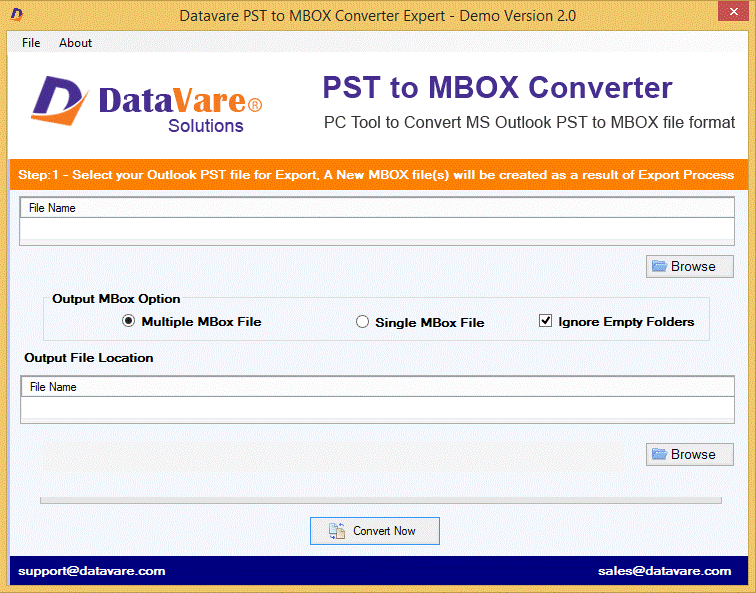
3 In MBOX option, choose single or multiple MBOX files.
4. Now, hit the Browse button and mention a path for saving resultant files.
5. Hit the Convert Now button for exporting PST file items into Thunderbird file format.
This is how comfortably the software performs the conversion in 5 easy steps which are too easy to execute by all users.
Final Thoughts
If you look for solutions to import PST to Mozilla Thunderbird with attachments, this guide is very useful for you. It offers manual ways to complete the import task. If you find manual ways inappropriate for you, use automated solution which is fully safe and easy to use. Moreover, it offers you the facility of testing it by downloading free trial version.