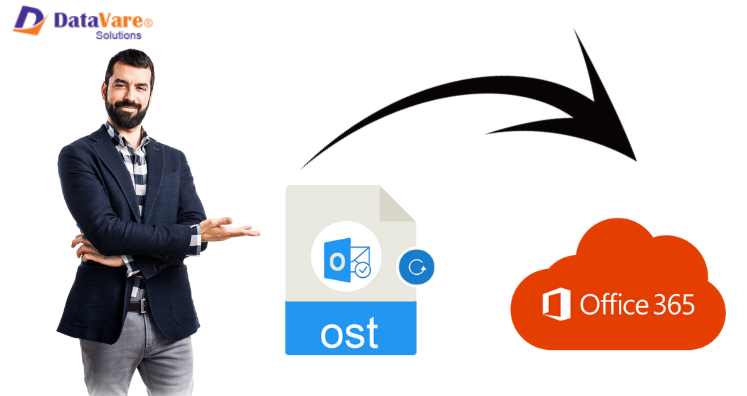In case you are hunting for ways to import OST data files in Office 365 then get its solution through this post. Here, we will be offering you manual ways and a professional solution to import OST file data into Office 365. A lot of users highly prefer using Office 365. But to access their OST data items in Office 365 account, they must have a stable internet connection. First, we will hereby discuss the reasons for preferring Office 365 and then the solutions to safely move OST emails and attachments into Office 365 accounts.
List of Main Reasons For Choosing Office 365 Account
Here, we will focus on prime reasons for importing OST data into Office 365 account. Know these reasons first before you learn the solution for this import.
- Change in workplace
- Accidental data deletion
- Users need a trusted and flexible email application
- The data on Office 365 is accessible anytime and users only need a smooth internet connection for it.
- Users can have multiple benefits by moving OST mailbox data on cloud-like Office 365 like it is a secure platform with online access to MS Office applications.
Different Solutions To Import OST Mailbox Data in Office 365 Account Using Manual Method
One can’t directly move the OST database file in Office 365 account using the manual method. Users first need to export OST to PST and then upload it to Office 365 account. Also, manual solutions are lengthy and complicated and the probability of losing data items is there. Even the file can be corrupt during the conversion process. There are several manual methods to import OST data items into Office 365 account. Here we are offering them to you.
Method 1. Create New PST or Copy OST Data Items
By creating new PST file, one can move OST data items into this PST file.
- Launch Microsoft Outlook.
- Create a fresh PST file in MS Outlook
- Copy all data from the selected mailbox folder of OST & paste it into the PST file created above.
Method 2. Archive Feature of MS Outlook
- Launch MS Outlook application.
- Go to the File Clean Up Tools archive option
- Choose Files or Folder which you want to convert.
- Browse the desired location and save the files.
- Then, hit the OK button.
Method 3. Export Option of MS Outlook
- Launch Outlook program
- Hit Export tab from File option
- Now, click on the Export to file tab.
- Hit the Next button.
- Go to Personal File Folder.
- Choose desired folders that you want to convert
- Browse files at the desired location
- Hit the Finish button.
Note: To use this method, Exchange connectivity and MS Outlook configuration is a must.
Drawbacks Faced With Manual Method To Import OST Data Items In Office 365
- This method won’t able to produce successful results.
- Outlook contacts can’t be exported with manual solutions.
- High possibility of corruption or loss of entire data
- It is a highly complicated and lengthy process.
- Only OST files less than 2 GB size are supported to export by manual solutions.
Professional Method To Import OST File in Microsoft 365 Account
Experts highly suggest opting professional solution to upload OST mailbox data into Office 365 account. Also, these professional solutions are direct. One such smart solution is Datavare OST to Office 365 Importer Software.
This program provides 100% accurate and successful results. This is a purely safe and tested program to bulk import OST emails in Office 365 accounts along with attachments. By utilizing this valuable program, all data of the OST files is smartly moved into Office 365 cloud account.
Why One Should Pick This Software To Import OST Files in O365 Account?
- This advanced program is straightforward to use without any complications.
- Its easy working process made it the first choice of users. Therefore, any user can conveniently use the software.
- This program does not come with limitations for file size. Any huge size OST file is smartly uploaded into Office 365 account.
- Basic details like login information of Office 365 account are required to import OST files.
- Fully support Exchange Server, Outlook, and Windows all editions without any hassles.
There are a lot of advantages of using this professional software for importing OST email messages into an Office 365 account. With batch emails export and direct facility of import, this utility is highly in demand. Any encrypted, damaged & orphaned OST files direct import is possible with this valuable utility. This makes the whole migration process faster and easier. Without any extra effort, all data from the OST file is seamlessly moved into Office 365 cloud.
Note: You can simply check the software performance by downloading the free trial version. This will offer you to import the first 10 items per folder.
Conclusion
In this valuable article, we helped users in importing OST database files into Office 365 accounts using a free manual solution and a professional solution. Also, it states the limitations of using manual solutions and preferring automated solutions for this import. The software gives you the facility for straightforward conversion of OST data items into a Microsoft 365 accounts.
To monitor the software performance, go for the free demo edition first and then get the license keys on your email address.