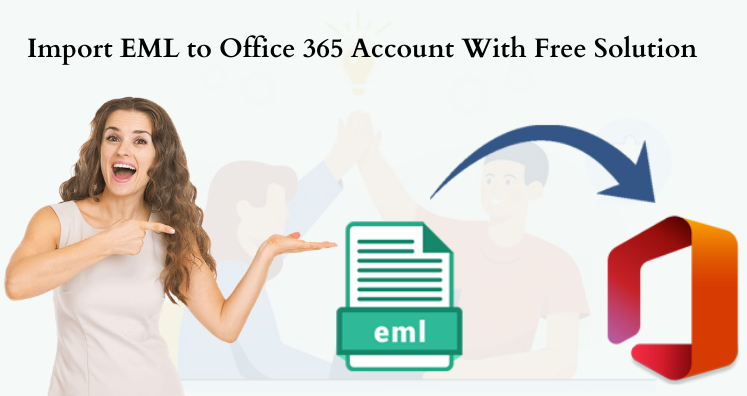Email clients like Outlook Express, Windows Live Mail, Thunderbird, etc. utilizes EML data files for saving email data. But as technology explores, users are moving towards more secure and flexible platforms like Office 365. This is the prime reason users are shifting from EML email clients to Office 365 cloud.
Office 365 is one of the foremost cloud mail accounts with several features & facilities. Also, once you move your emails to Office 365 or any cloud, it becomes available for all time accessibility using a stable internet connection.
Know Causes Behind EML Files Import to Office 365
- We are familiar that Office 365 is reliable and beneficial to users as it is introduced by Microsoft.
- It is a free and safeguarded cloud based service.
- With Office 365, users can easily work with Word, MS Excel, PowerPoint, and more.
- Office 365 facilitates users to work at any time. This is extensively designed for both home and business users.
- You can get all your attachments at one place so no more need to search for files.
Apart from this, several reasons are there which insists users to upload EML data files into Office 365 account. Now, look out manual and automated techniques to open Windows Live Mail emails into Office 365 account.
Finest Techniques to Import EML Email Items into Office 365
In this section, we will know the solutions for opening EML emails into Office 365. We provide you two solutions for this task – 1st is manual and 2nd is expert solution.
Method 1. Export all EML Data Files into O365 Supported PST Format
- Open WLM (Windows Live Mail) and Windows Explorer.
- In Windows Explorer, open folder of EML files.
- Remain both these windows opened.
- Drag EML files from explorer and drop them to a folder in Windows Live Mail.
- In Windows Live Mail, Choose Email messages followed by File and Export.
- Choose either MS Outlook or Exchange and click OK
- Start Outlook.
- Choose Select Folders button and choose folder having EML files
- Hit OK and then hit Finish button to complete the process
- Check EML messages available in Outlook.
This solution works till some limits. It comes with various drawbacks. It needs availability of Exchange Server, time-taking process when thousands of EML files are there for conversion and risky as one can misplace attachments, etc. during the conversion process.
After this, you have to import PST file data to Microsoft Office 365
Import This EML File to Office 365 Account
To perform this import task, use either the network upload or drive shipping method. But both methods for this import are not recommended by experts. Both ways are explained on official site of Microsoft.
- Network Upload (needs extra efforts)
- Drive Shipping (time consuming)
Method 2. Import EML Mailbox to Office 365 Using Software
The verified solution by experts is EML to Office 365 Importer. This is the ultimate solution for importing EML emails directly to cloud based Office 365 account.
The software uses only 4 simple steps for importing emails from EML files with attachments into Office 365 account.
Process of Working:
- Launch EML to O365 Import Tool on your Windows system.
- Add your EML files that you want to see in Office 365 account.
- Now, enter Office 365 account login credentials.
- Choose folder of O365 account for importing EML data files.
- To start the process, press Upload Now button.
Note: Use free trial of this program and analyze the software functions by importing initial 10 EML data files to your Office 365 account.
Conclusion
In the absence of free direct method, this post elaborates a third-party solution which is direct & fully trustworthy to use. Apart from this, an indirect free method is discussed which is little tricky. Also, to use it, you need to install supported email clients.. Both ways are explained in details which will help users to complete this import task. The best part about the automated solution is it offers a free copy for testing it prior its purchase and provides you 24×7 tech support.