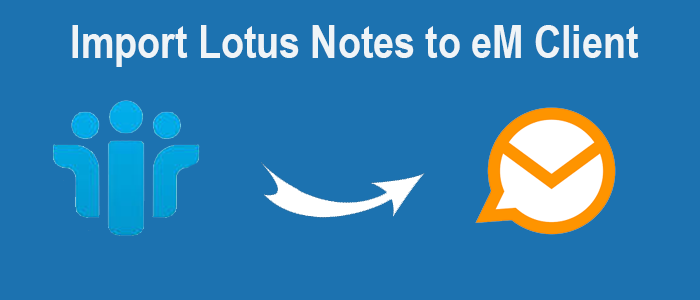This article discusses the simplest way to import emails from Lotus Notes to eM Client? Recently, Lotus Notes has changed into HCL Notes. The professional email client supports NSF file format which is a proprietary file format. In this situation, conversion of Lotus Notes to eM Client is tricky. There are no direct ways to export NSF data to eM Client.
The eM Client, on the other hand, is a personal information management app for Windows and Mac users. It offers a range of features to manage not only emails but also contacts, tasks, calendars, and notes in its interactive interface.
Reasons to move Lotus Notes to eM Client
- eM Client is a user-friendly application which is suitable for naïve or non-technical users. Lotus Notes is a professional email client that requires specific training to handle its features. It is one of the most complex apps to run.
- eM Client allows users to create multiple accounts from the same screen. It means users can access more than one account without living the previous account. Lotus Notes supports management of one account at a time.
- The latest version of 7.2 eM Client has several upgraded features. It supports multiple file extensions. The latest version supports import or configuration of any email account into eM Client. On the contrary, Lotus Notes does not support multiple file extensions.
- Like other advanced email clients, it is easy to manage and organize emails in eM Client. The application has advanced in-built filtration tabs to sort emails in different folders. The utility is also compatible with Windows and Mac Operating systems.
- eM Client is now a common platform among Windows users. Its security level is advanced. Its robust data security feature prevents unauthorized access and data leakage. Unlike Lotus Notes, maintenance of eM Client is cheaper than Lotus Notes.
Solutions to Export Lotus Notes NSF File to eM Client
For Lotus Notes to eM Client conversion, you can move NSF files to PST file format. eM Client supports email messages, calendars, contacts, tasks, and other databases in the PST file format. For Lotus Notes to Outlook PST file conversion, you can choose a third-party program. Among all types of applications, Datavare HCL NSF to PST Converter is one of the best solutions. The tool supports fast and accurate migration of NSF files to PST. We complete this process in 2 step – firstly Convert Lotus Notes 2 Outlook pst then Import PST file to eM Client.
Step-1 Convert Lotus Notes NSF To Outlook PST
- Download and run the application on your system
- In this step, click on the “Browse” button to choose a local NSF file.
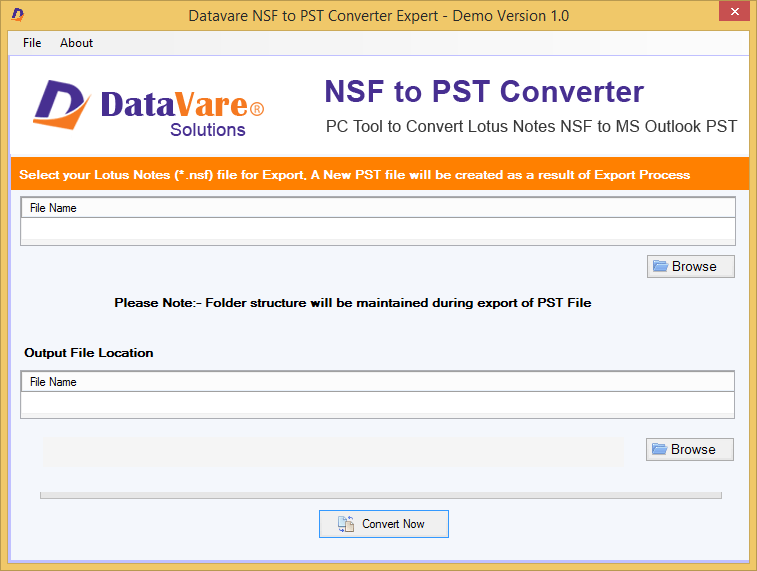
- Click on the “Browse” button of the Output File Location option to choose a local folder to save the exported NSF 2 PST data.
- Finally press the convert button to initiate the conversion process.
(Note: Prior installation of Lotus Notes is mandatory here. It helps in migration of Lotus Notes to eM Client.)
Step-2 Import of PST to eM client
- Access eM Client and take your cursor on menu
- In the menu, scroll the cursor on File and then select Import in scroll down to upload the new PST file
- In the import box, choose PST file format and Next tab
- Press the Select File button to choose the local PST file imported from NSF data files to PST
- Choose the target PST file and press the open tab
- In this step, click the Next tab
- Choose the folders you want to import
- Here choose a location where you want to save the exported data. You have two options to consider
A. Save data to a default location
B. Import to a specific location. For which, click on the Select Folder tab and choose a folder like Inbox
- As you Select the folder, press the finish button
- You can notice the progress. As it is over, click on the OK tab
Conclusion
eM Client is a popular email management tool. Its popularity is soaring. The idea to switch from Lotus Notes to eM Client can fulfil with the help of a third-party conversion program. If you have a large volume of NSF files to export to eM Client, don’t think of other options than a professional conversion program.
FAQs
Q-1 How many NSF files can I export with the help of this application?
A- It allows conversion of a single NSF file at a time.
Q-2 Do I need technical skills to run the program?
A- No, it is a simple application. You don’t to technically skilled.
Q-3 Can I move Lotus Notes to eM Client without Lotus Notes?
A- No, prior installation of Lotus Notes is essential to complete the conversion process. However, you don’t need to install eM Client to export data.
Q-4 What is the default location of NSF files?
A- The default location of the Lotus Notes NSF file is shown below:
C\Programs Files\IBM\Lotus\DataQ-5 How long can I use this application?
A- For licensed version, the application is useful for as long as you want. It means it can export indefinite NSF files to eM Client without losing properties.