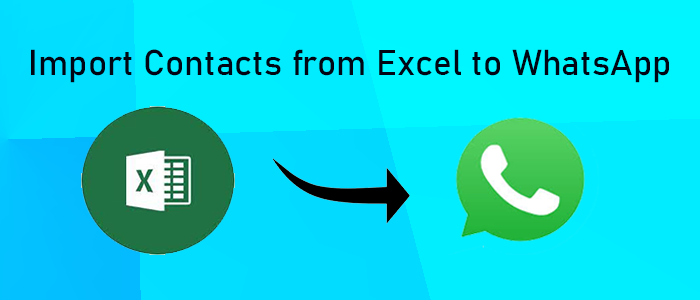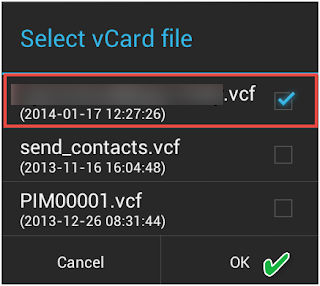Excel is a file format to keep data in tabular format. It is excellent to data entry, calculation, data analysis, budgeting, project management, reporting, and much more. WhatsApp is, on the other hand, is a chatting app to stay connected with important contacts. If you have stored contacts on an Excel file and want to share them on WhatsApp, the article will provide you with the best solutions to import contacts from Excel to WhatsApp.
Reasons for Import Contacts From Excel to WhatsApp
WhatsApp needs no introduction. It is one of the most famous free messaging applications of Android, iOS, Blackberry, and Windows OS platforms. There are various reasons why users like to move contacts of excel to WhatsApp.
- WhatsApp is a versatile messaging platform to send message in text, image, document, or audio/video forms.
- It allows you to share documents, text, videos, audios, or images to more than one contact at a time during proper internet connection.
- WhatsApp is free from advertisements thus it doesn’t annoy users to handle its messages and contacts.
- The app is straightforward and suitable for a novice.
- You can share your location to your friends.
- WhatsApp allows money transaction.
- It enables Live Locations for 15 minutes, 1 hour, and 8 hours.
Automated Solutions to Add Contacts From Excel to Whatsapp
Among various applications available to choose for automated conversion, users often confuse to finalize the one. You can import contacts from Excel to WhatsApp with the help of conversion of Excel data to VCF.
DataVare Address Book Converter is one-stop solution to move selective address book data to WhatsApp. The tool moves selective Excel sheets to VCF within a few clicks with all properties of Excel data. The advanced app supports scanning and extraction of contacts from several major platforms. Its interface is interactive, allowing you to export data within a few clicks. Free trial of this application is available to try before getting the licensed version.
Steps to Export Excel Contacts
- Download and launch the application on your system
- In the next step, choose “Export VCF or vCard from PST/OST/MSG/EXCEL/CSV/NSF File from multiple given options.
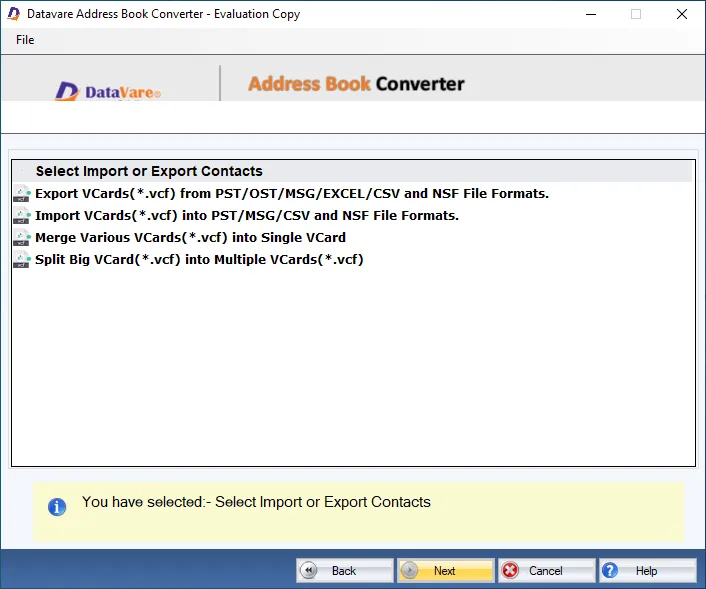
- After that, choose “Export of Excel” and select “XLS” files from locally saved folders to upload.
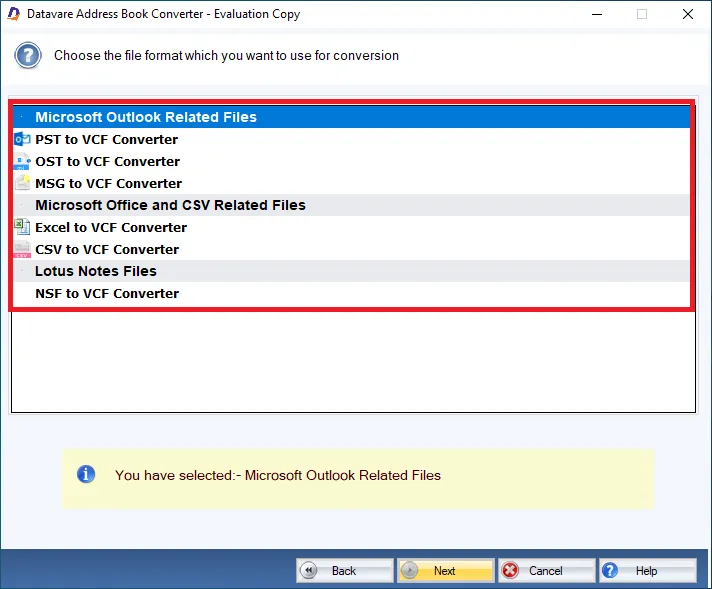
- Next, click on the “Browse” button to transfer XLS contacts files to VCF file format.
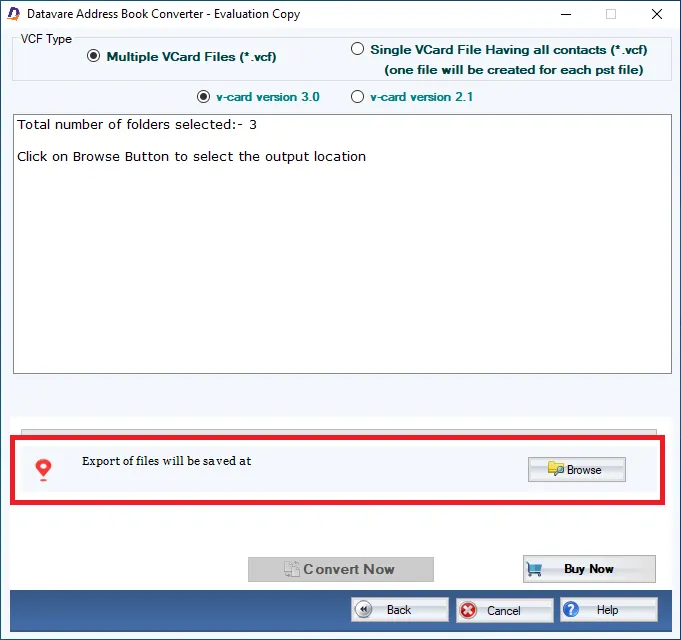
- Finally, press the “Import” button to complete the process.
Import of vCard into Whatsapp
After conversion of Excel to VCF, you can easily import contacts into WhatsApp application on your system. Here are the step you can follow.
Steps to Transfer VCF Contacts to Whatsapp Application on Your System
- You can activate WhatsApp on your system with installation of “Bluestacks App Player software”.
- As the installation process is over, press the tab to access Whatsapp.
- Install WhatsApp on your system, add your Google account. You can create a new account or existing account.
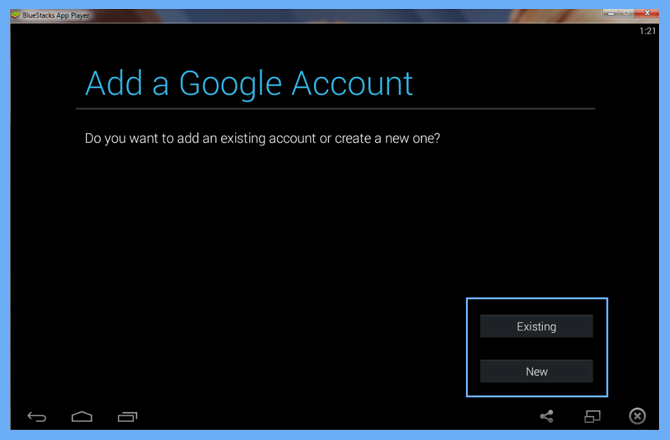
- When you configure your Google account, press the Whatsapp icon from Bluestacks and redirect to Play Store to install it.
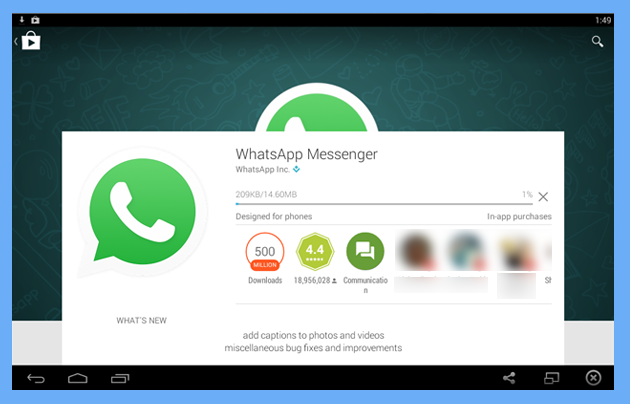
- Provide your mobile number to verify the steps.
- Once the step is complete, create your profile by adding your profile picture and username.
- Now, copy the VCF data to transfer them to a shared folder.
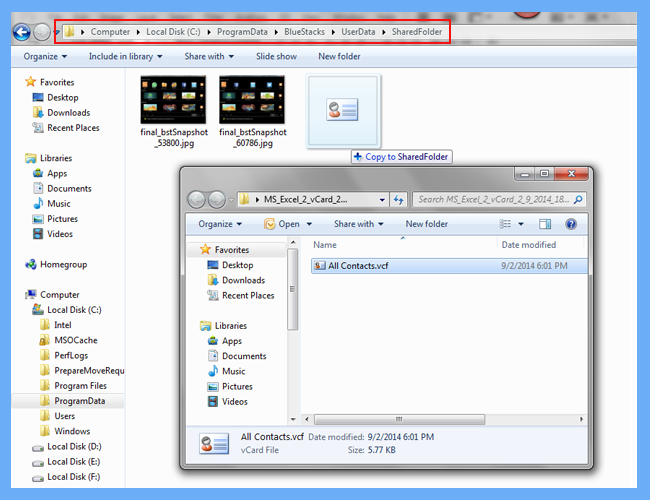
- Access Whatsapp, navigate the Setting option, and choose the Import/Export option in the drop-down, select Import from the Storage option.
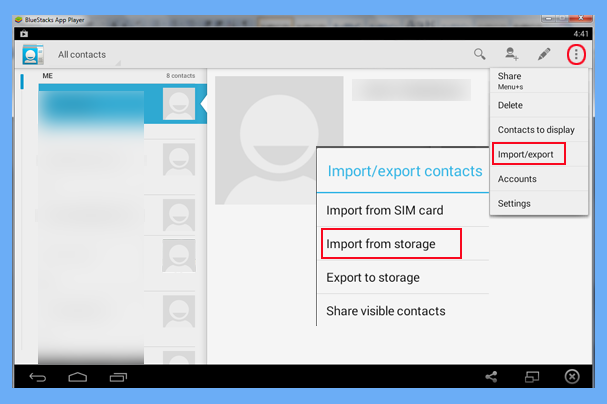
- Now, look for the import process, you can see the “filename.vcf” in the option.
- In this step, you can view the imported VCF file contacts on Whatsapp.
Steps to VCF data on WhatsApp on Your Mobile
- Go to your Phone contacts
- Select Import Contacts on WhatsApp.
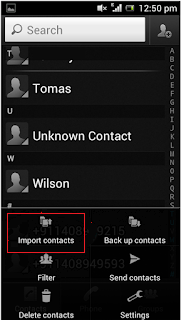
- Click on the location you wish to store imported contacts.
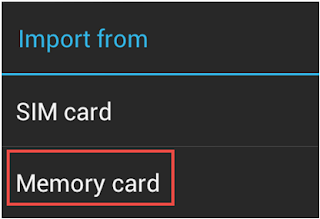
- Opt for the VCF file and click OK.
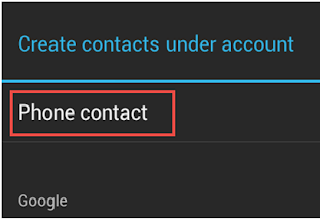
- Now, the Excel sheet contacts that you want to choose to retrieve data..
- This is how easily you can view Excel databases on WhatsApp. It is an easy process.
Conclusion
Overall, it is easy to transfer/import contacts from Excel to WhatsApp if you use a third-party tool and follow some easy manual methods. Users usually like to follow easy and safe methods. What will be better than combining a professional tool with some easy manual steps.