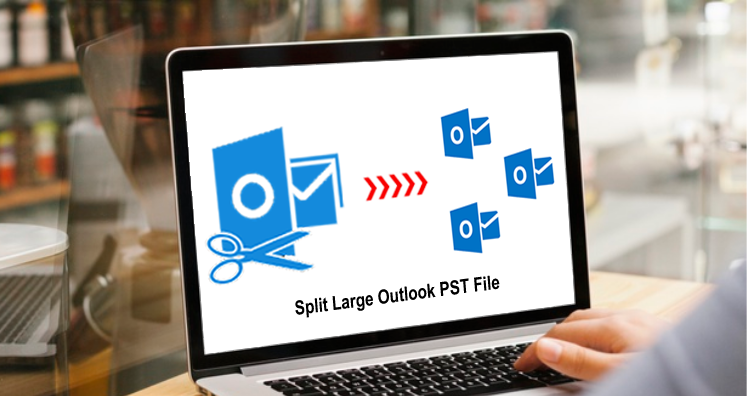The continual increase of Outlook PST file size becomes a headache for users. Due to oversized PST files, users can face loss of data and corruption. Thus, to avoid such situations and concerning PST file security, splitting large or oversized PST files into smaller parts is essential. Users can either split Outlook PST files using manual practices or through a third-party tools. Through this tutorial, we have talked about both free and paid methods to break large PST files.
Reasons to divide a large Outlook PST file into smaller parts
A lot of reasons can cause splitting PST files. We have disclosed major reasons behind this:
- If you find Outlook PST file is exceeding its specified size limit and due to this Outlook is getting slow. To prevent any loss or for smooth functioning of Outlook, you need to divide large PST files.
- Once PST file size exceeds its allowable limit, you won’t receive or send emails. Hence, by splitting the Outlook PST file, you can resolve this issue.
- To prevent data file corruption and data loss, splitting big-sized PST files is recommended.
- You can organize data effectively by division of large PST file
Now, after understanding the reasons behind dividing large PST files. Our next target is to explore methods for splitting PST files into parts.
Free Methods To Use for Splitting Large PST files
Microsoft has not provided any integrated utility for dividing large PST files. Thus, we have to look for other methods. First, we will be explaining 2 free methods as free-of-cost ways are generally preferred at first by users.
Method 1. Reduce Large PST file size with Archive Feature
To cut large PST files into smaller parts, archiving feature of MS Outlook can help users.
- Go to the first tab, File in MS Outlook
- From Info, then Tools, go to Clean up old items
- You have to specify a folder for archiving, and also set up a date for archiving. Then, use the Browse button to save the archived file at your defined location.
- Click OK to exit
Method 2. Split Large Outlook PST files with Import/Export option
Using the Import/Export option available in MS Outlook, users can create multiple small PST files from a single large PST file.
- Go to File and then Account Settings in the Outlook program
- In the opened window of Account Settings, pick add under the Data Files option.
- Give a name for the file and enter Outlook .pst as a data file. Press OK button
- After making a new PST file, you can access this in data files
- From Outlook, go to Import/Export option from File and then Open & Export
- Pick the option to export the file and select the Next button
- Go with Outlook .pst option and hit the Next button
- Now, use the desired folder to export and pick the option to add subfolders. Go to the Next button to go ahead.
- In the Export Outlook file window, use the Browse button to set the path to save exported data file.
- Make sure to choose the ‘not to allow duplicates’ option.
- Go for the Finish button.
Demerits of free methods to Split Large PST file
Before we discuss the alternate solutions of manual ways, it is necessary to know the issues which users face with free methods. Look at the demerits of free solutions:
- The process of manual splitting Outlook files is too confusing and laborious
- Huge chances are there that you may lose associated information like attachments
- Without prior technical assistance, users failed to implement the process
- Not assured about data integrity
- You can’t use this method when you don’t have Outlook present on your system
Perfect Solution to Divide Large PST files into smaller parts
For dividing massive Outlook PST files with accuracy, you can take the assistance of third-party Datavare PST Split Software, which is fully trustworthy and evaluated the program for splitting heavy-sized PST files in easy mouse clicks. As per size, folder, and date, PST files division can be done easily by the tool. It provides high-level security of Outlook PST content while splitting it into parts. It won’t disturb the PST file’s internal structure and integrity during the task.
Even users who don’t have MS Outlook can use this program. Without any complications, every large PST file added by users can be split into smaller parts by this utility. Having 4 steps easy procedure, no trouble is even faced by beginners. The entire process is too simple and effortless to understand by all.
Conclusion
All data items are stored by Outlook PST file due to which its size grow from time to time and hence users need to perform PST splitting task. I ignore this, you may face trouble in getting new emails, and sending emails, and even can face a data loss situation. To avoid all these issues and to split massive PST files into smaller parts, you came to know two free methods and an automated solution in this post. Manually, you can face many troubles as it has drawbacks too. Thus, a professional tool is advised to use for the easy, comfortable, and safe splitting of Outlook PST files.