Summary: This article helps you in understanding scenarios and reasons to save emails from Lotus Notes to hard drive. It will offer you manual methods and automated ways to smoothly perform the task. Also, we will compare these two methods so that you can get the best solution for you.
IBM Notes (now known as HCL Notes) is a popular and safe email client used by corporate and business users for messaging and calendaring. All mailbox data like emails and other data items are saved in Notes Storage Table (NSF) file. But sometimes you need to save a copy of Lotus Notes emails into hard drive.
Now, let us know the scenarios when you need to save emails from Lotus Notes to your hard drive.
Scenario 1. In our organization, we have 100+ employees and all data is saved into NSF files. Users who have left the organization now want to move Lotus Notes emails into Microsoft Outlook. So, we are looking for a secure method to save Lotus Notes emails and other mailbox data to hard drive. Can anyone help me to get a quick and easy way to save data from Lotus Notes database to hard drive?
Scenario 2. Before transferring my Lotus Notes emails to another machine, I have decided to backup Lotus Notes email messages to hard drive. Can anyone suggest me the best solution to perform the backup task?
Reasons You Need to Copy Notes Emails on Hard Drive
Backup of data: Sometimes you need to migrate Lotus Notes data to another email client or another machine. So, backup is strongly recommended before migrating emails on hard drive in different formats like PST, CSV, etc. In case of any data loss, users can restore the data from backup only.
Data availability and accessibility: If Lotus Notes becomes inaccessible or unresponsive; you can still access your crucial emails to your hard drive.
Methods to Save Lotus Notes Database to Hard Drive
Here, we will discuss methods to save Lotus Notes data items to hard drive.
Manual Methods to Save Lotus Notes Emails
Method 1. Archive Lotus Notes Emails
You can archive Lotus Notes emails to local disk with the following steps:
- Open Lotus Notes. Click Action, Archive and then Create Criteria
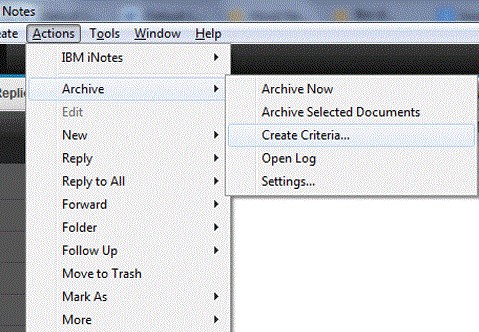
- In Create Archive Criteria dialog box, type name of archive folder which you want to create under ‘Specify General Criteria Information’
- Now, check Enable this criteria and then click Select Criteria
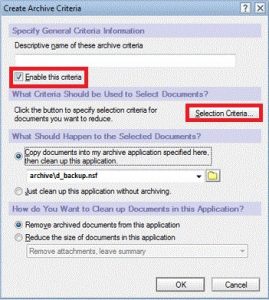
- In Archive Selection Criteria window, choose Inbox and then click
- You will see default archive folder name and location under ‘What should happen to selected documents section.’ Change the location to save archive folder to hard drive. Click
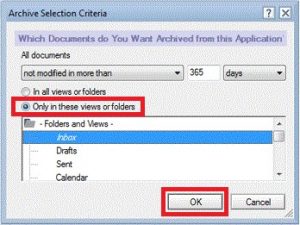
- Select desired options under ‘How to clean up documents in this application’
- Click OK to close the Create Archive Criteria dialog box.
- To start archiving your emails, click on Actions tab from main menu and then select Archive > Archive now.
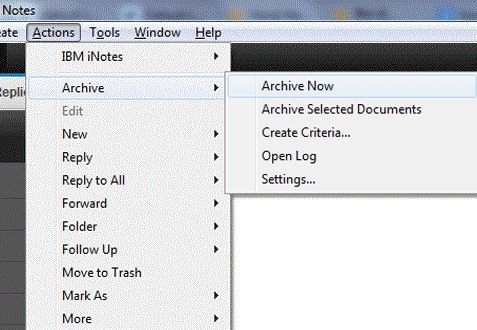
- Click Yes when this message appears ‘Do you want to archive now’
Method 2. Save Lotus Notes Emails to PDF
Follow these steps to save Lotus emails into PDF format:
- Open your Lotus Notes application.
- Drag & drop emails that you want to save to hard drive. These emails get saved into EML files.
- Open Outlook and drag & drop EML files in it.
- Save EML files in HTML format.
- Open HTML file in Word document and save into PDF format.
- Save the PDF file to your hard drive.
Method 3. Import Lotus Notes Data to Outlook Via CSV File
Go for this method if you want to save Lotus Notes email in your local drive after migrating from Lotus Notes to Microsoft Outlook.
This method has 2 steps. In first step, export Lotus Notes emails into Comma Separated Value (CSV) format. In second step, import CSV files into Outlook. Once all emails are moved from Lotus Notes to Outlook, you can save them to HDD.
1. Export Emails From Notes to a CSV File
- Launch Lotus Notes and click on Mails
- Go to File menu and select Export
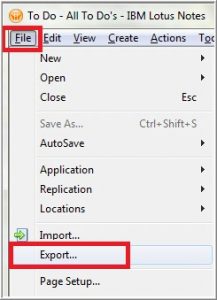
- In Export wizard, perform the following:
- Select location to save the file
- Choose Comma Separated Value from Save as type
- Provide a name for the file and click Export
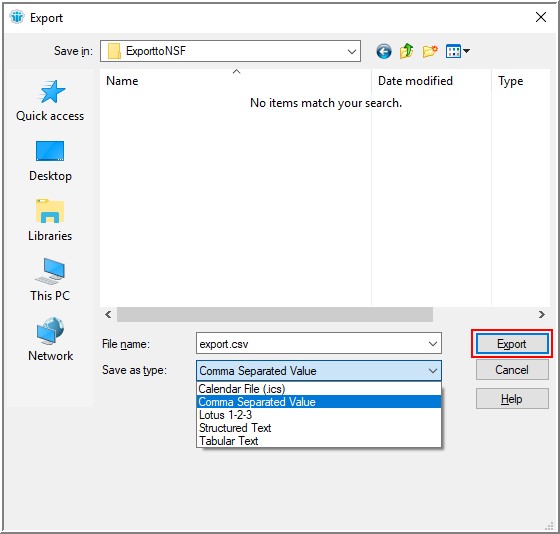
- In CSV Export window, choose desired options and click OK.
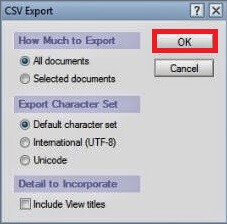
This will export data into CSV file at selected location.
2. Import CSV File Into MS Outlook
- Open MS Outlook and go to File Menu.
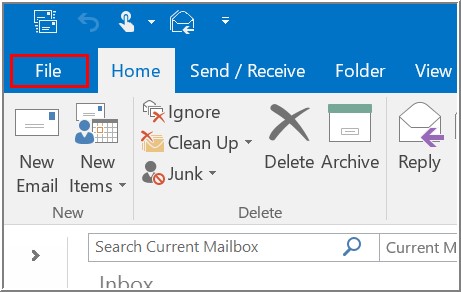
- Go to Open & Export and click on Import/Export.
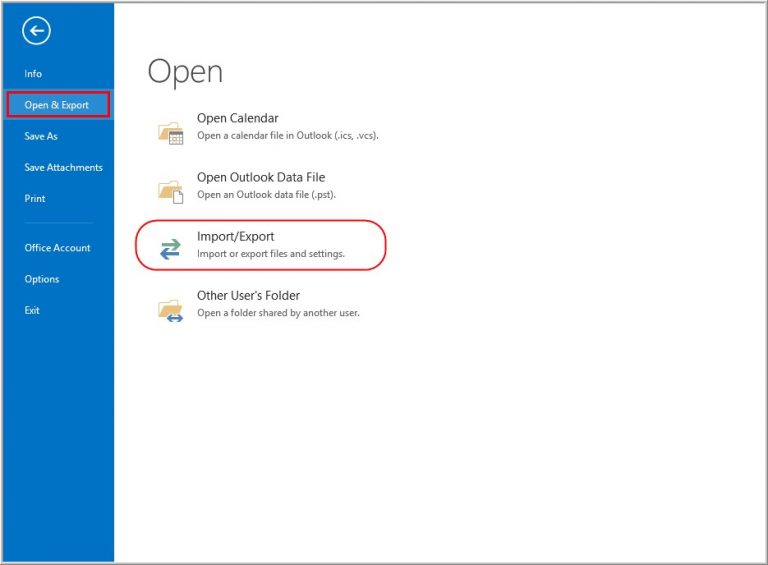
- Select Import from another program or file and then hit Next.
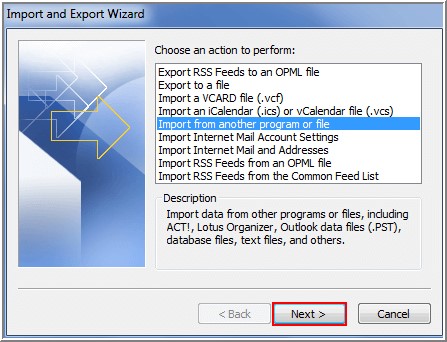
- From Select file type to import from, choose Comma Separated Values and click Next.
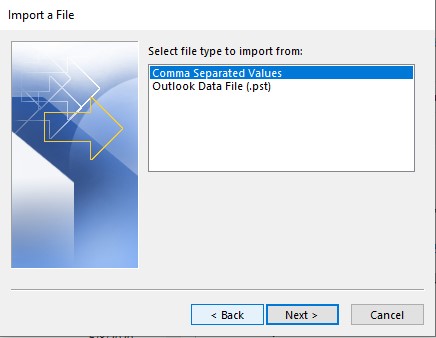
- Browse CSV file containing the emails you want to move to Outlook. Select any video buttons under Option. Click Next.
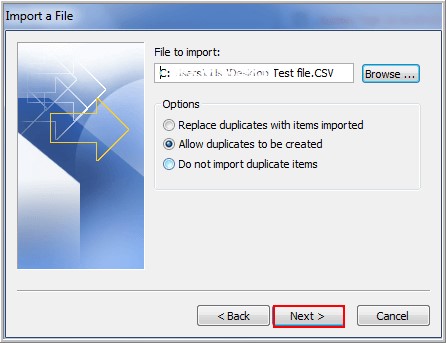
- Click Finish
Your database emails will be imported into Outlook.
Once Notes emails are imported into Outlook, you will export emails to PST file. This can be done by Outlook’s Import & Export wizard.
Professional Solution to Save Lotus Notes Emails in Outlook or Another Hard Drive
You can simply choose the easiest and speedy solution to save Lotus Notes data items to hard drive by conversion of NSF file to PST format by using Datavare NSF to PST Converter. Once you install the software, easily export emails from NSF file to Outlook PST file format in just 4 easy steps:
- Install the software and add NSF file.
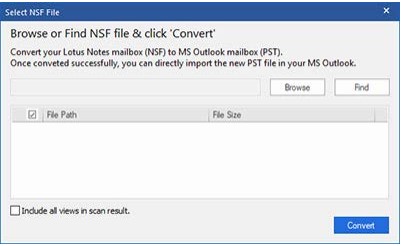
2. Check NSF file data in preview pane.
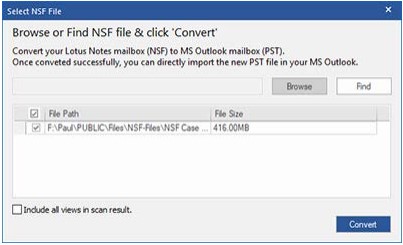
3. Save PST file data at any desired location.
4. Hit Convert Now button.
Manual Method v/s Professional Method: Which is Better?
Manual methods are free to use but are lengthy & time-consuming depending on the size of mailbox data to save into hard drive. Also, technical knowledge is required to perform the steps explained in manual methods. Additionally, this method does not provide filters for exporting Lotus Notes data into Outlook PST file.
Furthermore, manual methods offer you limited options to save NSF database. Chances of human errors are high.
On the other hand, professional method offers a secure and direct environment to perform Lotus Notes backup to hard drive by allowing conversion of NSF data items into PST format. The software offers an easy interface that can be easily operated without any technical support. Moreover, users can directly export Lotus Notes emails to several file formats like EML, MSG, MBOX, etc.
The best of the software is it comes with demo version that allows saving of 10 items per folder. But with this, users can monitor the software performance.
A Quick Comparison
| Features | Manual Method | Professional Method |
| Free to Use | Yes | Demo version allows saving of 10 items per folder |
| Speed and comfort | Save a single item at once | Convert and save email items in a single process. |
| Supported file formats | Save Lotus Notes emails to EML & CSV format. | Save Lotus Notes emails into PST, MSG, EML, HTML, MBOX, etc. formats. |
| Data consistency | Data inconsistency can occur | Preserve the original data of converted emails and other mailbox items |
| Technical Support | It may need technical assistance | Convert Lotus Notes emails into PST file in few clicks without need for technical assistance |
Also Learn :- Convert PST To NSF file
Final Thoughts
We shared a complete guide to save Lotus Notes emails to hard drive in an easy way. It describes scenarios and common reasons behind saving emails from Lotus Notes database to HDD. Also, it describes how you can manually archive Lotus Notes email items to hard drive or by exporting Lotus Notes emails to Outlook. Furthermore, it discusses the software method to perform the task.
This post also compares manual methods and the software method to help you deciding which one to choose for saving emails from Lotus Notes to HDD.
