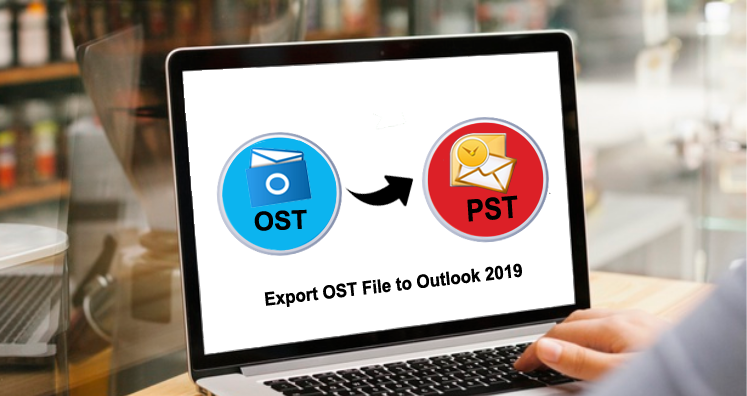Summary: This guide is prepared for users to make aware of how to export OST file data into Outlook PST files. Read this post and get a smart solution to convert OST to Outlook 2019, 2016, 2013, etc.
Undoubtedly, Outlook is a widely used application and the terms OST and PST are its data file formats. But you should know a few things about OST files that users need to convert into PST files.
One can’t move or import OST files straight-forward to Outlook as you can import PST files. If you need to copy your offline email data to new Outlook on another computer, you can either configure Outlook & connect to the server to create a new OST file or convert the data of the OST file to an Outlook PST file using a professional solution.
Know about OST and why Outlook create this file
We all are aware that OST is Offline Storage Table created in Outlook when configured with MS Exchange Server. This stores copies of mailbox data into a local drive. This OST file allows users to read emails, notes, contacts, and other items even in offline mode.
OST files are very crucial for users, especially for business users. But still, some situations may occur when users have to export OST emails into Outlook 2019, 2016, etc.
Reasons that are unavoidable to export OST file data to Outlook
Exchange Server maintenance
Everything needs maintenance and when Exchange Server is under maintenance, users can’t access Exchange mailboxes so users prefer moving OST email items into Outlook PST to access even when Exchange Server is in maintenance mode.
Exchange Server downtime
Exchange Server downtime also restricts users to access mailboxes. This occurs due to many reasons like viruses, hardware/software issues, malware attacks, etc. Thus, you must need a backup of OST files to restore Exchange Server mailboxes in case of any disaster.
Data migration from one system to another
Changing a system or organization is a common issue that arises the need for accessing data by moving it. When users need to move data from one system to another, it needs conversion of OST mailbox data into PST files.
These are the reasons why users anytime need to export of Outlook OST file database to Outlook. Apart from this, OST file corruption is the worst situation and the only solution to recover corrupt OST files is to export them into Outlook PST files.
Exporting OST files to MS Outlook Explained
A few users are aware of the fact that OST file is categorized into two types when required to convert into PST file. The first one is Exchange OST and the second is orphaned OST files.
Exchange OST: OST files are associated with Outlook and Exchange Server. It completely imports these OST files & multiple ways are there to do so.
Orphan OST: If you are having an OST file but for the mailbox, OST is removed or inaccessible, then it is meant as orphaned and you can’t import or access it.
Now, we will know the manual solutions to export OST mailbox data items into Outlook. You have two ways for it – archiving and Import/Export wizard. But before this, users have to locate the OST file. The location may vary as per Windows OS.
Locate OST file in different versions of Outlook:
You have two ways to locate the OST file. Simply go to the File tab in Outlook and then click two times on Account Settings.
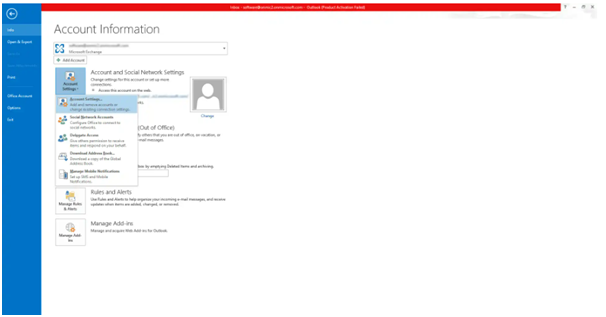
Now go to the Data Files tab and then go to Open File Location open and this will open the location of the OST file.
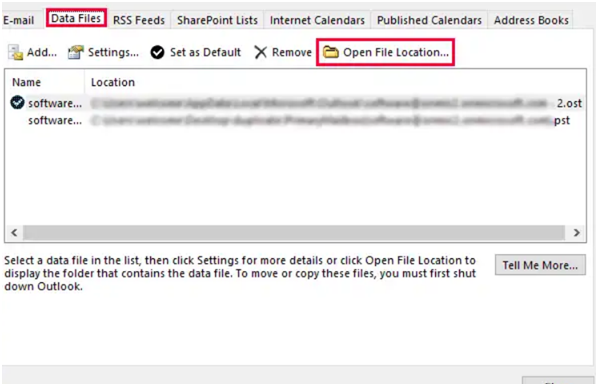
Another way is to go to the given locations on your Windows OS.
Windows 10: drive:\Users\<username>\AppData\Local\Microsoft\Outlook
Windows 10: drive:\Users\<username>\Roaming\Local\Microsoft\Outlook
Windows old versions: drive:\Documents and Settings\<username>\Local Settings\Application Data\Microsoft\Outlook
Export OST data items into Outlook PST manually
Archive Feature:
You can simply use Outlook’s archive feature that can archive your old emails of OST file into Outlook PST file on a regular basis.
- Open MS Outlook. Go to File
- Go to Options from the left pane
- Now, go for Advanced options and then click on Auto Archive Settings
- Follow auto-archive set up as per your need. You have to set the day count to start auto-archive. Also, you may set the count to clear old emails.
- After this, click OK and Outlook will create an archive of OST emails
- You can check the Archive utility by checking the location that you choose for the PST file.
Import/Export wizard
- Open MS Outlook and go to the File tab
- Go to Open & Export and then hit Import/Export option
- Pick Select Export to File option and hit Next
- Choose Outlook .pst file option and click
- Select the Outlook profile or folder you need to import into the PST file
- Now, browse the folder to save converted Exchange OST and hit Finish
Why do experts avoid manual ways?
Below are the reasons for avoiding manual solutions.
- The archive feature is capable of archiving only emails. Hence, complete OST file export is not possible with it
- You can’t export multiple OST files with it. Also, the probability of OST file division into multiple PST files is there and you can even lose data items.
- The manual ways are slow and take too much time to complete the OST file export.
Apart from these limitations, you can’t export OST into MS Outlook when the OST file is orphaned. Now, the question is how to export multiple OST files or orphaned OST files into MS Outlook PST files?
Most experts suggest using automated tools which are safe and export OST file complete data into PST file in a short span of time. Also, these tools are very easy to operate by non-tech users.
Recommended and smart solution to export OST data file
As we stated above, automated solutions are the best ones. Here, we are presenting one such application i.e. Datavare OST to PST Converter. This commendable tool is very user-friendly and has many amazing features to make the migration task simpler.
Why you should opt Datavare Solution?
- Recover & export corrupt OST files: You can simply recover corrupt OST files and export their data into PST file format with this software taking a few minutes. It immediately exports the OST file and all data into the PST file.
- No data loss risk: This program automatically moves the OST database directly into the PST file. There is no chance of data loss at all. This program smoothly & safely export OST emails with attachments & email formatting.
- Export OST file complete data: This utility smartly exports OST email items, notes, contacts, tasks, calendars, and other data items into PST file format without any inconvenience.
- Open OST file to all Outlook versions: You are allowed to open OST file with all MS Outlook versions by using this automated program which turns OST file into PST file format.
- Not dependent on MS Outlook: Without the presence of Outlook, users can change OST file format into PST file format. It is fully independent of Microsoft Outlook.
- Free for evaluation before purchase: You can check out the features and work of this utility for free by conversion of the first 10 items per folder from the OST file into the Outlook PST file.
The procedure with an automated tool to export OST file items into Outlook PST:
This program looks very simple but has advanced features to smoothly export OST emails into PST files with other items.
- Install this automated program to convert orphaned OST data files into PST file format.
- Add your OST file.
- Now, set the destination for the resultant PST file
- Hit the Convert button to commence the export task.
So, you can see how easy using this automated program exports OST mailbox items into MS Outlook PST file.
Conclusion
I hope everything about OST from its location to export into PST file has been cleared with this post, Users can check out both manual and professional solutions to complete this export task. If you don’t find manual ways suitable for you, go for the discussed automated tool and it works perfectly for you.