There is no doubt in it that Outlook is the ruling email client used by the majority of users due to its database security and systematic data management features. Also, it is a fully free email client provided by Microsoft. But if we talk about MBOX-supported email clients, they are also free and Thunderbird is one of the most widely used by organizations and individuals. Nowadays, the majority of users are moving towards Thunderbird from MS Outlook and asking for a solution to convert Outlook PST file data into the MBOX format of Thunderbird.
If we talk of the manual way to perform the conversion then it is not possible for every user as this needs deep technical knowledge and lot of patience. Thus, through this write-up, we will talk about the reasons and effective solutions to converting Outlook files to MBOX file format.
Why majority of users are choosing Thunderbird over MS Outlook?
Outlook is a well-known email client but as said, not all thing suits all. Hence, the majority of users are going towards Thunderbird. Here, we are explaining the reasons for importing PST files in Thunderbird MBOX.
- Thunderbird stores data in MBOX format which is a very reliable & flexible format. It stores data in a single file such as Inbox.mbox so when you need to share the data, you can quickly share a particular folder rather than a whole mailbox.
- Thunderbird is compatible to run on Windows, Mac, and Linux
- In Thunderbird, you will get lots of add-ons that are free to use.
So, overall we can conclude that Thunderbird is good to alternate for MS Outlook with free availability and good security features with 1200+ add-ons. Now, let us proceed toward the solutions to convert Outlook PST mailbox data into Thunderbird MBOX.
Freely Move PST file data in Thunderbird MBOX
You need a Gmail account with IMAP service enabled before starting the conversion with a free solution. If it is not enabled, do it with these steps:
Login to Gmail, Settings, Forwarding & POP/IMAP and then pick the radio button ‘Enable IMAP’
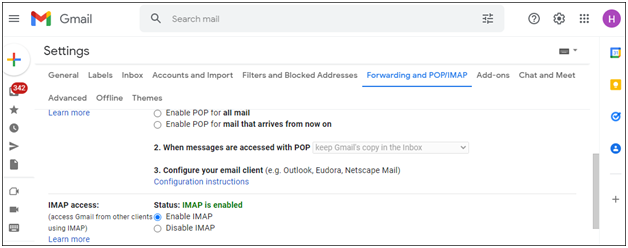
Next, create an Outlook profile for a Gmail account and go through these steps:
- Open Outlook and go to the first tab, File
- Now click on Add account
- Provide Gmail credentials and hit Next.
After creating an Outlook profile for your Gmail account, add a PST file to Gmail using the Import/Export wizard.
Google Takeout to extract PST data items into MBOX file
- Login to Gmail that was used to configure Outlook
- Now, look for Google Takeout in the search box and this will show the given option
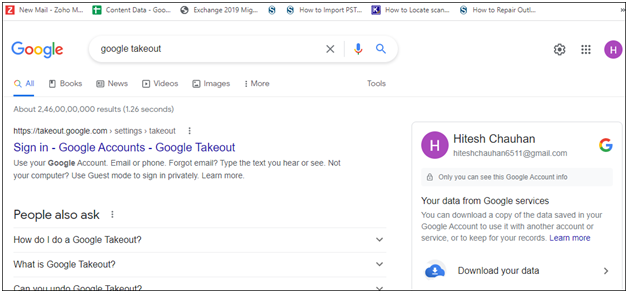
- Hit Download data and check Mail You can choose the desired label to import. After this, click Next at bottom of the page.
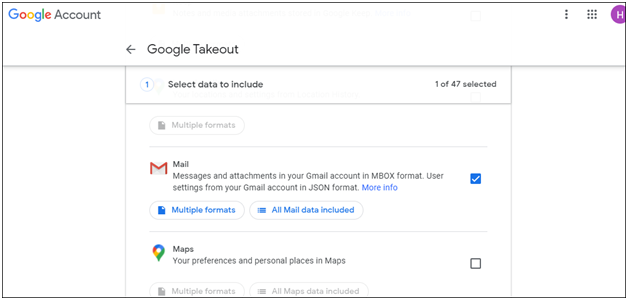
- Next, go to the desired option:
Delivery method: Choose where you want to download the link for MBOX files.
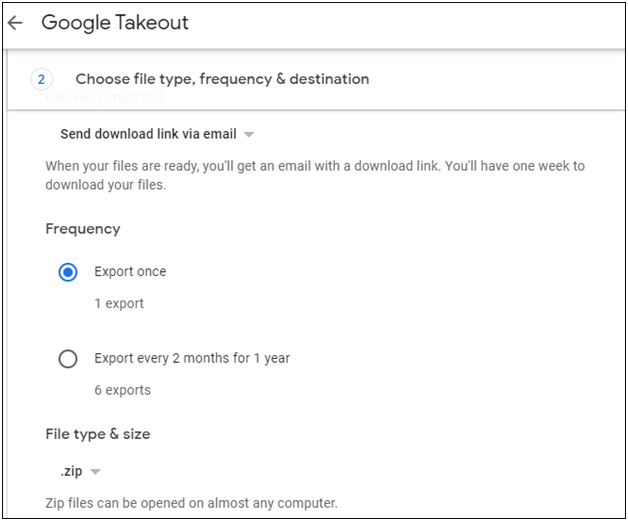
Frequency: Here, you can choose whether you want to export data once for 6 months, or 1 year
File type & size: Pick file format and size of MBOX files.
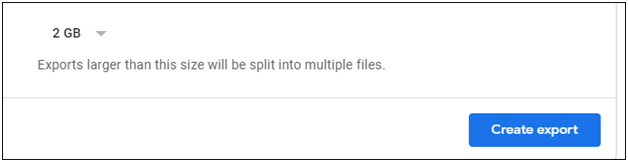
- Lastly, click on Create Export This will begin exporting PST emails into the MBOX file.
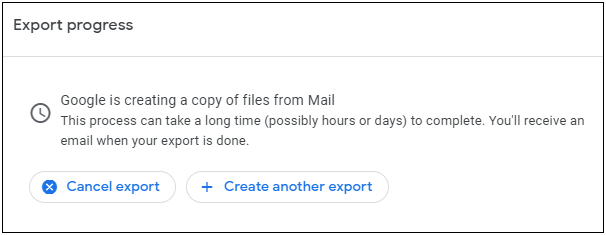
Now, all PST emails are converted into MBOX format.
Import Converted MBOX files into Mozilla Thunderbird
- Launch Thunderbird
- Add Import/Export Tools add-on and import MBOX files.
Here, the manual way for PST data file to MBOX format completes. You can clearly find that this method is lengthy and time-taking. Also, for multiple PST files imported to Thunderbird, this is not a suitable solution.
A trusted and easy way to convert Outlook file data into MBOX
If you are having multiple PST files to convert into MBOX file format then we suggest you pick an automated Datavare PST to MBOX Converter. This is a quick and trusted method to export PST file emails to MBOX with attachments. Regardless of file size barriers, users can convert PST data items into MBOX format. Its friendly UI makes it so simple even for beginners.
For better understanding, install the free edition and check the conversion process as follows;
- Open the program for PST to Thunderbird MBOX Conversion.
- Add your Outlook PST file.
- Pick multiple MBOX or single MBOX file options.
- Set location to save MBOX file.
- Press the Convert button.
Why this software is highly recommended?
To get the effortless and smart solution, users have to invest something. This automated program is paid but offers you amazing features for seamless conversion.
- Export PST email data into MBOX with attachments
- Export PST file into multiple MBOX or single MBOX file
- No Outlook requirement for the conversion
- Handle every size PST file to export its data into the MBOX file
- Support for MS Outlook 2019, 2016, 2013, 2010, etc.
- 100% safe and accurate conversion of Outlook to MBOX file format
Conclusion
For conversion of Outlook PST file to MBOX file, you can check the manual way or go with an automated solution. Manually, it will take too much time & effort. Hence, an automated program is highly suggested which is full of excellent features to make the conversion task flawless. Must check out the free demo of the software to clear all your doubts.
