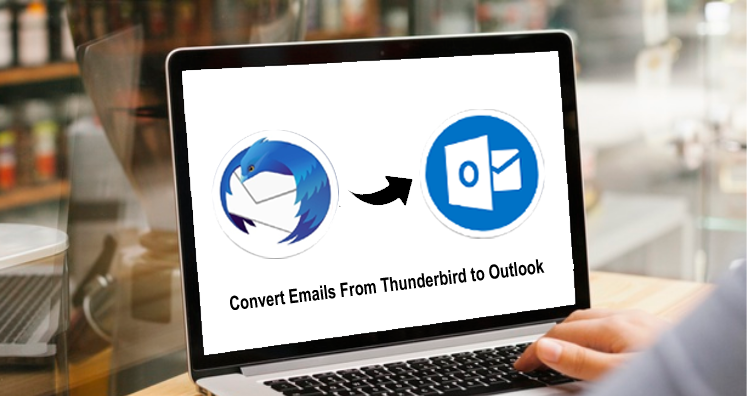Summary: Read this entire article to know all possible methods to convert Thunderbird emails to Outlook using free tools and automated tools. Step by step detailed working of both solutions is discussed in this post.
Thunderbird is a free, open-source, and popular email client for Windows, Mac, and Linux platforms. This open-source email client saves emails into MBOX files on the local system.
Whenever you plan to switch to Outlook, you need to convert Thunderbird MBOX files into Outlook importable PST files. To perform the conversion, the best solution is Thunderbird to Outlook Converter software without any data loss and errors.
However, you have other options as well to convert Thunderbird email items to the Outlook email client.
Methods to Switch Thunderbird to Microsoft Outlook
There are three possible methods to convert emails from Mozilla Thunderbird to MS Outlook.
Method 1. Conversion using Gmail IMAP
Step 1. Allow IMAP access on your Gmail
With a Gmail account, you can move Thunderbird mailbox items to Outlook. But firstly, enable the IMAP option on your Gmail account. For this,
- Sign in to your Gmail account and go to Settings
- Go to Forwarding and POP/IMAP and click on the option ‘Enable IMAP’ under the IMAP Access section.
- Hit the Save Changes button
Step 2. Launch and sign in to Thunderbird with the same Gmail IMAP account
- Start Thunderbird and click on the email account in Thunderbird
- Hit Email under set up an account
- Provide Gmail username and password. Press Continue button
- Click for the IMAP button and then press the Done button
Step 3. Copy Thunderbird data to Gmail account
- Make a new folder in configured Gmail account on the Thunderbird email client
- On Gmail Inbox or another folder, do right-click and pick New subfolder
- Name this and then press Create Folder
- Let Thunderbird sync copied emails to the Gmail account. This will take some time.
Step 4. Launch Outlook and sign in with the same Gmail
- Start the Outlook application
- Sign in with the same Gmail account
- Let Outlook sync all Gmail folders which were created in Thunderbird where you have copied all Thunderbird emails. Depending on amount of data, this will take some time.
- After syncing, copy and paste the folder into the Outlook account
- Here, you can sign out from your Gmail account as the process for migrating Thunderbird email data to Outlook is successfully completed.
Method 2. Manual drag and drop of emails into Outlook
This method will take more time than the first one. Follow the below-discussed steps to convert Thunderbird email data to MS Outlook.
Step 1. Save Thunderbird Emails into EML file
- Go to Windows Explorer and make a new folder
- Now, sign in to your Thunderbird
- Hold the Shift key and go to Thunderbird emails that you need to move in Outlook
- After choosing emails, drag them & drop them into your system to the new folder created earlier.
- This will save Thunderbird email items into the EML file extension
Step 2. Import Thunderbird extracted EML files in Outlook
- Open MS Outlook
- Make a new folder to import Thunderbird email items
- Go to the folder having EML files
- Pick these EML files and drag & drop them to Outlook’s new folder
- Let’s wait to complete the import
- Repeat these steps for more emails to move from the Thunderbird account to Outlook
What are the reasons for the failure of manual methods?
It has been found that manual methods generally fail to meet the needs of users. Let us know the reasons for this failure:
- Due to high data loss risk and corruption
- These methods are confusing and lengthy ones
- You can’t perform batch conversion of emails with manual ways
- Risk of modifying folder hierarchy
Go for the next method to get rid of all these issues.
Alternate Solution: Thunderbird Mail to Outlook Conversion with an automated tool
As said earlier, the best and safest way to the conversion of Thunderbird data files to Outlook is an automated tool. So, use Datavare MBOX to PST Converter, one of the finest solutions to convert Thunderbird emails and attachments safely into Outlook. It also permits batch conversion without any hassles.
It facilitates the easy and safe conversion of Thunderbird mail items to Outlook. Before using this solution, you need Thunderbird emails in the MBOX file.
Steps for conversion:
- Run the recommended program to convert Thunderbird data to Outlook.
- Now, add the required Thunderbird MBOX data files.
- Under Output type, go with a single PST or multiple PST file option.
- Set location to save the converted PST file.
- To get data in the PST file, press the Convert Now button.
After these steps, you can open the converted PST file in Outlook with Import/Export feature.
Conclusion
We believe the discussed methods in this article have helped you in achieving Thunderbird mailbox data to Outlook conversion. You may go with any of the mentioned solutions as per your needs.
The manual ways are efficient for a small amount of data export. So, if you have thousands of emails in your Thunderbird account to convert into Outlook, avoid using manual ways and go for the automated MBOX to Outlook Converter Tool. This provides instant, safe, and 100% accurate results. Check out the software for free with the demo version.