In today’s time, emails are very important for us. For this communication, users work with different email clients. And these have different file formats. In this post, we will be discussing such two file formats i.e. EML and PST and guide to Create PST from EML files.
Know about EML files and their role
EML file contains message details including subject, sender, message date, recipients, hyperlinks, and attachments. As EML files save data in plain text format hence users can access them on multiple platforms.
However, EML data files are not compatible with MS Outlook. For this, conversion into PST file format is compulsory. For this conversion, we will now explain the solutions in this post.
Free Techniques Available to Create PST from EML files
Below we first explain three manual workarounds for Creating PST from EML files. But before we start the process, make sure to backup data of EML files because these manual techniques are not fully secure.
By Using Windows Live Mail and MS Outlook
- Launch WLM and MS Outlook applications on your system.
- In WLM, hit the File tab, and from the Export option, choose Email messages.
- Pick the Microsoft Exchange option and then hit Next
- In the next pop-up screen, you will get a message to export emails into MS Outlook/MS Exchange. Here, click
- Using the Select folders option, pick all folders or specific folders to export. Then, press
- After the process completion, hit the Finish
Using Outlook with Drag & Drop Option
This method is recommended when you don’t have an email client installed in the system for opening EML files and these EML files are saved separately on your system.
- Open MS Outlook program
- Go to the location of EML files and select these files.
- Drag selected EML file
- Drop it successfully in MS Outlook.
By these steps, you can view EML files in MS Outlook.
Using Outlook Express
For this method, firstly configure EML data files with Outlook Express and after that, follow the given instructions –
- Launch MS Outlook
- Hit the File tab and then go to Open & Export
- Press the Import/Export option
- Pick the Internet Mail and Address option and then Outlook Express. Press Next
- Then, hit the Finish button to complete the export.
Why you Should Avoid Manual Ways?
Manual techniques are fully free but they come with many drawbacks and this arises the need for professional utility.
- The biggest problem with manual ways is the high chances of data loss. A high chance of human errors and a single wrong step can lead to data loss.
- Attachments with EML files are generally not exported into Outlook
- When users have multiple EML files to open with Outlook, this method becomes lengthy & time-taking.
- The risk of losing data integrity is also involved in manual ways. There may be changes in the folder hierarchy and email meta properties during the conversion process.
Need for Professional Solution
Due to several issues with manual ways, users need a trusted and reliable way. This need is fulfilled with DataVare EML to PST Converter professional tool. It is a very simplified and smart application with lots of attractive features. The foremost thing is this solution is completely safe. Not a single data item is lost or misplaced during the conversion process.
Explore Some Excellent Features of the Software:
- There is no bar for file size and number on adding EML files. Users can conveniently add multiple EML files at once to import into Outlook in a single process.
- It will not depend on MS Outlook to Create PST from EML files
- The software smartly exports EML file attachments into Outlook PST file
- Bulk migration with complete data safety assurance is offered by this application
- Free evaluation mode with a demo version to convert 10 EML files into MS Outlook PST files.
The Detailed Process of Conversion –
- Make this program ready by downloading & installing it into the Windows system.
- Now, upload the required EML files that you want to see in Outlook.
- Check the uploaded EML files list and then set the destination to save the PST file.
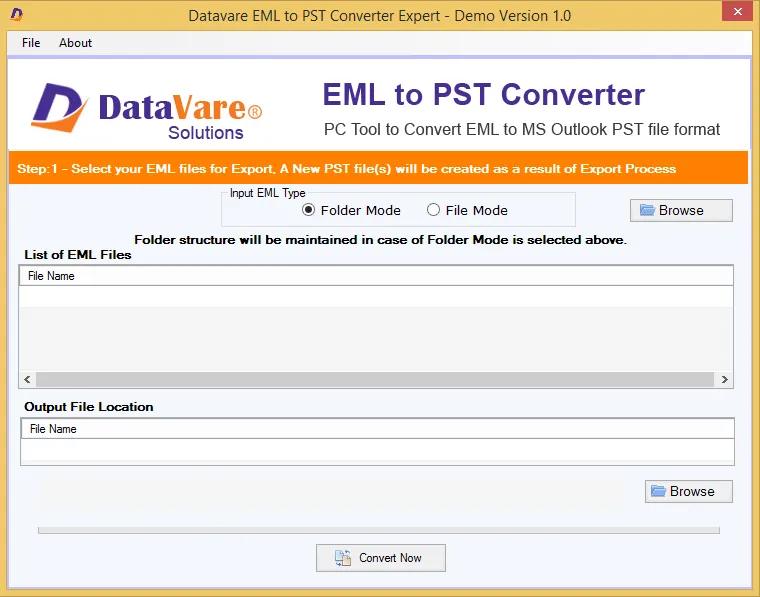
- Press Convert Now button for starting the conversion of EML data files into Outlook PST files.
This is how in 4 simple steps, the software completes EML to Outlook PST conversion task. You can check PST files at your specified path. After this, you can simply open this PST file with MS Outlook 2021, 2019, 2016, 2013, etc.
Conclusion
To Create PST from EML files, this write-up has announced manual as well as automated solutions. The manual ways are fully free but have many limitations due to which the majority of users find them inappropriate. In such a case, go for an automated program that offers effortless conversion without losing a single data item. To check the software efficiency, download a free copy first and then apply for the license keys.
