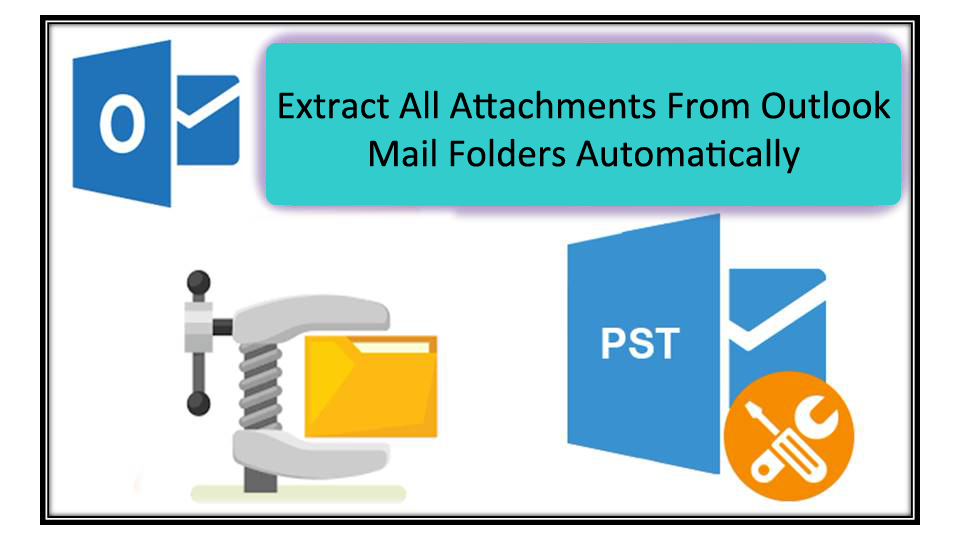Microsoft Outlook is fully trusted and advanced program with home users, businesses and organizations. Because of its outstanding features, smart interface and accounts configuration facility, etc. Outlook has become the prime selection of customers.
It can smoothly attach files, documents, etc. to send to others. But with growth of Outlook data file, users begin to face issues if they don’t take proper steps. With daily incoming and outgoing of emails, the mailbox of Outlook becomes large and the large Outlook file will affect functioning of the application.
The prime cause for increase in Outlook mailbox size is heavy attachments.
Once PST file becomes large, it may have many adverse effects:
- PST file corruption and related errors
- Slow working of MS Outlook
- Hang up of Outlook application
- Failed to send/receive emails
- Abrupt closing of the application
These situations have to be handled immediately and this can be done by extracting Outlook attachments from respective emails and moving them to a local folder.
With the help of this post, we will discuss solutions to extract all attachments from Outlook data file. You will come to know about manual and automated ways for Outlook emails’ extraction.
Extract all Attachments from Outlook Email Folders to Local Computer
Download attachments from single email: This is very common practice to extract Outlook emails’ attachments. This method is very simple but allows extracting attachments from single email message at a time.
- Start the MS Outlook program
- Open the email from which you want to extract attachments
- Point mouse cursor to any linked attachment and right-click on it. Select All Attachments option from the drop-down list.
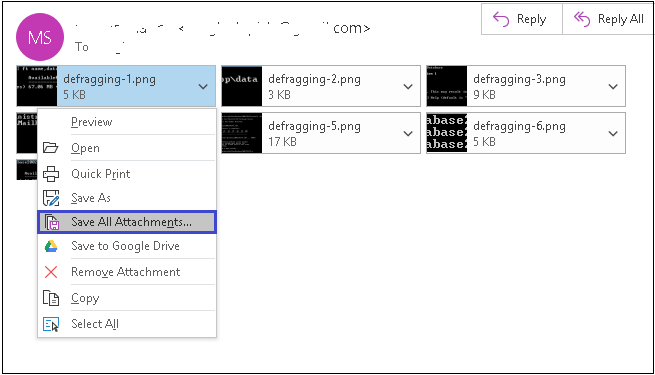
- In next window of save all attachments, hit OK button
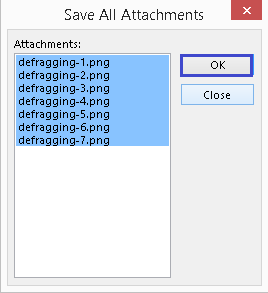
- Now, browse and specify folder on your system for saving the attachments. After this, click OK.
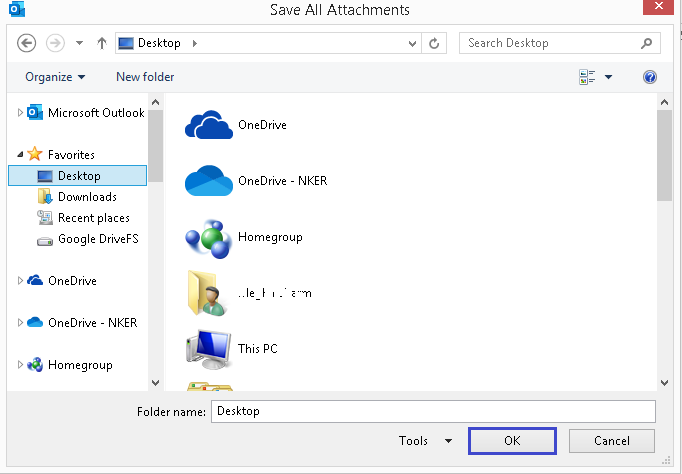
This is how the process gets completed for extracting attachments from multiple emails one by one. You have to repeat the process again to extract all attachments from MS Outlook emails. Thus, this becomes a troublesome task.
Export Attachments from multiple emails of Outlook using VBA Script:
Using VBA Script, one can automatically extract all attachments from all Outlook emails at once. For this, you need VBA Macros Code and VBA Script to extract email attachments to a folder on your system. This process is too lengthy and allows extraction of attachments from multiple emails. Also, you should be attentive while downloading & running VBA script.
Disadvantages of Manual methods:
Both manual ways have disadvantages which users must be aware of while using it such as:
- Slow processing
- Complex and lengthy process
- Complex macros
- Few customizations option
Extract Outlook Attachments Automatically with Professional Solution
Because of limitations of manual ways to extract Outlook email attachments, we here by provide you an automat way for the same i.e. Outlook PST Extractor. It directly extracts attachments from Outlook profile to local folder. With this software, you can reduce size of Outlook PST file and improve its performance. This smart utility can easily add multiple Outlook data files at once to extract all their attachments. You can view all data of PST file prior extracting attachments. This utility permits saving all Outlook attachments to any folder on your system.
Advantages you will get by using this utility:
- Direct addition of multiple PST files for extracting all attachments at onetime
- It can handle PST as well as OST files to retrieve attachments to save on local PC
- Permit extracting Outlook contacts to save into VCF file
- You can easily extract calendars from Outlook file to save into ICS & MSG formats
- Email addresses from PST file can be safely extracted and saved to local system in single or multiple files.
- Not dependent on Microsoft Outlook program to export PST file attachments
- Do not put any barrier on size of PST files to export all attachments
- No Exchange connectivity is necessary for extract OST file data items
- Safe and sound extraction of attachments & other items from Outlook
- Instant scan and detailed preview of Outlook data items
- Filter options to extract specific format or folder attachments from Outlook
- Fully flexible to operate on all editions of Windows operating system
- Accept ANSI PST, Unicode PST, Password-protected Outlook file, orphaned and archived PST files.
- Free and demo editions are available to provide better experience to users
- No disturbance of internal folders & subfolders of Outlook data file
Steps to automatically extract attachments from multiple Outlook files:
As mentioned in the features, this professional solution is capable of adding multiple PST files at once to automatically extract attachments & to save them to local folder. Here is the whole guide to help you in the process of extracting attachments:
- Run the recommended professional program to pull out Outlook attachments Extractor.
- Now, add single or multiple Outlook PST files from whom you want to retrieve attachments.
- In Export type, go for Attachments option.
- Now, you can choose all option or desired attachments to extract.
- Set destination to save the export attachments.
- Go for Process Now button to commence the process of extracting attachments.
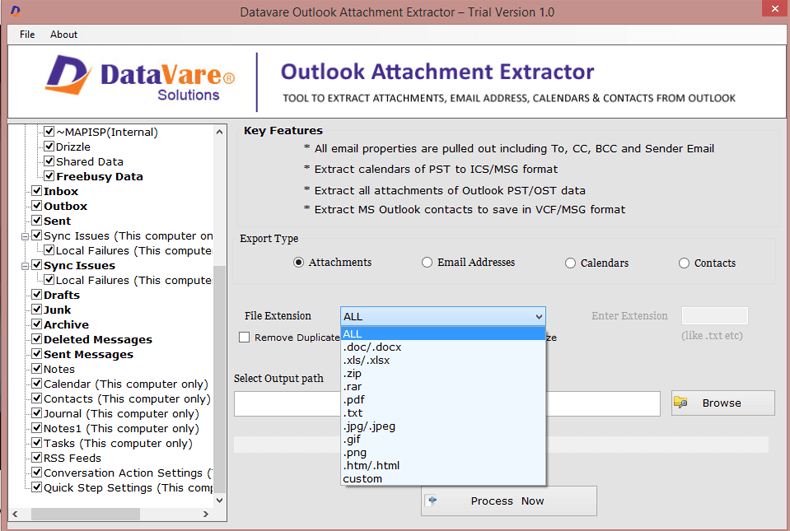
This is how simply the software saves all attachments from Outlook emails to your local system in a separate folder.
Conclusion
Management of Outlook large file is necessary and extracting attachments is one necessary step that most users take for reducing Outlook file size & to work with it in smooth manner. This post has discussed solutions by which one can extract all format attachments at earlier from Outlook emails. You will first find manual methods which have some demerits too. Thus, we next offer you automat solution for smart, error-free and bulk extraction of attachments from PST files. This software is fully standalone and supports bulk loading of PST files. You can analyse its performance & features by downloading free demo prior buying it.