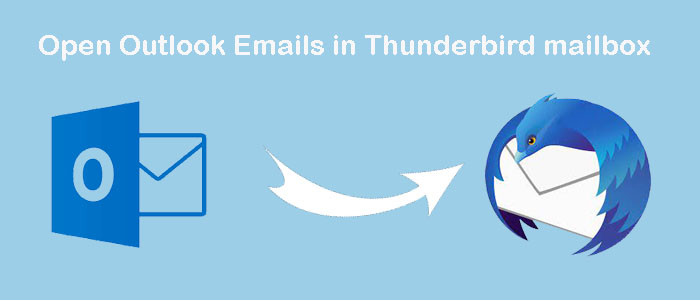MS Outlook for Windows is one of the most used applications. It is famous for its advanced file management facility. On the other hand, Thunderbird is an advanced yet free application that offers several features to make email management easy and accurate.
Download Now Windows Download For Mac
Why Export Outlook Email to Thunderbird?
There are several reasons that promote users to leave Outlook for Windows and switch to Thunderbird.
- Cost: Thunderbird is a free email client. The open-source offers free email management service whereas Outlook requires monthly subscription or one-time purchase.
- Platform compatibility: Thunderbird supports Windows, macOS, and Linux. Outlook supports only platform. In other words, Outlook for Windows can open and run on Windows systems. Outlook for Mac supports online Mac systems.
- Custom Feature: Thunderbird is not less than Outlook for providing customization. When users look for the best and free alternative to Outlook, Thunderbird is topping in the list. Security: For data privacy, Thunderbird also offers robust features. It prevents you from malwares and suspected emails.
- Migration: When there is a requirement of moving from Windows to Mac or Linux, Outlook to Thunderbird conversion is one of the best ideas.
Manual Conversion of Outlook to Thunderbird
There is no direct solution to transfer Outlook data. So, we follow some tricks to achieve it.
Transfer Outlook data to an intermediate file format, such as CSV or vCard to Thunderbird.
Conversion of Outlook data:
- Access your Outlook and go to the “File” menu, then “Open & Export” and hit “Import/Export”.
- In the “Import and Export Wizard” box, select “Export to a file” and hit “Next”.
- Select CSV or vCard format for the file type, hit “Next”.
- Choose the folder that you want to transfer such as “Contacts” or “Calendar”, and hit “Next”.
- Select a suitable location to save data location and save it with the “Finish” tab.
Tips & Tricks:- Export Outlook contacts to vCard .vcf
Import Outlook to Thunderbird:
- Access Thunderbird and hit the “Tools” menu and then “Import”.
- In the “Import Wizard” box, type the data you wish to import like “Address Books” or “Calendar” and hit “Next”.
- Choose the file format that matches to the file name and hit “Next”.
- Browse and save data, hit Next.
- Select a folder where you want to save the exported data and hit “Next”.
- Take a look at the review options and hit “Finish”
Once it is done you can access Outlook data in Thunderbird.
Drawbacks of the Manual Method
The above steps have various reasons that force you to look for another option.
- It is a time-consuming process.
- You will not satisfaction for results because it doesn’t support complete conversion of data.
- It enables you to export only contacts and calendar databases.
- The above steps are not safe to use.
- There are chances of data loss.
- Users can find the solution incomplete.
- It is not recommended for sensitive and important files.
Automated Conversion of Outlook to Thunderbird
Automated solutions are many when it comes to exporting from Outlook to Thunderbird. However, one of the best applications is one which offers flawless conversion. Datavare PST to MBOX Converter is one of the best applications to use on your system. The tool offers error-free conversion of PST to MBOX.
Buy Now For Windows Buy Now For Mac
Key Features of PST To MBOX Converter
- It is a Windows and Mac application. You can consider it to use for any of these platforms. If you have Windows app, you can get the license of Windows.
- The utility enables users to export PST to MBOX conveniently. It doesn’t require a lengthy process.
- The app offers output options to choose to get the desirable results. You can create multiple MBOX files or a single MBOX file.
- It supports to remove empty folders.
- After conversion, the exported data is accessible to Thunderbird and all MBOX-supportive applications.
- It is a lightweight and bug-free application to install and run.
- It doesn’t need external applications to transfer data.
- The licensed version of the app is available for unlimited duration.
Also Know:- Export Emails from MBOX to PST file
Steps to Export Data Using DataVare PST to MBOX Converter
- Download and run the program
- Click on the Browse tab and select the desired PST file
- From Output MBOX option, click on the desired option- Multiple MBOX File or Single MBOX file
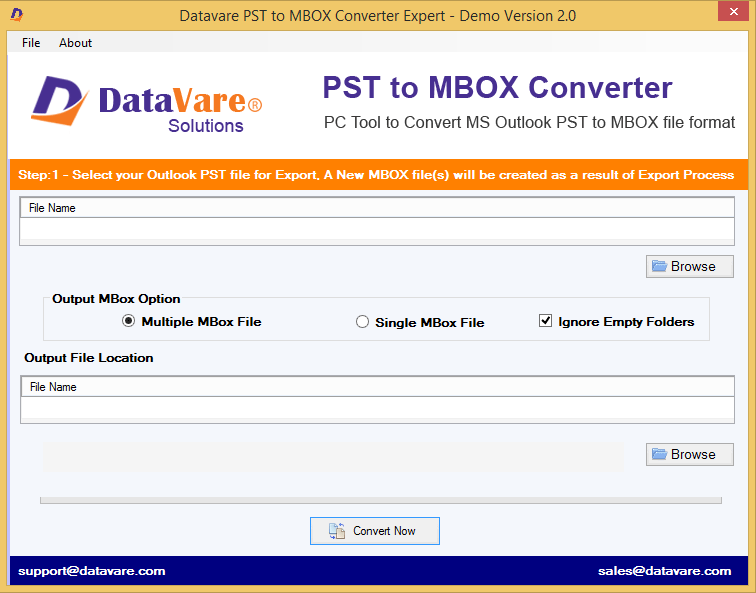
- Hit the Browse tab and filter specific location to save the exported data.
- Press the Convert Now tab to complete the conversion process
Conclusion
We understand how important it is for you to preserve PST file data. Therefore, you can avoid the risk by selecting the right application. The DataVare tool is reliable to use on your system.