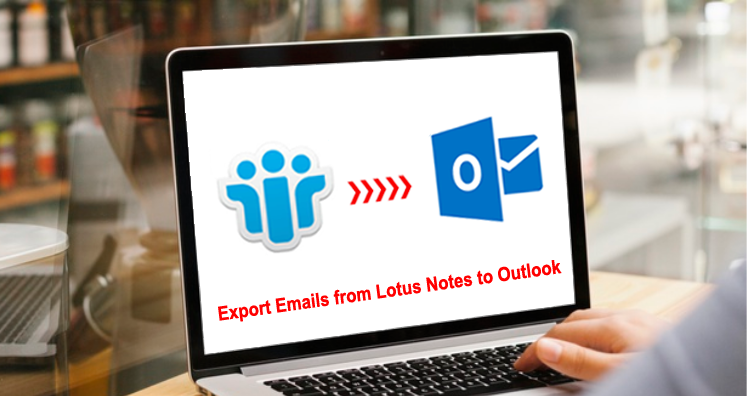As we know that Lotus Notes and Microsoft Outlook well compete with one another to stand in the first position. However, both are advanced email clients and are widely used by individuals and organizations. But sometimes situations may occur when users need to export Lotus Notes emails to Outlook with attachments. To do so, multiple ways are available. Through this post, we will be providing you with the best solution for exporting Lotus Notes emails to Microsoft Outlook.
The conflict between IBM Notes and MS Outlook
Both email clients are very popular and used by business organizations and individuals. However, Lotus Notes has lost its user base with the release of MS Outlook. This is because Outlook has incredible features which other email clients don’t have. Due to this, Microsoft has created a strong user base and the majority of users are opting for Outlook as their primary email client.
Let us first understand the features of Outlook which attract users to it.
Reasons to move from Lotus Notes to MS Outlook
Here we are providing reasons why users export Lotus Notes email items into Outlook.
- Outlook permits working even if you are offline
- Outlook comes with more advanced features than Lotus Notes
- Outlook has a friendly and easy handling interface
- Outlook needs very less maintenance and is not so costly application
- Sharing of data is conveniently done with MS Outlook
- Multi-tasking can be easily done with Microsoft Outlook
Export Lotus Notes Mailbox Data to Outlook
To complete this conversion, you have two possible options. You can either stick to the manual way or use a third-party reliable solution.
Approach 1. Export HCL Notes emails to Outlook manually or freely
This is a free solution but not fully trusted and friendly in nature.
- Open Lotus Notes program
- Pick NSF file to be converted
- Go to option ‘File’ and then hit the ‘Export’ button
- The set the location where you want to save the file and browse them
- In Save as type, choose the format you want.
- Provide file name and hit Export
- Choose the amount of data to export in the next step. You can also export the complete database.
- Pick whether to export NSF files in standard character format or Unicode.
- Now, click OK once you choose the above
Users have complained that they have faced data loss issues and authorization problems in this export process.
Error 1. Lotus Notes data file not found
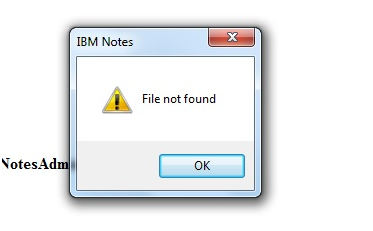
Error 2. User’s access to the database is denied
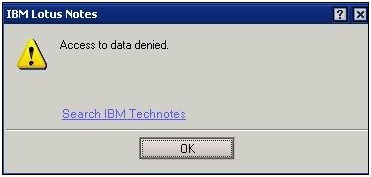
Error 3. Lotus Notes error 1325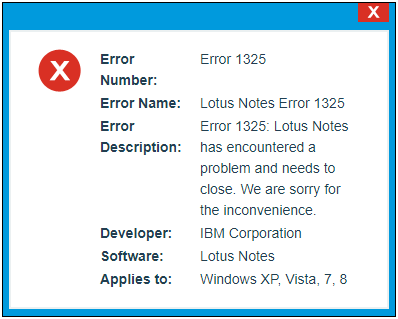
Error 4. The user is not authorized for data access
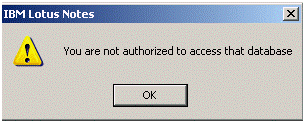
Error 5. Special database objects cannot be located
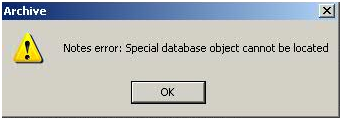
Approach 2. Export IBM Notes emails to MS Outlook – Recommend solution
As of now, we have discussed a manual way for exporting Lotus Notes email messages into Outlook along with attachments but due to its issues & errors encountered with it, users prefer automated solutions. One such effective tool is Datavare NSF to PST Converter.
This software has made the entire migration task simpler with its friendly interface & 4 steps of data export. Without any data loss fear, all Lotus Notes data to Outlook is smoothly exported with it. You will not need Outlook installation but Lotus Notes installation is a must to execute the conversion. Also, you have a free demo mode to examine the software before its purchase.
4 steps to export Lotus Notes NSF emails to Outlook PST
- Launch the suggested software for exporting IBM Notes mailbox data to Outlook on Windows OS.
- Now, add the Lotus Notes NSF file that you wish to export.
- Set the required path of your choice to save the converted PST file.
- Point to the Convert button to begin the export process.
Within a few minutes, your Lotus Notes mailbox data into the PST file is exported.
Import generated PST file from Lotus Notes to Microsoft Outlook
- Start Outlook email client
- Go to File and then on Open
- Pick option Import/Export
- Choose Import from another file or application and hit Next
- Select separated commas for Windows and click Next.
- Find the file you have created earlier and add it
- Choose where to import the data in Outlook and hit Next
- In the end, press the Finish button.
This is how in a few simple clicks, Lotus Notes data is exported into MS Outlook all versions like 2019, 2016, 2013, 2010, etc.
Conclusion
The main goal of creating this post is to provide users with all possible ways to export Lotus Notes email data into Outlook. You can get both manual and automated tools for doing so. Pick the best-suited method as per your requirements but kept in mind your data safety and ease.
If you look at experts’ advice, they always suggest risk-free automated tools for easy and sound export of Notes data items into MS Outlook.