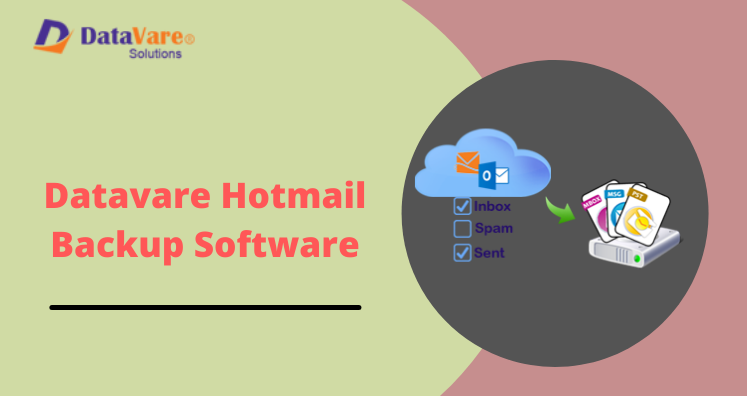Saving a copy of Hotmail webmail account is important and always beneficial for users. In this article, we will know how do I download Hotmail email folders to hard drive.
As we know that Hotmail is a webmail email client that can be accessed by any web browser. It offers features like email scheduling, managing attachments of emails, calendars, contacts, etc.
Download Hotmail Email Messages
Offers a Direct Option to Save Email Data in EML File Format
Now, Hotmail is replaced by Outlook.com which is a type of webmail storing personal information in them and is accessed by different users & organizations. But sometimes due to protect the account from unnecessary threats and saving Hotmail emails to system, users need a perfect solution. Here, we have come up manual and automated ways to backup emails of Hotmail account. Before this, let us have a look at the reasons behind this backup.
Reasons For Backup Hotmail Mailbox Data to Hard Drive
- To protect data from unexpected loss events
- In case of deletion of mailboxes
- To protect accounts from various threats
- Access Hotmail emails in offline mode
- To switch from Hotmail to different email clients
Apart from this, there are multiple factors that insist users to download emails from Hotmail account to hard drive.
Free Methods to Download Hotmail Email Messages to Hard Drive
There is no direct way to export Hotmail emails to PC/Computer/Hard drive. However, here are some steps which you can use to backup Hotmail email items to hard drive.
- Open Hotmail webmail on your browser with correct login details.
- Select the email from mailbox which you want to download
- Under Message header area, opt with arrow next to reply.
- Select option to View Message source.
- Or, you have to simply right-click on the context menu appearing on the screen. Now, choose View message source option.
After Opening Email Data on The System, Follow The Steps Carefully:
- For Windows OS: Press CTRL + A on your keyboard and select entire text. Click CTRL + C to copy the content of selected email.
In Some Cases, The Browser Offers a Direct Option to Save Email Data in EML File Format:
- Go to File option and select Save as in email message source tab.
- Enter the name on File Name box, you can rename the name as per your choice.
- In drop-down menu of Save As Type option, save the email as .eml extension.
- Click Continue and save button to download emails from Hotmail webmail account.
If the Browser Does Not Offer Option to Save Data in EML Format, Follow These Steps:
- After copying the source on the clipboard, launch any plain text editor on the system such as Notepad, Notepad++.
- Create a new Text editor on text editor.
- Press CTRL + V on keyboard.
- Save the document to .eml extension on your system.
The above-mentioned manual ways will help users to save Hotmail emails to local system. But the problem is it is not suitable for multiple emails, the process is lengthy & time-consuming. In case of exporting multiple emails from Hotmail account, users have to repeat the steps. Due to all these issues, it is recommended to use third-party Hotmail Backup Software to download Hotmail account email messages to hard drive. This is a lab-tested utility which export emails from Hotmail account into multiple formats like PST, EML, MBOX, MSG, EMLX, etc. with attachments. This program is well suitable to all new versions of Windows operating systems.
Conclusion
Through this article, we have discussed reasons and solutions to download Hotmail email items to hard drive. There is manual way to do the same but due to its limitations, many users ask for alternate solution i.e. automated tool. It is fully safe, comfortable to use and error-free solution for exporting Hotmail emails in bulk mode to multiple known formats. Users have the option of checking this software functionality by downloading free trial version.