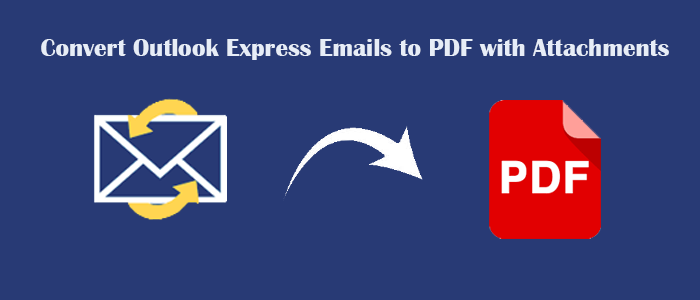Summary: Do you need to convert Outlook Express emails to PDF with attachments? Then, check out this article to know the steps to convert emails from Outlook Express to PDF format. So, let us commence!
Outlook Express (OE) is now become outdated and a lot of advanced applications replaced it. Because of this, a lot of individuals and businesses need to move to other email clients. Before migration, users need to backup their important emails from Outlook Express and for saving these emails, users pick PDF file format. This is an easily shareable and portable file format. Prior revealing the solutions, let su find out the possible reasons to save or backup OE emails to PDF format.
What are the Causes of Converting Outlook Express emails to PDF Document Format?
Users need to backup or convert Outlook Express emails to Portable Document Format because of the following reasons –
Portability and accessibility: One major reason to convert OE emails to PDF is the wide accessibility of PDF files. They can be easily accesses on almost all platforms and are easily shareable.
Backup and offline access: To access emails in offline mode and for backup purpose, users wish to export Outlook Express emails to Adobe PDF format. This will help users to prevent data against loss.
For security: By saving Outlook Express files to PDF format, one can secure their data with password, Due to this, users prefer PDF file format.
Print-ready format: PDF is a print-ready format to easily verify the data before printing the document.
Easy to organize: With PDF format, one can easily organize their emails and effectively manage their documents.
An advanced Solution to Convert Outlook Express emails to PDF with attachments –
Get the most efficient solution to save Outlook Express emails as PDF with attachments. DataVare EML to PDF Migration Expert is a top-notch utility to convert Outlook Express emails and attachments to PDF format. This time-saver app comes with a friendly layout to easy carry out the conversion. Including attachments, the software can convert Outlook Express emails to Portable document format without any hassle. Even, users get the option to convert Outlook Express emails with and without attached documents. Throughout this process, it won’t alter the hierarchy of the database and integrity. Before using this software, you need to export Outlook Express emails in .eml files.
Steps to save Outlook Express emails to EML format
- Open the email that you want to save
- Go to the File tab
- Hit the Save As option
- Provide destination to save the email
- Input the file name and hit Save
After saving the data into EML format, users can follow the simple steps of the professional program for exporting Outlook Express emails (.eml) into PDF format.
- Install and launch the software to convert Outlook Express to PDF.
- Then, add the files or folder at once.
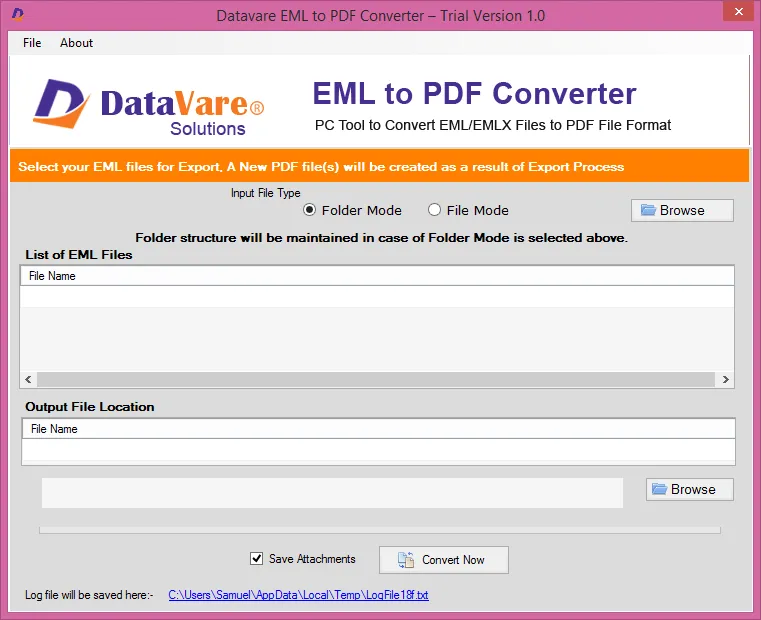
- After this, check the added files list on your screen.
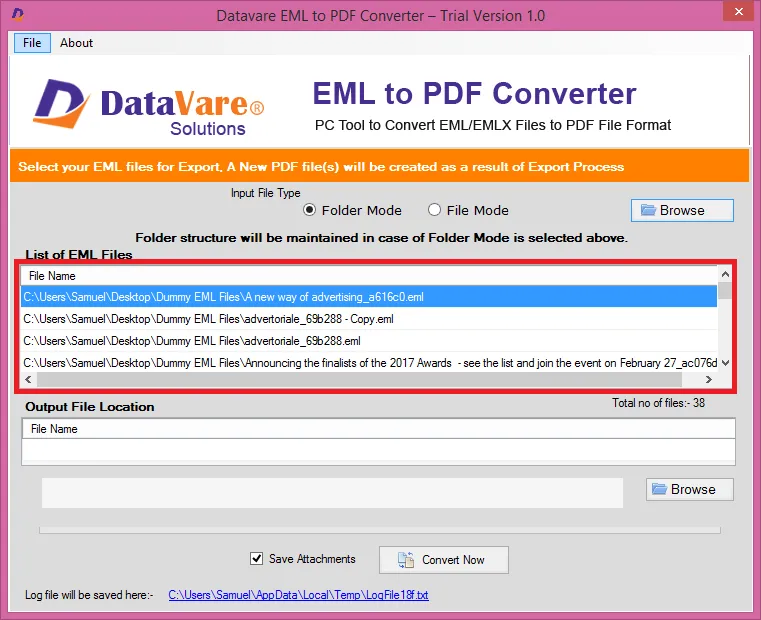
- Then, hit the ‘Browse’ button and mention destination for PDF files.
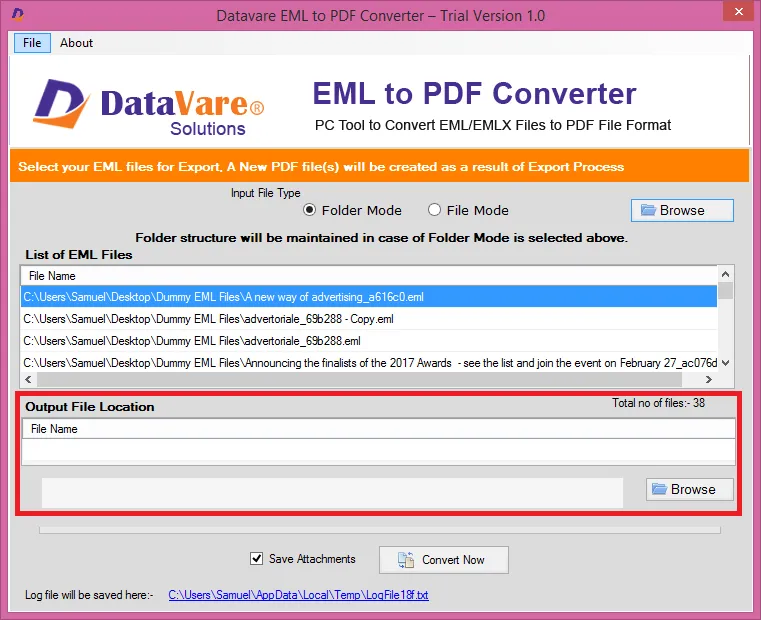
- Check mark the ‘Save Attachments’ option and hit the ‘Convert’ button.
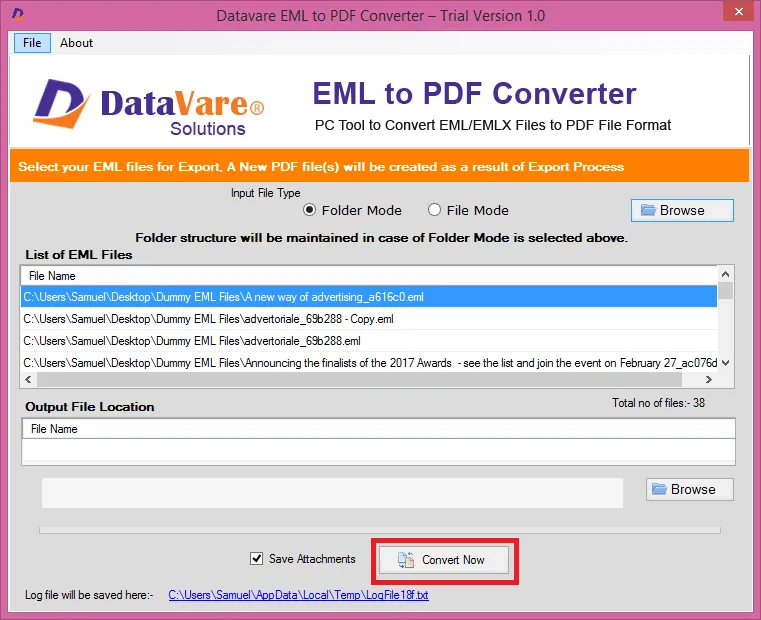
Doing this will convert all the added Outlook Express files into PDF format within a few minutes.
Also Read – Export Thunderbird emails to Adobe PDF
Notable features of the software to Convert Outlook Express emails to Adobe PDF
Some of the features or benefits of this software are explained here : –
Batch convert OE emails: With this app, users can batch convert Outlook Express email messages into PDF format. It can be easily used without any restrictions to perform the conversion.
Save data with attachments: Including attachments, the software converts OE emails into PDF format. There is no loss of any data item throughout the conversion process.
Retain integrity of emails: The app is programmed in a way that it preserves all email components like to, from, cc, bcc, hyperlinks, images, etc. while saving Outlook Express email items to PDF file.
Support all Windows editions: The software is highly suitable to run on all versions of Windows such as Win 11, 10, 8, 7, etc.
Generate a log file: The program automatically generates a log file which shows the complete details of the conversion task.
Free for evaluation: To monitor the functions and features, users can install the demo version for free which allows users to convert the first 10 items per folder.
No need for Adobe installation: To use this program, you don’t need Adobe Acrobat installation on your system. It can be used standalone and without any hassle.
Ending Lines –
The process to convert Outlook Express emails to Adobe PDF seems tough for users. However, with the discussed method in this post, users can perform this conversion with ease. The software is highly loaded with advanced features and with its free version, you can test it before getting the license keys. If you still have queries, ask our technical support team.
Commonly Asked Questions
Q- 1 Can I operate the software on Windows 8.1 version?
A- Yes, the program is suitable to use smoothly on Windows 8.1, and other versions.
Q-2 Are there any file size restrictions while performing the conversion?
A- No, the software does not hold any restrictions to convert multiple Outlook Express emails to PDF format.
Q-3 Which is the best method to convert OE emails to PDF?
A- You should use the suggested software which allows safe and sound conversion of Outlook Express emails and attachments to PDF format in batch mode.