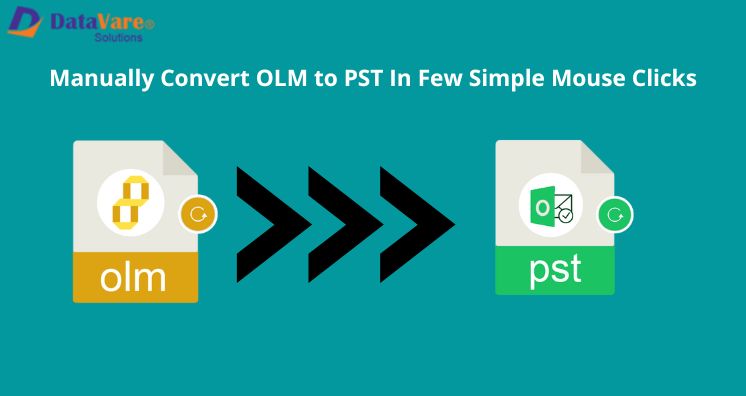Summary: Through this guide, we will make you aware of the manual way to Convert OLM to Windows Outlook PST files. Also, we will talk about another solution i.e. professional solution to convert emails stored in OLM files to Outlook importable PST files.
We all know that Outlook for Mac stores items in OLM files, which is not at all supported in Windows Outlook. Thus, you can’t import an OLM files into Windows Outlook without converting them into a PST file. If you want to transfer the mailbox from Mac Outlook to Windows Outlook, you must convert the Mac Outlook OLM to Windows Outlook PST file format.
However, a lot of customers are not familiar with the methods to perform the conversion. So, through this guide, we will be discussing the possible ways to export OLM mailbox items to PST file format.
How to convert Mac Outlook OLM to Windows Outlook Manually?
Here, we will talk about manual practices to export OLM mailbox data to PST files. Let us explore all manual ways.
Method 1. Copy emails from Outlook for Mac to Windows
You can export Mac Outlook emails into EML format and then import EML files to Outlook on Windows. For this, drag and drop emails from the Mac Outlook mailbox to a local folder on your system.
- Open the Mac Outlook program and choose messages to convert to PST format.
- Make a new folder on the desktop and drag & drop chosen emails from Mac Outlook to this folder on the desktop.
- These email messages are saved in EML format. Copy these emails to an external drive and connect it to the Windows PC.
- Open Windows Outlook and make a new folder in the MS Outlook mailbox
- Drag & drop messages in EML format from the external drive to the new folder created in Windows Outlook.
After this, using the Import/Export wizard in Outlook, export all folders having copied EML emails to PST format.
Method 2. Sync Mac Outlook emails to Windows Outlook
In this method, you need to sign in to Windows Outlook using the same account which you used on Mac Outlook. Once you sign in, all data gets synchronized to Windows Outlook from the mailbox server.
Once the sync gets finished, you can open Windows Outlook’s Import/Export wizard to export emails into PST format. Then, import the PST file to the Outlook account.
Method 3. Use Gmail IMAP Account
In this method, you need to use a Gmail account to move emails from Outlook for Mac to Outlook for Windows and then export messages to PST files using the Import/Export wizard of Outlook.
Note: You can’t move emails to more than 15 GB. Also, Gmail limits attachments thus emails will be moved by missing attachments.
Steps to use Gmail IMAP Account to Convert OLM data file To PST file
- First, enable IMAP Settings in your Gmail account
- Add this Gmail account in Mac Outlook
- Outlook will sync emails and folders from the Gmail server. Make a new folder in your Gmail account on Outlook.
- Now, right-click and pick Copy folder
- Look for the folder you have created in Gmail and hit Copy
- Now, sign in and add the same Gmail account in Windows Outlook
- Wait for all Gmail folders to complete syncing
- Open the Import/Export wizard of Windows Outlook and export Gmail folder items to the PST file.
Steps to Export PST file from Windows Outlook
- Navigate to File in Windows Outlook. Then, go for Open & Export and finally choose Import/Export
- In opened windows, choose Export to a File
- Select .pst data file from options
- Pick a mail folder containing emails copied or synced from Mac Outlook
- Also, click on Include subfolders
- Browse saving location for new PST and hit Finish
Alternate Method to Convert OLM Mailbox Folder to PST file
At first, users prefer manual ways as they are free of cost but these methods are not suitable for novice users. Moreover, it needs Mac Outlook & Windows Outlook installation and time consumption is also more. Thus, if you need to save your time & energy then opt for this professional Datavare OLM to PST Converter Tool. This is a completely reliable and safe solution.
Alternate Method to Convert OLM Mailbox Folder to PST file
It offers a complete OLM database for PST migration. Also, users can export OLM mail items to MSG, MBOX, EML, & EMLX formats with it. This is considered the easiest and fastest way to export Mac Outlook data files to Windows Outlook PST. The software will not have any compatibility issues with any MS Outlook and Windows versions. In an independent manner, the program flawlessly exports OLM file whole data into PST file format.
Step-by-step procedure for the conversion:
- Install and open the suggested software for Outlook Mac data to Outlook Windows Conversion.
- Once the software gets opened, add the required OLM file which you want to convert into a PST file.
- Check OLM data items on the screen and move to the next window with click on the Export button.
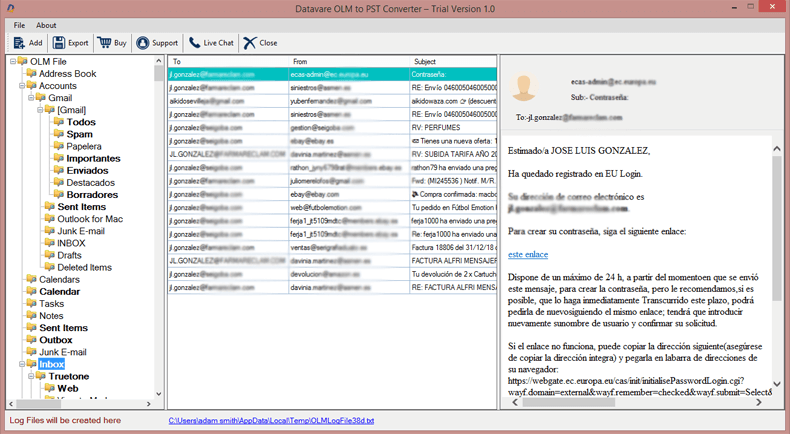
- Go with PST format and later set the required path for saving the PST file.
- Move the mouse cursor to the Convert button to begin the process of conversion.
Now, you will receive a PST file that is ready to read & view in any Windows Outlook version.
Conclusion
All methods explained in this post can help you to Convert OLM to Windows Outlook PST files. You can check out manual solutions but they make take hours to finish the conversion. Also, they may contain the risk of data loss. Therefore, to avoid these hassles, you can use an automated solution that smoothly converts multiple OLM files to Outlook Windows PST format.