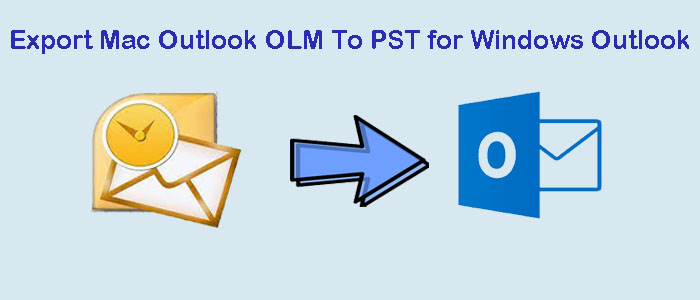OLM is the file format of Outlook for Mac and PST is the file format of Outlook for Windows. Microsoft has launched the Outlook app for both the operating systems. However, they save data in different file formats. Therefore, users of MS Outlook for Windows cannot access the data of Outlook for Mac and vice-versa.
Download For Windows Download For Mac
Manual & Automated Ways to Export Mac .olm to .pst files for Windows Outlook
Now we discuss manual methods step by step to move Mac olm data to Win pst.
Step 1: Create a New Email Account on Gmail
- Create a new Gmail account and access it.
- Click on the Settings and then check the Enable IMAP option in the Forwarding & POP/IMAP tab. Finally, hit Save.
- Now, Access Outlook for Mac, go to Preferences and select Accounts.
- Hit the plus (+) sign, choose the New Account, and provides your new Gmail address.
- After that, press provide the account password and hit the Add Account button.
- A new window will open, click on the click the Continue tab here.
- A message will appear with the Sign in to Google button. It will prompt you to open Gmail on your Outlook for Mac.
- Again provide the Gmail credentials and hit the Allow button to complete the configuration process.
- A box will appear, hit the Open Microsoft Outlook button to process.
- In the end, hit the Done button to complete the configuration process.
Step 2: Import of OLM Files to a New Gmail Account
The second step is to transfer OLM mailboxes to your new Gmail account. Make sure the account limit is 30GB. Transfer emails of OLM to Gmail till its capacity.
Step 3: Configure the Same Gmail Account to Windows Outlook
- After that, access the following Gmail account in Outlook for Windows. For this, go to File, then Add Account.
- Provide the Gmail address and hit the Connect tab.
- The next step will ask you to provide the password and press the sign in button to authenticate and configuration.
- Next, hit the Allow button to complete the process
- In the end, press the Done tab, as the process of add account is complete.
Step 4: Conversion of Mac OLM data to Win PST
- Now, go the home of your Outlook account, press the File menu, then select Open & Export >> Import/Export
- From the choose an action window, select Export to a file and press the Next button.
- In the Export to a File wizard, select Outlook Data File (.pst) and then press the Next button.
- Now, choose the mailboxes of the new Gmail account and press the Next button.
- Hit the browse menu and to decide the location to save data. You can choose any filtration option if you wish. Press the Finish button.
It is how you can export OLM data files to PST successfully.
Drawbacks of the Following Manual Conversion
The above method is not compatible to export orphaned OLM files data to PST.
- The conversion process requires you to install MS Outlook for Mac and MS Outlook for Windows.
- The process is tiring because it involves several steps. You may end with losing important data.
- There is a high risk of data loss. The process doesn’t give assurance of data security and integrity.
- There is no guarantee of conversion with attachments.
- The process consumes time. Hence, it hampers work productivity.
Best Way to Execute OLM 2 PST Conversion
Automated solution is a shortcut to get transfer OLM files to Win PST without losing content quality and get complete conversion.
DataVare OLM to PST Converter is one of the applications to download and run. The app exports selective OLM files to PST. The Mac tool enables users to export emails, contacts, journals, notes, calendars, and events data. There are many significant features of the app.
Mac OLM to Win PST Converter Allows users to –
- Convert selective OLM file data to PST without losing integrity
- Convert any size of OLM file to PST
- Export specific mailboxes or entire mailboxes of OLM files to PST
- Convert emails, contacts, and calendars with all their fields intact
- Convert emails with attachments
- Display preview of the selected OLM file on its preview pane
- Save the exported data to the user’s specified location
- Use the licensed version as long as they desire
Steps to Export Mac OLM to Win PST
- Download and run the program on your system.
- Click on the Browse tab and upload the targeted OLM file.
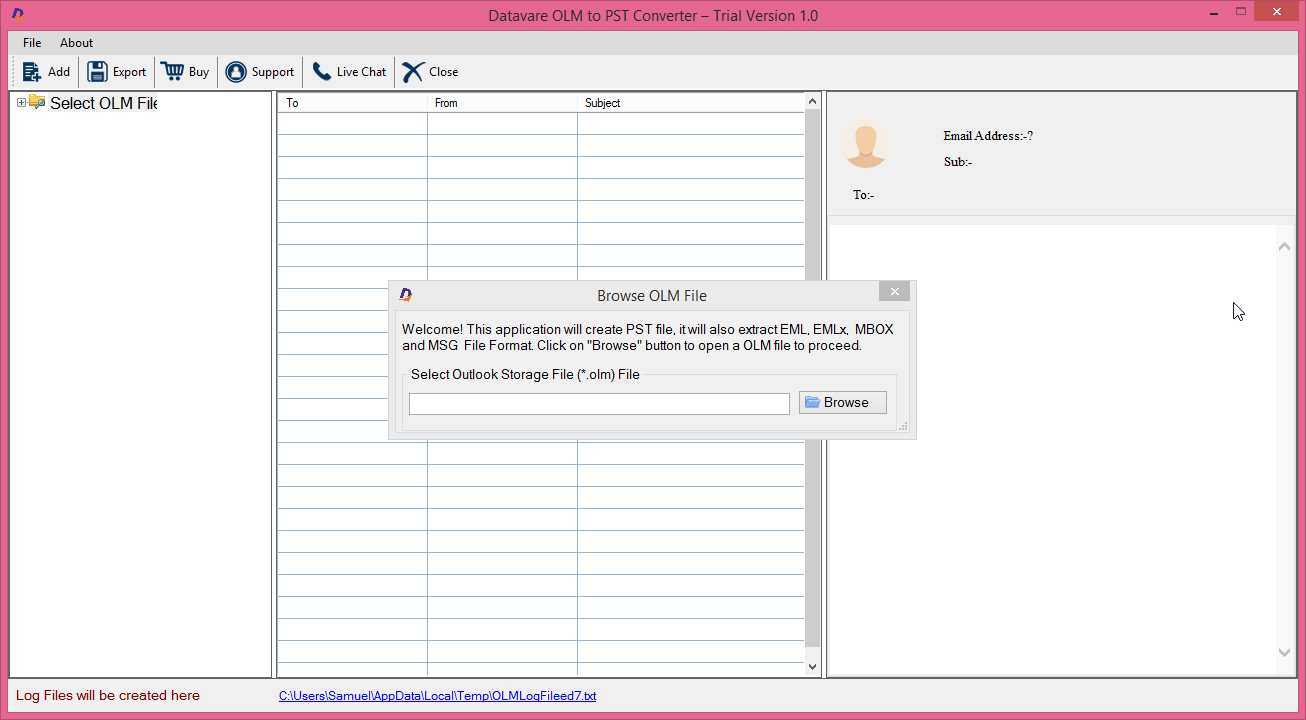
- Get the preview of the OLM file that you want to export.
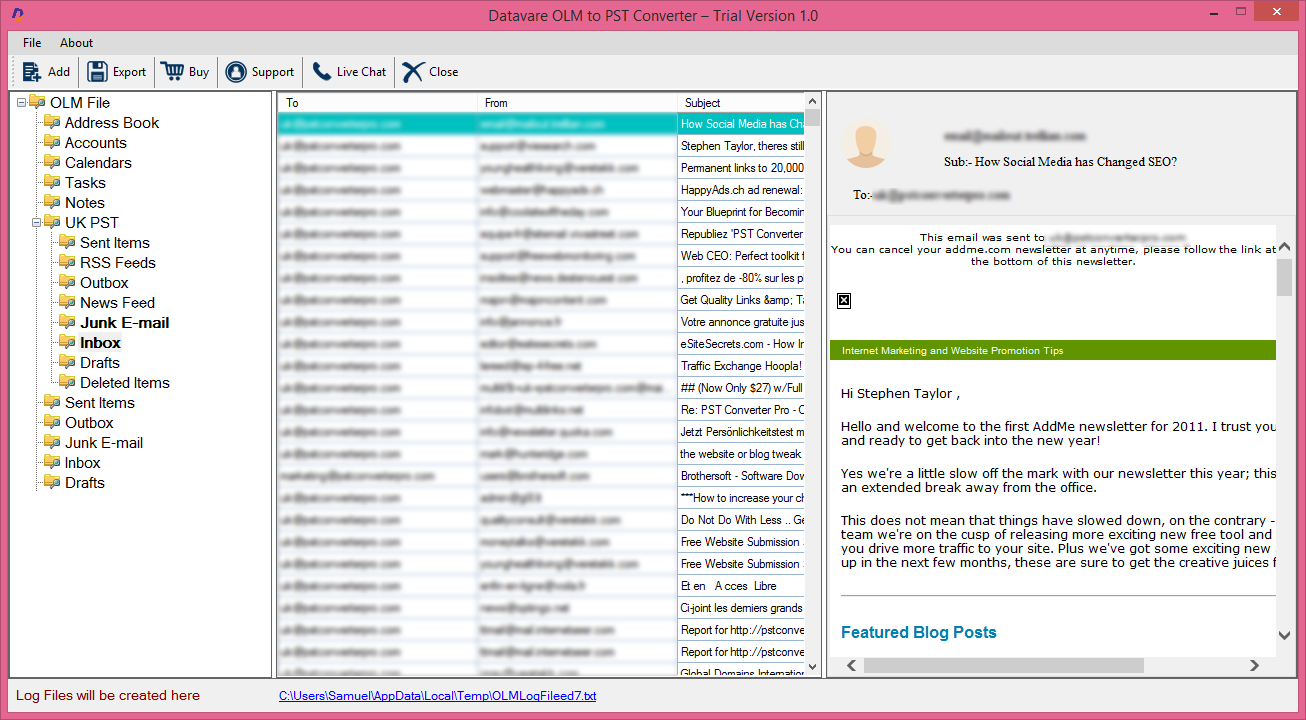
- Click on the PST file format and press the Browse button to save the output data.
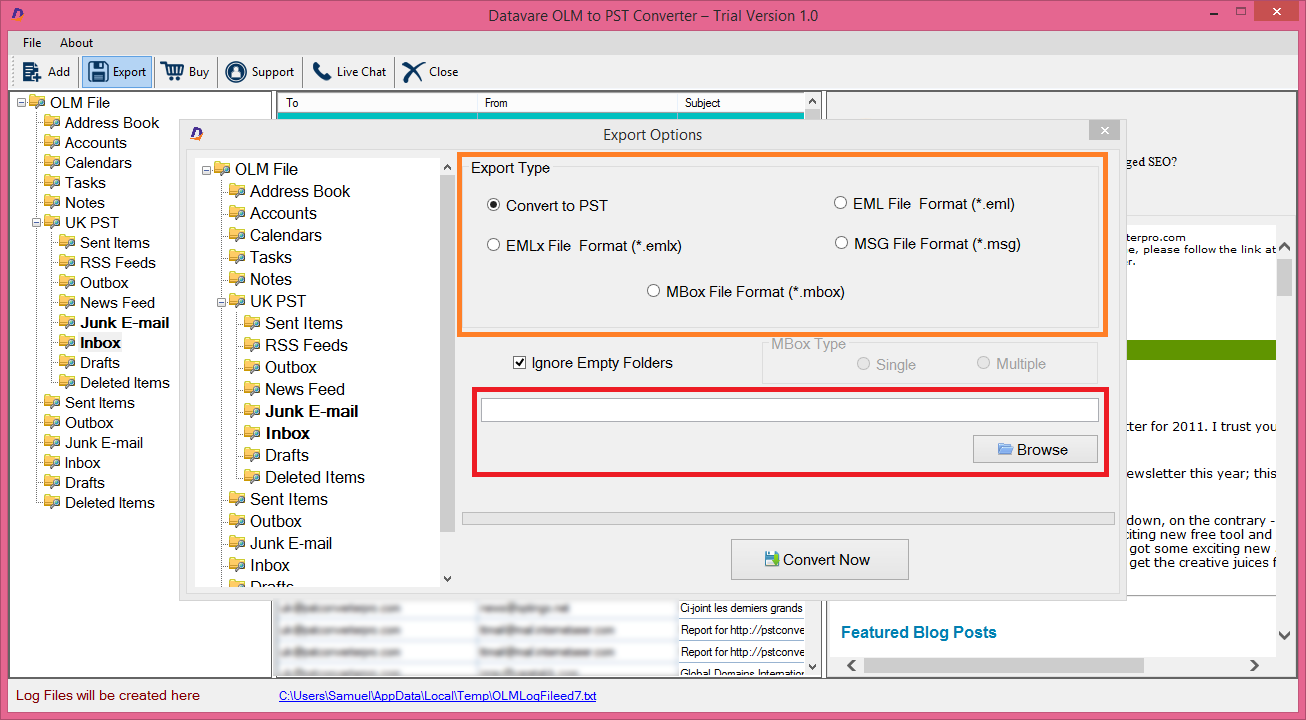
- Press the Convert button to complete the process.
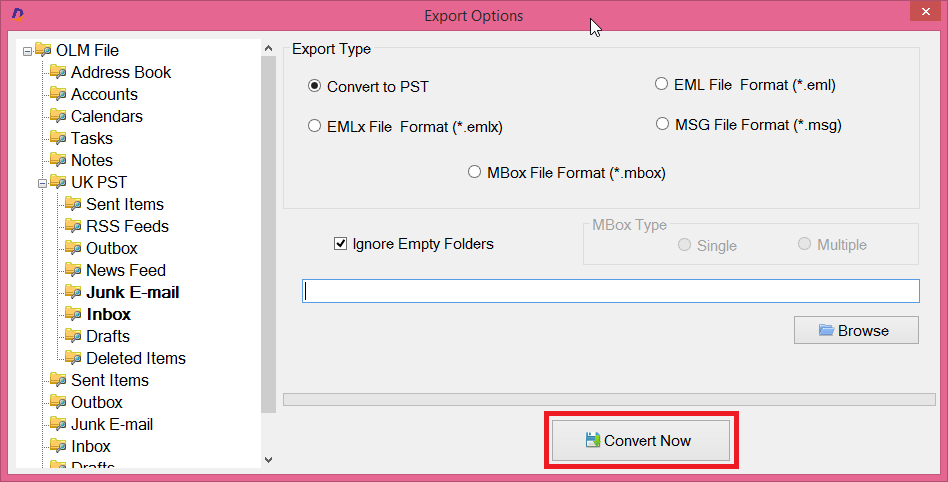
Conclusion
We recommend you to use a reliable conversion program to export Mac OLM to Windows Outlook PST files. Don’t take the risk of losing your important data. OLM to PST conversion is an easy goal with the help of a third-party program.