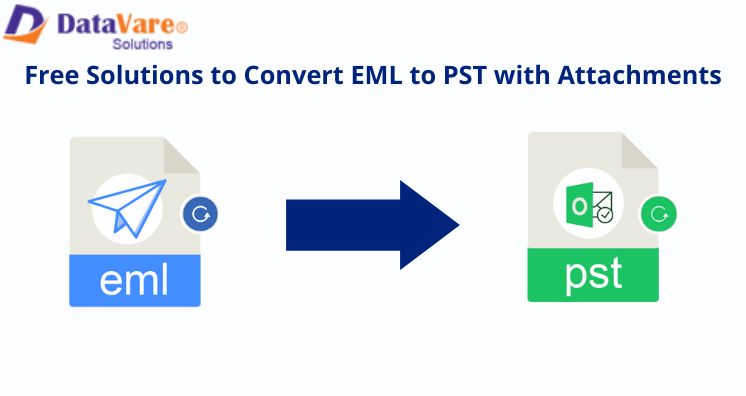As different email clients use different file formats to save mailbox items. EML is one such format employed by various email clients of Mac, and Windows such as Windows Live Mail, Thunderbird, Outlook Express, etc. On the other hand, PST also known as Personal Storage Table stores all mailbox data in online mode for MS Outlook. Due to various causes, users want to convert EML data files into PST format. Here, we will be discussing the most suggested techniques including free as well as automated ones to convert EML to Outlook PST with attachments. But before heading towards the process of conversion, let us know common reasons for Open EML In Windows outlook pst.
Common Reasons Behind Open EML In Windows
Here, we are stating common reasons for the conversion of EML data files into Windows by converting into Outlook PST files:
- Microsoft Outlook has implied the most secure email client with lots of amazing data management features.
- If users face issues in accessing EML data files, they need to export them to a widely known Outlook email client.
- As EML files hold one email file information so managing multiple EML files becomes tough for users.
Manual Technique to Open/Access EML on Windows
Users can follow manual steps for the conversion. However, manual conversion can be risky and has many limitations. So, we suggest having a copy of the original data before the process of conversion.
Method 1. Using Windows Live Mail
Prior you use this method; you need proper installation of Windows Live Mail and Microsoft Outlook.
- Open MS Outlook and Windows Live Mail both email clients together on the system.
- Hit the File tab in the Windows Live Mail application
- Choose the Export Email option and tap to Email messages
- In the appeared wizard, pick Microsoft Exchange and tap to the Next
- In the pop-up message confirming the action, press the OK button
- Pick the Mailbox folder that you want to export and hit OK
- Pick desired Outlook profile to export the data and press the OK button
- Once you click the OK button, this immediately starts the migration process
Method 2. By Drag & Drop Action
You can simply perform the action of drag & drop for EML files to open them in MS Outlook. Later on export emails to PST file format with Import/Export wizard.
- Launch your Outlook application
- Reach the location where EML files are saved
- Pick desired EML files for migration
- Hit EML files and drag them all
- Now, drop these files in any folder in Outlook
- This will move EML files into MS Outlook. Now, you can export them to a PST file (if required).
Problems Users face with Manual Techniques
Manual techniques are free to use but come with many limitations like:
- The biggest concern while using manual solutions is the risk of losing data. A single mistake by users can lead to heavy data loss
- Attachments sometimes failed to transfer into Outlook
- When users have thousands of EML files to move in Outlook then this process becomes lengthy and time-consuming
- There may be a change in actual data integrity during the manual conversion.
Because of such issues, users find alternate methods to Open EML In Windows 10 Outlook PST.
Professional Technique for Instant & Secure EML mail items to PST conversion
Due to issues with manual methods, users need a trusted and safe method. Thus, they move towards professional tools. You will find several automated tools on Google but one of the highly trusted and recommended solutions is Datavare EML to PST Converter. The reason behind the popularity of this program is its simplicity and safety to complete the conversion. Also, the software holds many robust features which you must know:
- There is no fixed limit on the size and number of EML files to import into Outlook in a single process.
- The software permits bulk EML data files conversion into PST files without any obstacles.
- You have Folder & File mode for adding EML files to export into Outlook PST file
- You can smoothly convert EML files from different email clients to transfer into Outlook
- No necessity for Outlook, Windows Live Mail, or another email client for executing the conversion.
- Attachments are completely taken care of & are moved safely to PST file format
- Option to save output PST file at any defined location
- Formatting and database structure is properly maintained even after the conversion
Conclusion
In conclusion, we want to say that through this post, we have stated all probable ways by which you can execute Open EML In Windows 10. The manual methods have some drawbacks and are not appropriate for all users. Thus, the majority of users want to opt professional method which provides effortless conversion. Also, you may check if it’s working with the demo version prior to buying it.