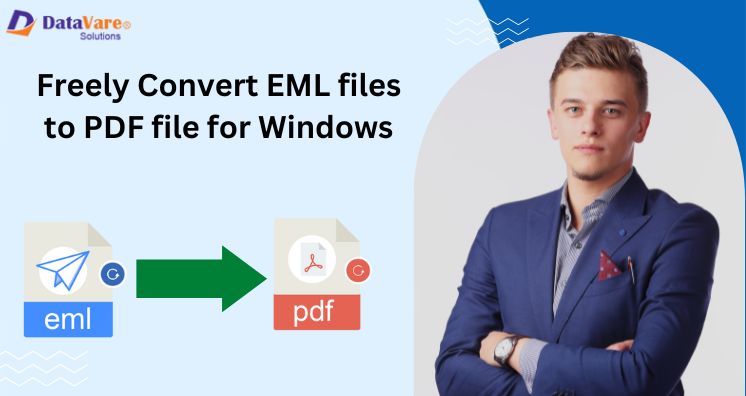Through this tutorial, you will get information regarding queries to batch convert EML files into PDF format. As both file formats are different from each other so many times, users need to convert the EML file format to a PDF file format. So, to perform the conversion, we will know the free methods here. But prior to this, let us collect some information about EML files and PDF file formats.
Know about the EML file format
EML is an email message or a file storing details of an email message in email applications like Windows Live Mail, Thunderbird, Apple Mail, Outlook, etc. This file stores message content along with sender, recipient, email subject, date & time, attachments, etc.
Know about PDF file format
PDF or Portable document format is one of the highly used file formats created by Adobe Acrobat and other PDF applications. This PDF file is used for personal as well as professional use. This file can store multiple contents like texts, fonts, URLs, tables, images, and all types of graphics. The purpose of a PDF file is to save the documents and publish them in a standard format to view on different platforms.
Why do users need to convert EML data files to PDF Online?
There are several reasons why you need to convert EML data items into PDF format. Let us find out why PDF format is better than EML file format.
- A PDF file is one of the finest and most widely accepted file formats. However, EML files can be used by a few email applications.
- You don’t need an internet connection to open PDF files. But one can’t open EML files when they can’t connect to the internet.
- You can apply a password to a PDF file and can provide protection to it but you can’t protect EML files with a password.
Free ways to Convert EML data items to PDF files
If you need a manual method to save EML files as PDF files, you need to use Microsoft Word. You can view EML files in MS Word and can save the document as a PDF file.
- Firstly, go to the location where you have saved EML files.
- Now, choose EML files (a single at once), right-click and open it. Here, select Microsoft Word as the preferred application to open chosen EML file.
- In this way, you can open EML files in Microsoft Word. Now, you need to save this file in PDF format. To do so, click on the file menu on the taskbar and choose the option Save
- Hit the drop-down arrow next to the File format option under the Export formats and choose PDF. Then, click on Export.
This will save EML data files as PDF files. In the same manner, you can save other emails in PDF file format. This manual approach is truly helpful but only for a few numbers of EML files. If you have a lot of EML files to save into PDF file format, this manual technique becomes lengthy and too time-taking. In such cases, you should try an automated solution that will easily convert thousands of EML files directly into PDF file format. With the professional tool, you can save valuable time & effort.
Automated Solution to Convert Multiple EML files to Adobe PDF format
By using DataVare EML to PDF Converter Software, one can effortlessly convert multiple EML emails with attachments to PDF file format. This is one of the highly recommended and best solutions for batch conversion of EML emails to PDF file format. With the Folder mode, users can add a folder of EML files at once to export all of them into PDF file format. This program will save all attachments into a separate folder. Also, it will automatically create a log file for the conversion process.
You can download the tool for free from the official website of DataVare and install it on your Windows system to check its efficiency by converting the first 10 EML files data into PDF format. The process of installation & conversion is very simple and does not take much time to execute the conversion. Once you double-click on the software to open it then follow the steps shown below:
- On the home screen, the software will open and you need to add targeted EML files that you want to convert into PDF format.
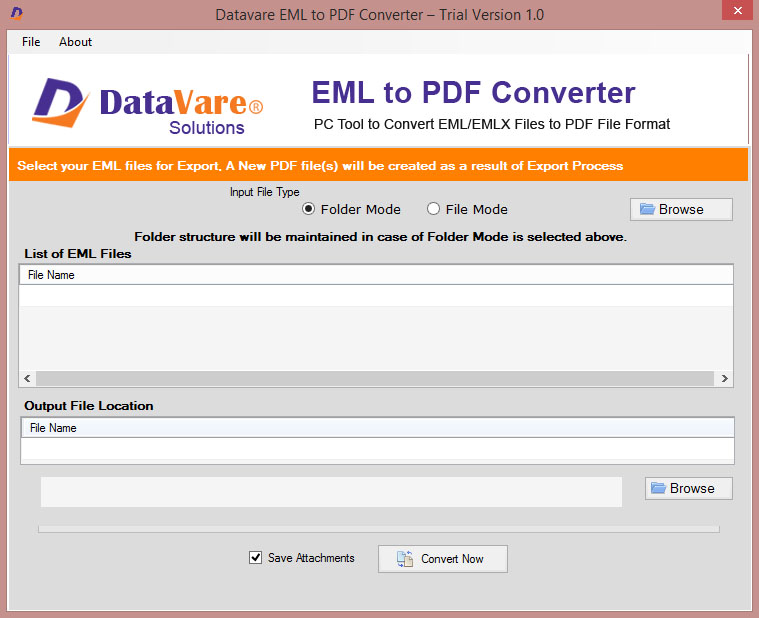
- After the successful addition of EML files, you will find the list of selected EML files.
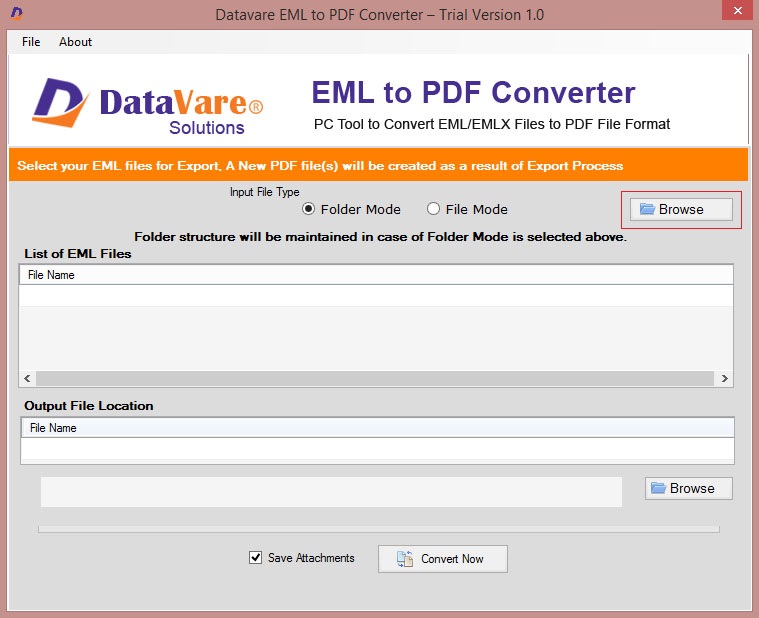
- Now, mention the destination path where you want to save the resultant PDF files.
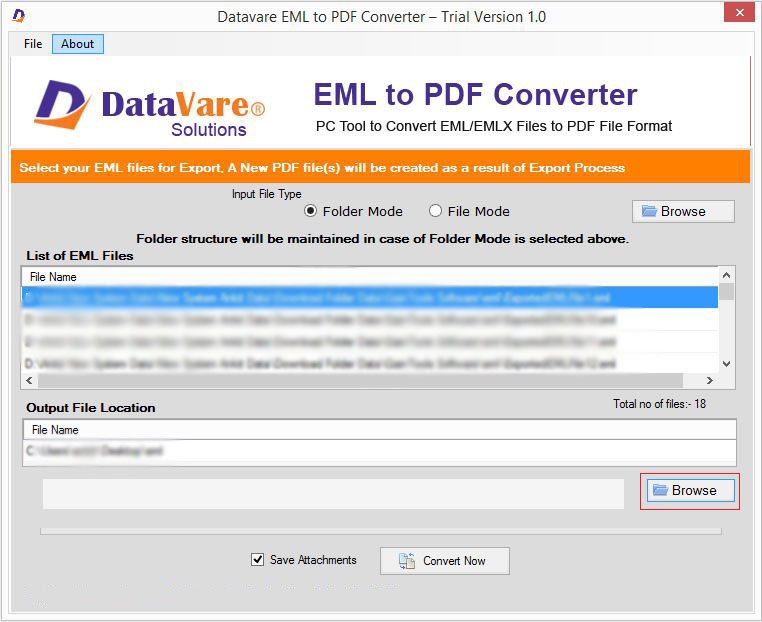
- Mark the‘ save attachments’ option and then press the Convert button.
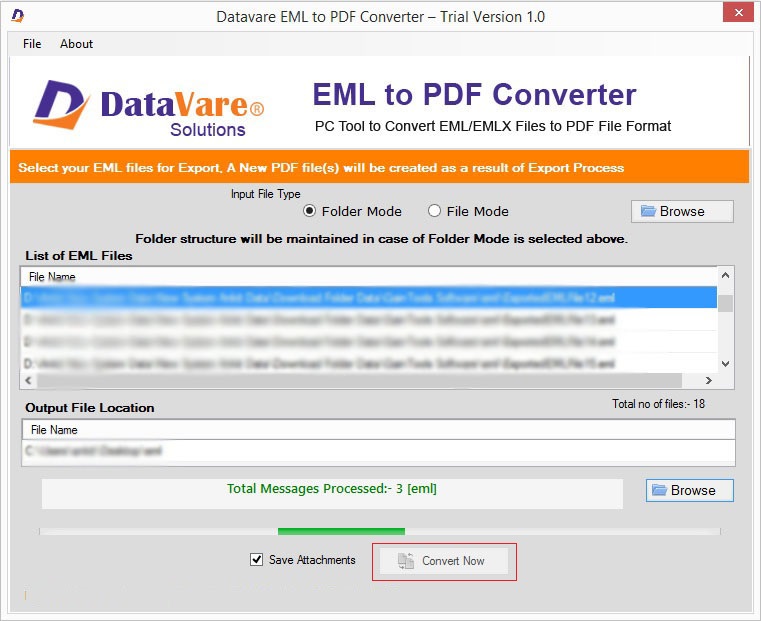
- This will commence the conversion process & provide you with a log file for the same.
Conclusion
So, in this article, we have learned a free and automated solution to convert EML data items into PDF file format. The manual method is quite effective and useful if you have a few numbers of EML files. In case you want to convert hundreds or thousands of EML files to Portable Document Format (.pdf) then consider the discussed automated solution to get instant & trouble-free results.