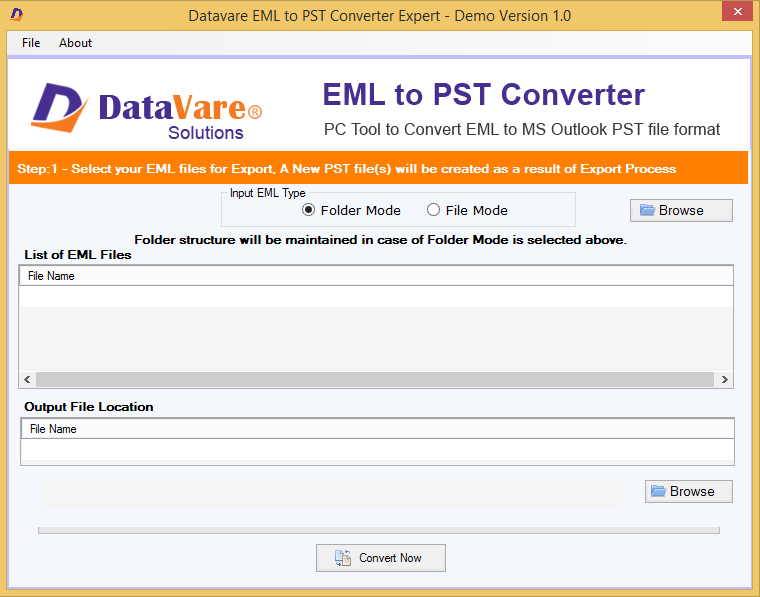Summary: Are you in need of a working solution to import EML data files into Outlook. Here, we have come up with different approaches that can import bulk EML files to MS Outlook.
Outlook is best suited to all users whether for their personal work or business work. This program allows instant sending, receiving, and managing of emails, contacts, notes, calendars, etc. This is a trusted program used by millions of customers.
Microsoft Outlook stores all its data in a PST file. On the other hand, EML file is utilized by various email clients that including Windows Live Mail, Outlook Express, Thunderbird, Apple Mail, SeaMonkey, etc. Here, you are thinking that how is it possible to import and open EML data files in MS Outlook. The answer is yes, it is possible. In this post, we will explain to you how you can do so.
Approaches for importing EML files into Microsoft Outlook
To complete the import process, a user has many choices. But all methods are not secure. The manual solutions are free of cost but may lose your data. Here, we are providing manual solutions but do not recommend them.
We always suggest users go with expert recommend solutions to open EML emails in Microsoft Outlook.
Method 1. Smart Approach to Import bulk EML files into Outlook
There are manual ways also that can complete the import task but they are not completely reliable and may give rise to data loss situations. So, here comes the need for a smart tool with advanced functions to easily import EML mail items to Outlook.
One such application is Datavare EML to PST Converter. This program supports the instant import of unlimited EML data files directly into Outlook files.
- It bulks imports EML data files into the Outlook application
- No requirement for EML based email clients and MS Outlook for the conversion
- It promises to safely perform the conversion with all attachments
- No delays and proper conversion of EML data files into PST format of Outlook
- Gives free testing mode to convert the first 10 EML files into your Outlook file.
Guide with the software to import EML to MS Outlook:
- Use the recommended software to import EML to the Microsoft Outlook file.
- Now, add the EML files that you want to open in Outlook
3. Get a view of added EML files and thereafter, use the given Browse option to save the output file.
4. To complete the process, go for Convert Now button and press it.
At last, open Microsoft Outlook and using the Import/Export option import the resultant PST file. Your task of opening EML data files in the Outlook account completes here.
Reasons to go with this smart solution:
- Facilitates unlimited number of EML files import irrespective of their size
- Data integrity and folder hierarchy are fully maintained even after the conversion
- Support EML data files of all email clients to import along with all attachments
Method 2. Import EML items to MS Outlook using WLM and Outlook
This approach needs the installation of Windows Live Mail and MS Outlook. Don’t follow these steps if you have Windows 8 or later versions because, after Windows 7, the WLM email client has been discontinued by Microsoft.
- In the WLM program, go to the File tab
- Pick option Export and thereafter, Email messages
- Pick Outlook in export options and click
- Make a selection of folders to export and click OK.
Note: This method is not recommended as a few years ago, the Windows Live Mail app has been discontinued by Microsoft.
Method 3. Import data into Outlook from EML using Drag & Drop
You can opt for this approach only when EML files are saved in a folder on your desktop. Also, pre-installation of the Microsoft Outlook program is compulsory for this approach.
After this, navigate to saved EML files and drag them into a folder in Outlook. But this method does not support bulk operation. Also, it may fail to import attachments with EML files.
Method 4. Import EML to Outlook using the Outlook Express application
This method needs the Outlook Express program on your system. In this method, we drag files from explorer to OE and then configure EML data files. This method is also not suggested as the support for the Outlook Express application has also ended by Microsoft a few years ago.
Hence, you can clearly see manual solutions are not suitable in every situation for importing EML mail files into Outlook.
Demerits of manual approaches:
- Much time and effort are required
- Attachments can be left behind
- Compromise to folder hierarchy and data originality
- Multiple EML files imported to MS Outlook are not supported
Conclusion
I hope through this post, we have helped you to pick the best method for importing EML data files into Microsoft Outlook. We have come up with different solutions including three manual approaches ad an automated tool. Manually, the data import can be tough and risky as well so we highly suggest an automated tool that is simple to use and full of advanced functions to safely import EML data items into Outlook.