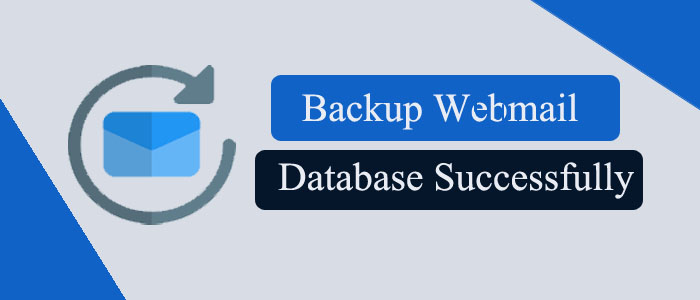Summary: Working on the cloud is one of the best experiences. You have no fear of data loss in the case of system abrupt shutdown and malware attacks. Even after multiple advantages, you cannot rely on a server-based email client completely.
You have no full control over a server-based tool. Therefore, the best measure is to export from Cloud to desktop email clients like Outlook and Thunderbird. The article addresses the issues with Webmail and how to transfer Webmail to a safe and reliable application.
Webmail is a type of email service to let you access data online. It lets you send and receive emails from any device if an internet connection is available. It is an independent application to manage databases online.
With webmail, you can log in to a server-based email client using a web-based emails client such as Gmail, Yahoo Mail, or Hotmail. They enable users to send and receive emails and store important contacts and events. Webmail has several in-built integrated features, like spam filtering, virus scanning, and calendar integration.
Benefits of using Webmail-
Webmail is beneficial to those users who want to access their emails from any location and using any device, like laptops, mobile phones, and tablets.
Downsides of Using Webmail: Webmail has a lot of advantages. However, we cannot deny its disadvantages. We are breaking down some downsides of the application that encourage users to move from Webmail to a desktop email client.
Security risks: Webmail accounts are vulnerable to security breaches, like hacking and phishing. Since a Webmail account is accessible online, it can be at risk of malware and other cyber attacks.
Dependence on internet connectivity: You may face internet errors anytime. At this time, you cannot access your Webmail data. Hence, you cannot able to check your email until the connection reestablishes. Therefore, users like to use a desktop-based email client that offers offline access to their emails and contacts.
Limited storage space: Several Webmail email clients offer limited data storage. You may end up deleting old messages or archiving old messages to make room for new emails. It may be a tiring experience.
Limited functionality: Unlike Outlook and Thunderbird, several Webmail clients are not so useful for professional users. They have limited features. On the other hand, Thunderbird and Outlook are advanced email clients to let user filter and sort emails, create and share tasks, and store contacts.
Backup of Webmail Automatically
We don’t want you to waste your precious time in search of manual solutions for the backup of Webmail databases on desktop email client. Manual solutions don’t give data accuracy. There is no guarantee of conversion with attachments. Hence, results don’t provide satisfaction to users.
A third-party application can help you. DataVare IMAP Backup application is one the most well-recommended applications because it has received positive reviews and five-star ratings from several of its users.
Significant Key Features of DataVare IMAP Backup Application
- It is a single window application for the backup of IMAP databases to multiple file formats.
- The tool allows users to extract Gmail, Yahoo, Hotmail, and several other server-based email clients.
- It establishes a connection automatically with the given IMAP or POP account after providing the host, port, username, and password.
- The custom conversion facility is a significant feature where users can select a specific folder to save like Inbox, Outbox, Sent, Draft, etc.
- Enable users to save Webmail data to PST, MSG, EML, EMLX, HTML, MHTML, and PDF file formats.
- It saves attachments and links in PDF/HTML file formats.
- The tool allows users to save data in one MBOX folder or generate separate folders for each email.
- After conversion, the app saves the exported data to the specified location in the system.
Steps to Operate the Application
- Download the app on your system.
- Launch the application and first provide the Webmail host, port, user name, and password details.
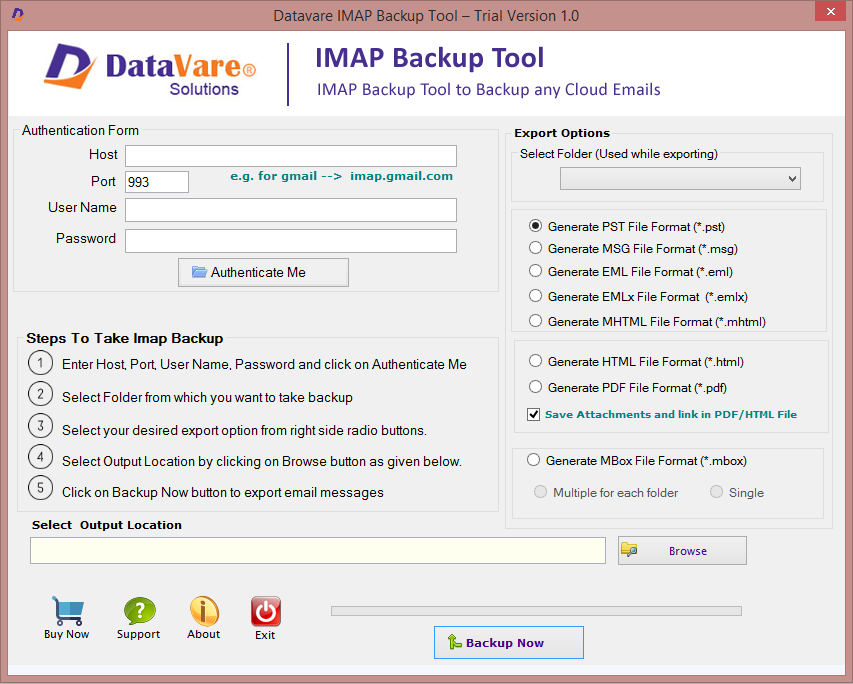
- Press the Authenticate Me button to configure the webmail account to the application.
- Next, select the folder you want to extract data from.
- After that, select a suitable option like Generate PST file format or Generate EML file format.
- Click on the option “Save Attachments and Links in PDF/HTML format”
- Click on the Browse tab to select the location where you want to save the exported data.
- Press the “Backup Now” button to complete the process
Also Learn- Backup of Yahoo Mail emails to Computer
Conclusion
Webmail is useful when you use it for personal purposes. However, you cannot rely on any webmail entirely. Therefore, it is essential to extract data from your webmail account to a desktop-based email client.