Gmail is almost used by all users in today’s world. But is your information is secured on Gmail account? The answer is No. Due to growing incidents of hacking, your Gmail account can be hacked and you may lose your crucial information. So, to avoid such instances, you need a backup.
Backup of Gmail emails with attachments to the system location will help you to prevent hacking incidents on your account. We highly recommend our users to have a regular backup of their accounts. Through this blog, we will know the methods to backup or download Gmail emails to system location.
Methods to Backup Gmail Account Mailboxes
- Manual Archiving of Gmail emails with Google Takeout Feature
- With Professional Backup Software
Manual Archiving of Gmail Database Using Google Takeout Feature
You can manually backup data of Gmail account using Google Takeout service. This allows archiving Gmail data to the system location. Here are the steps involved in this process:
- Go to your Google account by following this link – https://myaccount.google.com and add Gmail account if not already signed in.
- On the next page, click on Data & Personalization option. This will open description page on the right pane. Under Download, delete or make a plan for your data section, click the highlighted arrow against Download your data option.
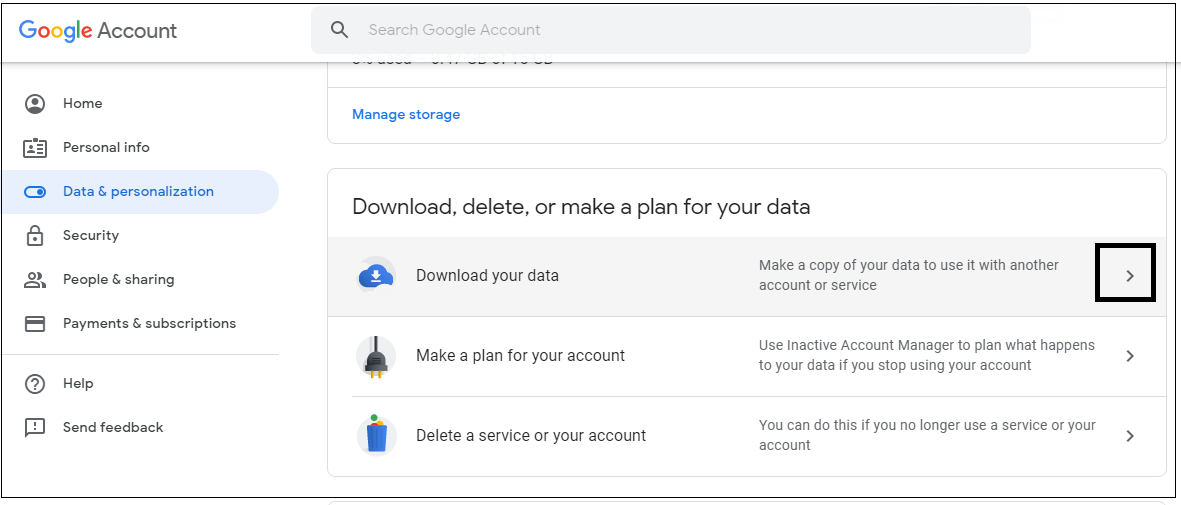
- To move only Gmail emails, click on Deselect All option and Select Mail option as highlighted under. Then, click on Next step at the bottom of the page.
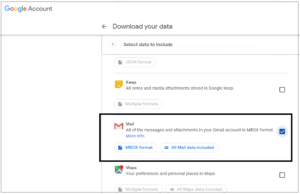
- You can customize the archive format by choosing Export Type, Archive size. Then, click on Create Archive option.
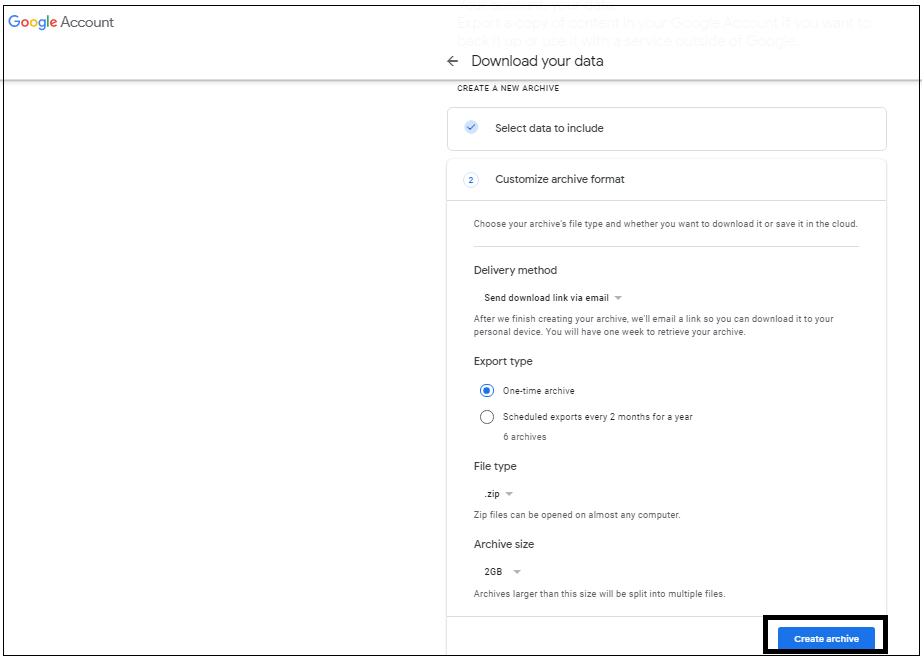
- This will start archiving process and indicates that it can take time up to hours or days.
This process can take a long time for its completion and you have to wait for this period.
But don’t worry! We would suggest you an alternate solution which is secure and works quickly to backup desired email folder of Gmail account to the computer. By Datavare Gmail Backup to Outlook Software, a professional solution to backup Gmail data easily with using filters and bulk migration benefits. The software quickly backup emails and attachments of Gmail account to user-selected location of their system or any external device. It gives you the permission to export Gmail data into multiple formats like PST, EML, MBOX, MSG, EMLX, HTML and MHTML at desired location of the system.
Backup Data of Gmail Account With This Automated Software
This application is very simple to operate and has only few simple steps working to download Gmail account mailboxes to local system. Let us now go through the complete process:
- Download and Launch the free version of Google Mail Backup Tool on your system.
- Run the software and enter login details of Gmail account in the provided boxes. Then, click on Authenticate Me button.
- Now, you have the option of choosing desired email folders or all folders of Gmail account to export to your computer.
- In Export type, choose required file format as per your needs.
- Set a destination path to save the backup data of Gmail account.
- Hit Generate Now button and this starts the process and you will get a completion message soon.
This is how you can create a copy of Gmail data items in desired format on your local system.
Advantages of Using Automated Solution over Manual Solution
- Simple to use without any technical assistance
- Only few easy steps
- Direct method
- Backup Gmail account data in PST, EML, MSG, MBOX, etc. formats
- Backup multiple emails of Gmail account at once
- Provide filter options for backup
- Secure and harmless backup solution
- Only Gmail account login details are required
This advanced backup solution runs effectively on all versions of Windows OS. It is affordable and completely safe solution. Also, it provides batch mode export of Gmail data items with attachments. You can use the demo version of this software & understand its working before you buy it.
Conclusion
Through this post, we have discussed the need of backup Gmail account data items. Also, for this, manual and automated both solutions are explained. Manually, it would be lengthy and tricky for few users to understand the process. Hence, we recommend users to go with automatic solution which is easy & quicker to perform. For any queries, you can contact our technical staff at any time.
