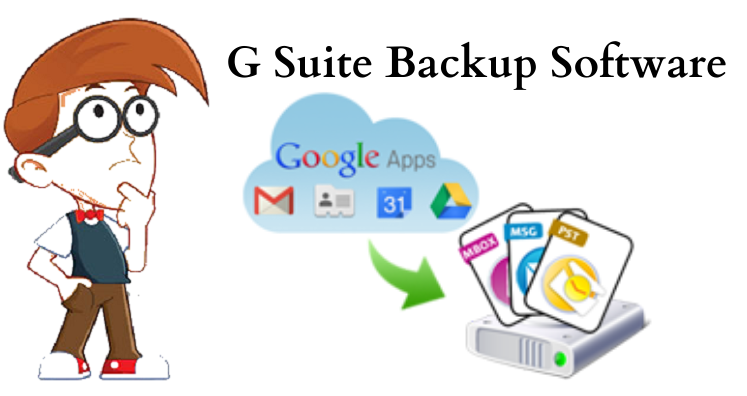Google Workspace (G Suite) is always a great platform for setting email accounts with your domain. With it, you can access your emails anytime and anywhere. Besides this, it gives you access to various features that are not available with other email platforms. Especially access to Google Drive, Google Sheets, Docs, and other applications. It does not matter how secure you think of your data. Google is not responsible to backup or restore your data if you lost it due to any incident. Therefore, this article focuses on how you can backup G Suite data items in a secure way.
A step by step solution to backup using Google Data Export Tool and Google Takeout. But are these methods feasible for backup? We will also discuss why we need professional tools to backup data of G Suite account. Before this, let us have a look at the need of backup G Suite account mailbox.
Why There is Need to Backup G Suite Mailbox Items?
Here, we will talk about the reasons to backup your G Suite data.
- You need to backup the data of G Suite account to restore it in case of sudden or intentional deletion by users.
- In case you need to save specific data when an employee leaves the organization.
- Backup is helpful when any ransomware attack is done on your Google data.
- When your Google service is down or outage.
- When you have lost the synced device.
- Need data of G Suite account for audit or legal requirements.
2 Methods to Backup Google Workspace Data Items
You will come across several ways to backup G Suite (Google Apps) mailbox items. But only few ones are recommended by experts. Some may choose Takeout service but here we will know why it is not a feasible solution for backing up G Suite emails.
- Using Data Export Tool for Admin
- Using Professional Solution for individual users and admin
How to Backup G Suite Mail Data with Google Data Export Tool?
Google Apps Business License has a feature known as Data Export. The biggest drawback of this tool is it can be used only by G Suite admin. This allows admin users to download the data without any hassles.
Prerequisites to Use Data Export Tool
- Only Admin Users can use this feature
- It needs 2 step verification to be enabled
- Number of G Suite user accounts must be less than 1000
- The domain should be 30 days older to make this feature available.
The entire process with Data Export Tool to Backup Google Apps Emails is discussed below:
- Log in to your G Suite account with Admin credentials.
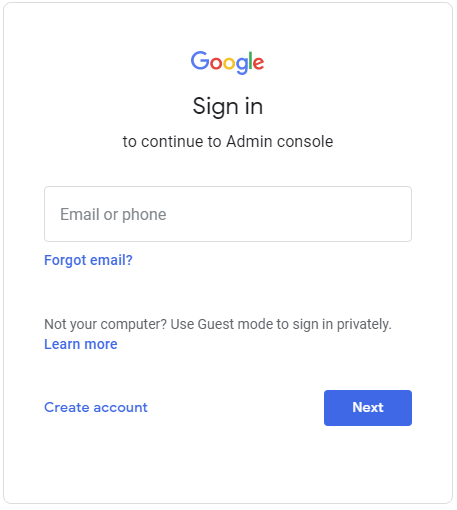
2. After logging to the account, open the Admin Console and click on < button.
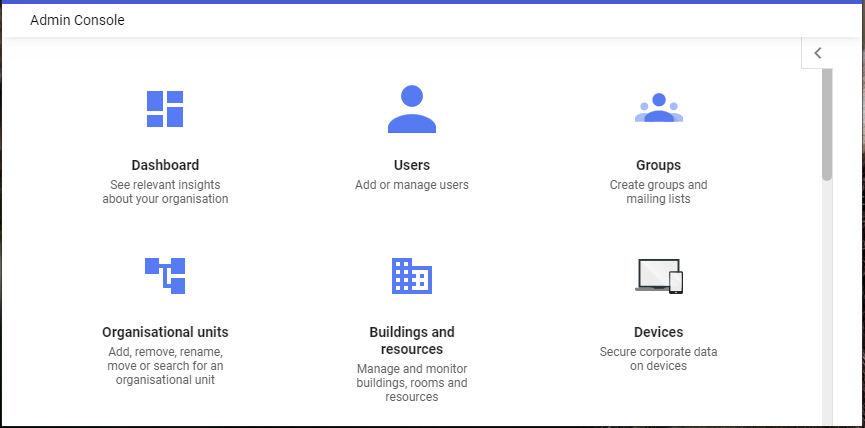
3. Now, click on Tools and hit Data Export
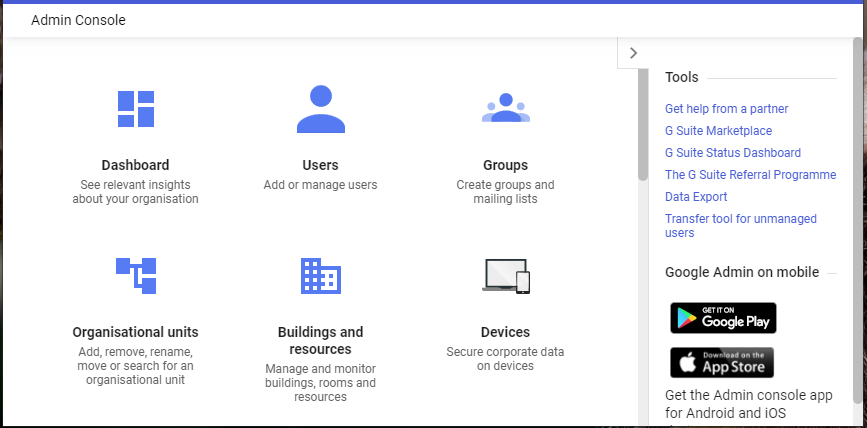
4. Hit the Start button in the next window that appears.
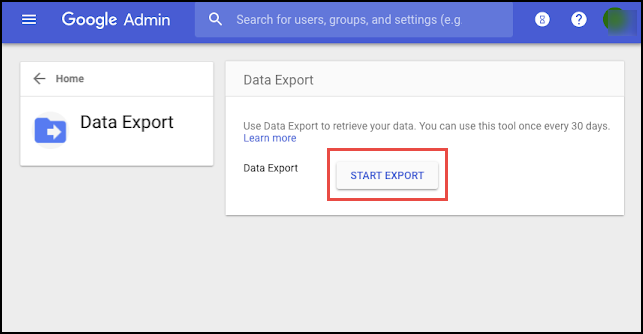
- Now wait for the process to complete. You can’t ignore this waiting period. It may take as long as 9 days to send you a confirmation link on your email address.
- When you receive the confirmation email, open it and click on Access Archive button to view the backed up data.
- Open the folders and download the data for all users one by one on your local system.
Demerits of Using Data Export Tool for G Suite Mail Backup
The above method seems simple but still users look for special tools to back up G Suite data. This is because by using Data Export Tool, you don’t have control over the process. Here are the demerits of using this tool:
- You can’t stop the process after it is started. There is no resume & pause feature here.
- Once the backup task gets started, you can’t use this feature for next 30 days.
- You cannot export selective data items.
- It is a lengthy process which may take up to 9 days to provide you desired data.
Automated Solution for Instant Backup of Google Workspace Account
Due to the limitations of manual solution, experts suggest using specialized tools like G Suite Backup Software. The software smoothly backup emails and attachments of G Suite account. In few easy steps, this application exports G Suite to Outlook PST, MBOX, MSG, EML, EMLX, etc. formats. You will not face any problems in using this tool.
Moreover, it offers filters to download selected email folders from G Suite account to local system. This software is friendly to use and needs only login information for backing up data of Google Workspace account.
It does not affect quality of data. It ensures fast backup by maintaining data integrity throughout the process. You can easily run the software on all the latest Windows operating system.
How Exactly the Software Works?
Only 5 easy steps are there in the backup process of G Suite mailbox with this tool:
- Install and Launch the backup program on your Windows system.
- Enter G Suite account login details to connect with it.
- Select all or desired mail folder of G Suite account.
- Choose desired file format in which you want to save the backup.
- Set destination path for backup file and click on Backup Now button.
Is Takeout a Feasible Approach For Taking Backup of G Suite Mailboxes?
Many people argue that Google Takeout is another option for backing up G Suite data. However, Takeout can’t backup emails from multiple G Suite accounts. Additionally, it takes a lot of time to backup the data and provide a link to users.
Therefore, Takeout is not feasible at all as it comes with limitations than benefits for archiving G Suite account data.
Conclusion
There are many users who are continuously searching for solutions to easily backup email messages of G Suite account. The first method is Data Export Tool that has many demerits. Therefore, for quick and safe process, use the discussed automated solution. It is an advanced tool to overcome limitations of first method. Users can effortlessly check the software working by downloading demo version.