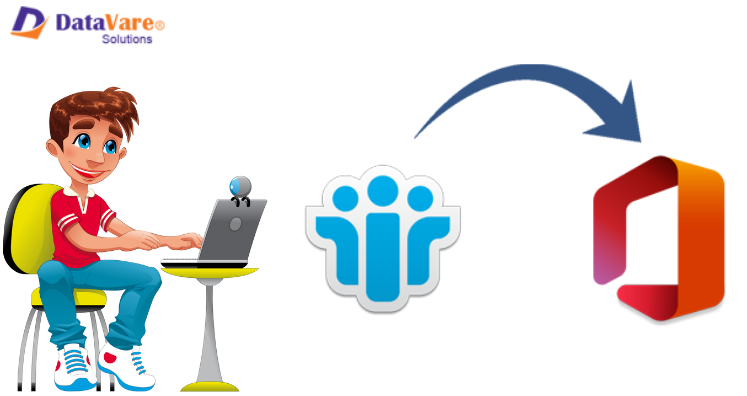In case you are fed up with Lotus Notes application and want to replace it with Office 365. But the main challenge for you is migration of Lotus Notes emails into Office 365 cloud account. Get smart solution to execute the migration here. Users lean towards Office 365 cloud because of its data security and flexible service. On the other hand, Lotus Notes is a product of IBM and utilizes NSF file to save its data.
Why Pick Office 365 cloud Platform?
- Office 365 facilitates users to access data online anytime and anywhere.
- It is more flexible and has unmatched security features than other clients.
- Deep searching facility is available in Office 365 environment
- Users can get advantage of using MS Word, Powerpoint, Excel, etc. online with Office 365.
- Data in Office 365 is saved on cloud and no space in hard disk is taken.
With the provided reasons, it is clear to all users why users want to migrate Lotus Notes nsf file to Office 365 environment.
Stop thinking now how you will migrate data to Office 365 from Lotus Notes as two methods for accomplishing this migration are discussed in upcoming sections of this post.
How to Migrate Lotus Notes to Office 365 cloud Platform?
For completing this migration, there are basically two options with users – a free manual method and one-time investment in a professional software.
Working Process with Free Solution:
- Make sure to save copy of Lotus Notes data.
- Create mailbox for NSF user in Office 365.
- Enable IMAP port for all users.
- Now, open Lotus Notes and go to Administrator
- Choose Configuration tab
- Run server document for completion of IMAP service
- Click on port, internet port and mail option.
- Enable TCP/IP port status to enable IMAP column. This will allow default IMAP TCP/IP port.
- Hit the Save button and exit.
- Finally, create a connection & go for syncing of emails in Office 365.
By execution of these steps, Lotus Notes users can migrate NSF mailbox items to Office 365 account. But before you think this is the best solution for you. Let us analyze its pros and cons. It is fully free but for this method, users must be technically adept otherwise, they can make mistakes and this can ruin the migration process. Moreover, security to database is not assured with this solution. Due to these two main points, users are leaving this solution. So, what would be the next step for executing the migration? Don’t be stressed as we have come up with next solution for you. By using Datavare NSF to Office 365 Importer Software, one can import NSF file emails and attachments smartly into Office 365 cloud. In quick steps, any size NSF file is harmlessly imported into Office 365 cloud.
Main Highlights of this IBM Notes to Office 365 Importer
- Perfection in migration of data from IBM Notes file to Office 365 account.
- Freely migrate any size Lotus Notes NSF file to Online Exchange (Office 365).
- Effortless to use without any confusion.
- Offers full safety for migrating NSF mailboxes to Office 365.
- Depend only on Office 365 login details for the migration
Process For Migrating Lotus Notes Mailboxes to Office 365 cloud
- Open and Start HCL Notes to Office 365 Migration Software.
- Load your NSF files to move into Office 365 account.
- Add Office 365 account login details.
- Set or build folder in Office 365
- Finally, hit Upload Now option and this starts the process of importing.
Conclusion
I assure you that this post has helped you to know the reasons and solutions for migrating NSF data items into Office 365 account. In two methods, you can finish this migration. However, manually it would be tricky and tough so users are suggested to use another solution i.e. professional tool to smartly perform the migration without any hassles. Use the free trial version before you receive the license version.