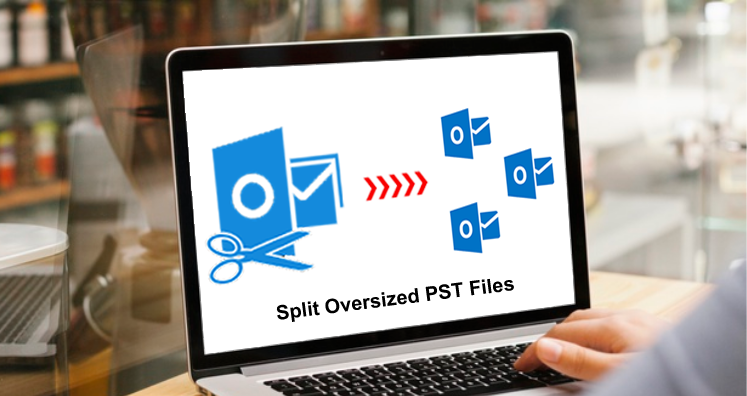Through this post, we will help you to know 3 different solutions to split large or oversized PST files into smaller parts. You will get to know a specialized tool that can quickly split large PST files without any hassles.
Microsoft Outlook stores data on the host computer in Personal Storage Table (PST) file. With time, this file grows in size and once it becomes oversized, this can be a problematic situation for users.
Why there is a need to Split Large/Oversized PST Files?
You should know that the PST file has a limited size depending on the versions of MS Outlook. The default limit for PST files in 2010 and later versions of Outlook is 50 GB. For Outlook 2007, the limit for PST files is 20 GB. When the specified size limit is reached, the mailbox becomes full and restricts sending/receiving emails. MS Outlook slows down working due to the large size PST file. Due to this, the risk of getting corrupt and inaccessible increases. So, if you don’t take proper steps at this time, you may lose your valuable data and one effective way for this is to split PST files.
Methods to Split Oversized Outlook PST files
Let us know the methods that one has to split large or oversized PST files. Users have Outlook options for splitting PST files or third-party software.
1. Use Outlook Import/Export Wizard
Outlook Import/Export wizard is used for backup and to move items to different Outlook accounts. However, this can be used to export emails from Outlook.
By repeating the discussed process, users can export mail items from every folder to separate PST.
- Open Outlook and go to Import/Export option followed by File – Open & Export
- Choose the option Export to file and click Next
- Pick Outlook .pst option and click Next
- Pick the mail folder to export and press the Next button
- Use the Browse button to set a path for output file and click
You have to repeat this process for exporting each mail folder to a PST file. This will split the Outlook PST file into smaller PST files. Then, you can access all mail items of these PST files using MS Outlook.
2. Creating PST files and Moving Mail Items
You can create multiple PST files using MS Outlook and move mail items from the current mailbox to these PST files & hence can split oversized PST files. Also, you can copy and paste mail items or drag & drop them to these PST files.
- Launch the Outlook
- Go to Account Settings followed by File-Info-Account Settings
- Go to the Data Files tab
- Hit Add button
- Enter a name for the PST file & hit OK.
- Repeat steps for creating more PST files. You can see these PST files in the left pane.
- Use Filters and move desired mail items to the new PST file.
- With Right-click, select Move – Other Folder and pick the mail folder in one of the new PST files. Then, click OK.
This method offers you flexibility by providing filters in Outlook for splitting mail items across multiple PST files.
But this method is really tedious especially when you have to move hundreds or thousands of email items from multiple large PST files to split them into small PST files.
3. Automated Program
Instead of the above discussed manual ways, users can pick a direct solution named DataVare Split PST Software. This is a simple and advanced featured tool to split any oversized or large PST files into a few easy steps. It split your PST file into smaller PST files even in the absence of Microsoft Outlook. You will also get three options to split Outlook PST files – by size, year, & folder. This means multiple PST files can be created on the basis of year, size & folder from one oversized PST file. By investing in this software, one can split multiple oversized PST files into smaller PST files. This utility allows providing you the option to create separate PST files for contacts. You may mark this option if you need contacts in a separate PST file. By saving various efforts and time, this program immediately divides PST files into parts in a few easy clicks. Furthermore, you can choose any destination of your choice to save the resultant PST files.
Conclusion
Splitting oversized or large PST files can benefits users by improving performance and avoiding many errors in Outlook. Also, by splitting large PST file, users can reduce the risk of PST file corruption thus it is strongly recommended to divide oversized PST file once it exceeds or is about to exceed their specified size limit. In this post, we have come up with three different techniques to break oversized PST files. These methods include two manual ways which are lengthy and not much efficient and an automated solution which is more efficient for splitting oversized PST files. Also, this software maintains data integrity while splitting large PST files. You may check its complete working functions by downloading a free demo version.