Windows Live Mail is an email client developed by Microsoft and is available free of cost for Windows users. It is designed basically for email tasks. WLM stores emails in EML format which is an individual message format. Whereas Apple Mail is a default email client for Mac users. Apple Mail uses MBOX file format for database storage.
While migrating from Windows to Mac OS, users faced several issues to convert WLM emails to Apple Mail. Let us understand the methods to export Windows Live Mail data to Apple Mail in a swift and easy manner with this article.
Methods to transfer Windows Live Mail to Apple Mail/Mac Mail
The conversion can be performed either manually or by using software approach. Both the procedures are discussed here one by one –
- Method 1. Import Windows Live Mail to Mac Mail manually
- Method 2. Export WLM data to Apple Mail using software
Manual steps to convert Windows Live Mail to Apple Mail
Using the manual procedure, first a user needs to export Windows Live Mail folders in EML file format and then import EML in Apple Mail.
- Open Windows Live Mail application on your system.
- Click on the File menu and select the Export email option.
- Under Export Email option, choose Email messages option.
- Under Windows Live Mail Export window, select Windows Live Mail option and press the Next button.
- Go to the Browse button and select a location to save EML files and hit the Next button.
- This will save EML files to user-decided location.
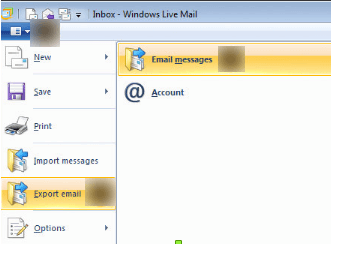
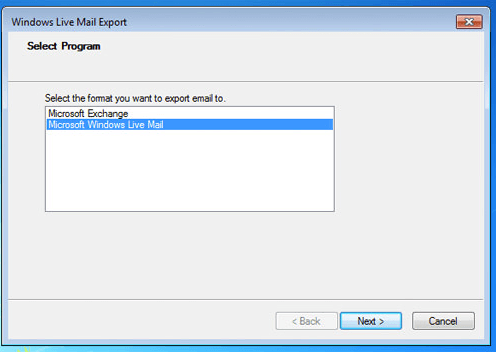
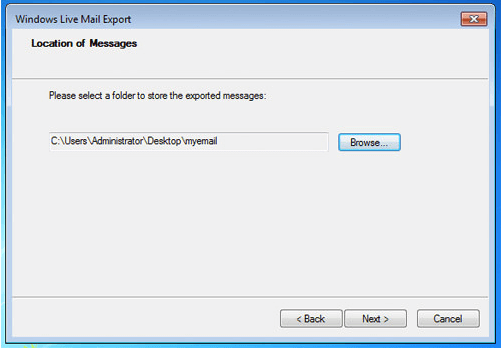
Steps to import EML files to Mac Mail/Apple Mail
- Launch Mac Mail application on your Mac machine.
- Go to the File menu and select Import Mailboxes option.
- Browse the EML files and click Continue.
- This will import EML files in the Apple Mail application.
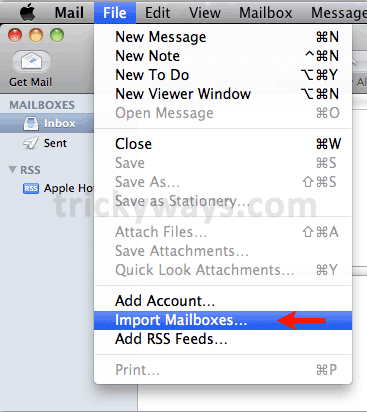
Method 2. Export Windows Live Mail files to Apple Mail
If a user doesn’t want to follow the lengthy and time-consuming manual solution, he/she can go for the software approach with which conversion of WLM files to Apple Mail is just a matter of few clicks. Moreover, the software solution has gone under several quality tests so it will be a safe solution for the users. In the list of various software, Datavare EML to MBOX Converter is one which is in demand to export WLM files to Mac Mail format and later on a user can import MBOX files in Apple Mail. Users can check the software completely with a demo version.
Guide to export WLM files to Apple Mail format
- Download, install, and launch the utility on your Window system.
- Choose Folder Mode or File Mode. Go to the Browse button and load EML files. Once you select EML files. A list of all loaded files is shown.
- Choose an output directory to save the resultant files. For this, use the Browse button.
- Click on the Convert Now button and this will start the conversion process.
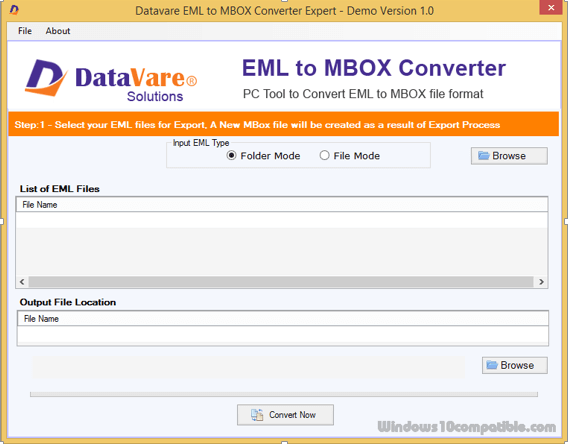
Now, you can easily import MBOX file in Apple Mail.
Steps to import MBOX files to Apple Mail
- Open Apple Mail client.
- Navigate to the File menu and select Import Mailboxes
- Select .mbox files in Import wizard.
- elect MBOX files or folders and click on the Continue button.
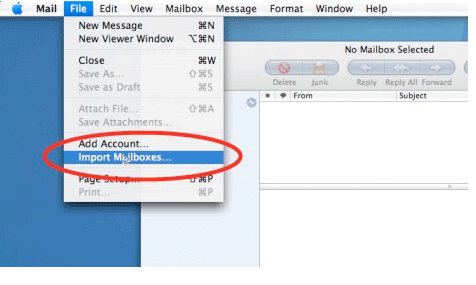
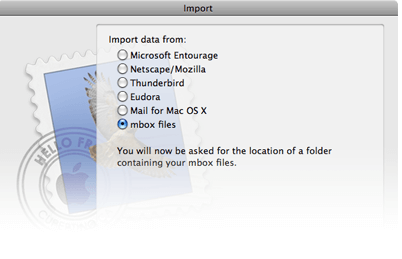
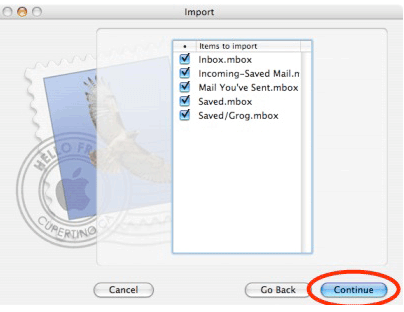
Conclusion
Exporting Windows Live Mail files to Apple Mail is clearly understood by the users using any of the solutions of their choice. However, for non-technical users and to export a large amount of database, it is suggested to go for the software solution.
