This guide offers you smart solutions to trim oversized PST file of Outlook to increase its performance and save PST file from corruption. Oversized PST files slow down system performance and makes it hard to avoid PST corruption. Trimming oversized PST files is the solution to avoid file corruption. Through this post, we have discussed manual and professional solution to trim PST file
Top reasons to trim oversized PST file
MS Outlook saves all its data into PST files and the size of PST file grows steadily. Earlier, there was a size limit imposed on PST files. In MS Outlook 2002 & 2002, the maximum size limit was 2GB only. In Outlook 2003 and 2007, it is 20 GB and while with introduction of Outlook 2010 and 2013, the limit was changed to 50+ GB. Later on, the default PST file size is 50 GB in Outlook 2016 which is expandable to 4 PB.
If you are currently working on MS Outlook 2002 that allows maximum storage of 2 GB so there is a need to trim PST file into smaller files. The case is same for 2003 and 2007 Outlook version that allows 20 GB data storage that can lead to performance issues in Outlook.
It is not easy to manage oversized Outlook PST file as it slow down the performance. Thus, split PST file into smaller parts is the option to avoid such issue.
Ways to trim PST file into smaller parts
There are multiple ways to break large sized PST file into parts. Here, we will discuss 3 ways to split oversized Outlook PST file. Let us start them one by one.
Method 1. Data archiving to trim Outlook PST file size
Data archiving is the first method by which users can reduce PST file size. In Outlook, we can empty the excess space consumed. By following the given steps in Outlook, oversized PST file can be split.
- Go to File menu and select PST file which you want to break.
- Select option to archive this folder & all subfolders.
- Click on Date in archive items older, then dropping down.
- Click on Browse and specify name & path of your PST file.
- To change the display name, follow the given steps –
Right-click on Archive folder – Properties –advanced – enter the new name in Personal folder.
Now, click on Move to Folder option and move the files to new PST file.
Method 2. Splitting of PST file in Outlook 2016, 2013, 2010, 2007
In this method, we will import or export Outlook data to break large PST file. This method is available for all Outlook versions. Given are the steps to break Outlook PST file.
- Open Outlook on your system.
- Go to File menu, click on Account Settings and again select Account Settings
- Select Data Files tab and click on Add button.
- Select Outlook PST file and click OK to create a new PST file.
- You can simply view newly created Outlook data file in Data Files tab.
- Now, import/export the data from existing PST to newly created Outlook PST file. For this, click on File, select Import. This will open Import/Export wizard.
- Select the Export option and click on Next.
- Select Outlook data file and click Next button.
- Select desired folder items to export. You can check include subfolder option.
- Select location to save the newly created PST file to export the selected data.
- Click on Finish button. This will successfully break PST file into parts.
Method 3. Break PST file by creating new folder & data export
This method includes creation of a new folder and then migrate the data of Outlook mailbox to newly created folder. Given are the steps to split large PST file of Outlook 2003, 2007, 2010, 2013, 2016, and 2019.
- Start MS Outlook on your system.
- Go to File menu, select New and choose Outlook data file.
- Select PST file and click on OK button.
- Then, a new dialogue box open to create new folder. Provide name to it.
- Select folder in which you want to transfer the newly created file.
- Go to Edit menu and click on Move to new folder.
- Click on New button.
- Create new folder window appear, give a name to the folder.
- Select the location where you want to save the create folder. Select new file and click OK button.
- Move items from PST to this newly create folder.
- Click OK button to finish splitting large PST file process.
By using these manual steps, users can split PST file into smaller parts but we can’t split large PST file according to customization. Thus, to perform such operation, third-party software is required.
Most effective professional solution to trim oversized PST file
This above discussed manual methods can be used to break up large PST files but these have few limitations like lengthy and time-consuming process, must require Outlook installation, risk of data loss, etc. So, it’s better to choose a quick and secure solution that can easily break PST file without Outlook. One such smart solution is Datavare Outlook PST Split Tool.
Features offered by the professional software –
- It can smoothly break PST files without any data losses.
- Supports both ANSI and UNICODE PST files.
- The software comes with friendly interface and provide accurate result in few steps.
- It smartly split PST file by size, year and folder.
- Any large size PST file can be split into parts by the tool
- Download free version of the software to understand it.
Steps to split PST file into smaller parts
Let us understand the software working –
- Install and Run Split Outlook PST Software on your Windows system.
- Click on the Browse button and add PST file.
- Select split options – split by size, folder or year.
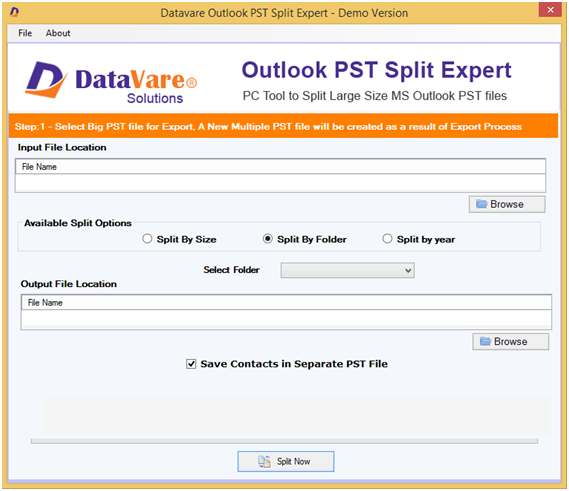
- Mention location to save the resultant PST files by click on the Browse button.
- Click on Split Now button to successfully break PST file into smaller parts.
Concluding Lines
Since far we have discussed the most common ways to trim oversized PST file of Outlook 2019, 2016, 2013, 2010, 2007, 2003, etc. But there are few things you should take care of like while using any of the manual solutions, backup of Outlook data file is required so that if your data gets deleted or corrupted, you can use this backup to restore the data. However, these manual techniques need technical skills to understand them. So, if you want a quick and easy solution, professional software is suggested to use. It has the capability of splitting PST file without using MS Outlook. It does not have any kind of data loss fear as it ensures complete safety of your mailbox data.
