Outlook is an email client provided by Microsoft along with the entire MS Office Suite. On the other hand, Thunderbird is a free email client provided by Mozilla. Sometimes, it is found that an organization is using Outlook as well as Thunderbird. At that time, there is no need to worry as the contacts can be easily transferred from Outlook to Thunderbird. This is possible due to vCard or CSV format as it is applicable for both email clients.
Reasons to convert Outlook contact files to Thunderbird
Thunderbird is a free desktop email client with open source and can be easily accessed on Windows, Mac, Linux operating systems etc. Outlook is a paid service and supports only Windows platforms. With .mbox file extension of Thunderbird, it is easy for users to simply move to various clients like Apple Mail, Eudora, Windows Live Mail etc.
Methods to migrate Outlook Address Book to Thunderbird
In order to transfer Outlook contacts into Thunderbird, there are two stages –
- Export contacts from MS Outlook
- Import contacts to Thunderbird client
Steps to export Outlook contacts
First, you need to export Outlook contacts into Comma Separated Value (CSV). A detailed working is given below for this –
- Open Microsoft Outlook application on your Windows platform
- Go to File Menu, select Open & Export and the Import/Export
- Import and Export Wizard appears, choose Export to a file from the list available. Hit the Next button.
- Choose Comma Separated Value in the Export to a file window. Then, click on the Next button.
- Export to a file wizard opens, go to contacts folder, select contacts to export into CSV format. After that, hit the Next button.
- Browse location to save the contacts. Provide file name: my Outlook contacts or whatever you want and Comma Separated Value in Save as type. Hit the Next option. Finally, click on Finish button.
- You will find an Import & Export Progress window. Wait for the process to complete and you will find CSV files to the selected location.
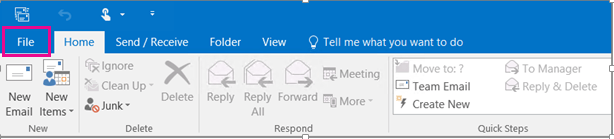
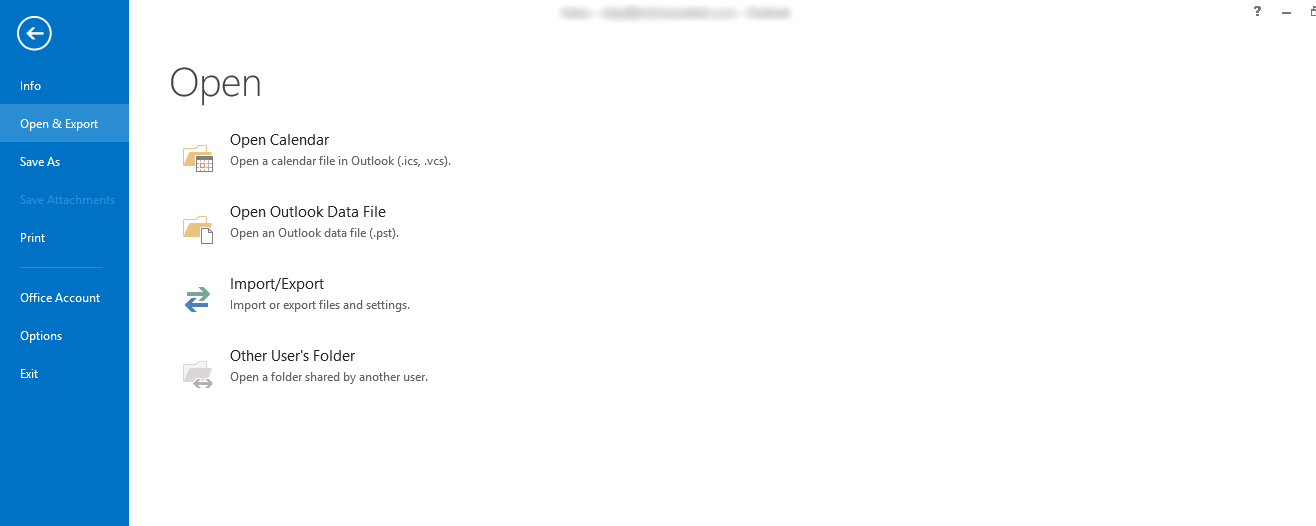
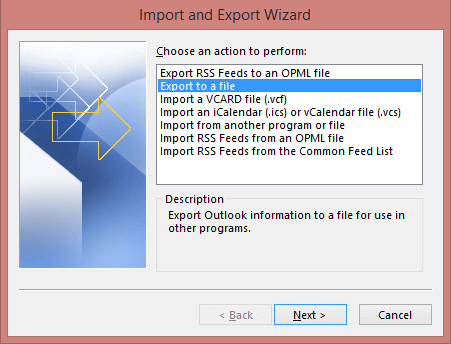
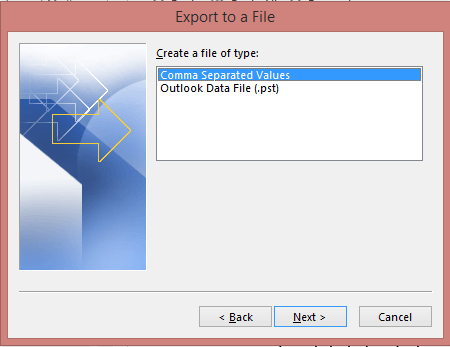
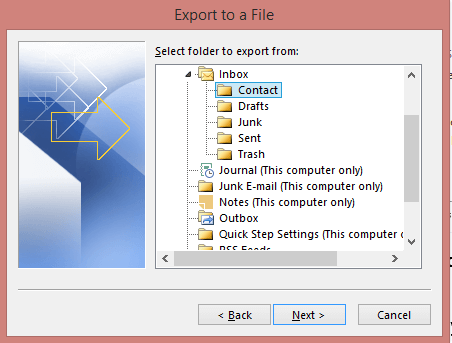
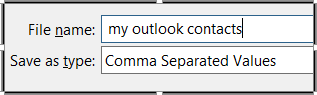
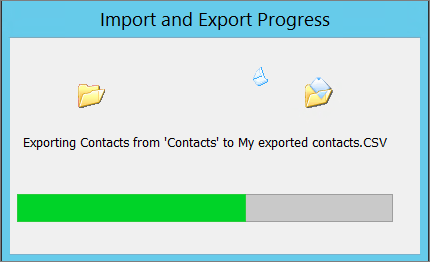
Steps to import contacts to Thunderbird
Once Outlook contacts are saved in CSV file format, now you can simply import them to Thunderbird email client. Given below is the process to do this –
- Open Thunderbird email client. Click on Tools menu.
- Select Import Window from the list
- Click on Address Books to import contacts to Thunderbird
- It will show a list of options. Choose Text file (LDIF, .tab, .csv, .txt)
- Browse and go to the location where you have saved CSV contacts
- Double click CSV file
- Click Move Up and Move Down to check outlook contacts to Thunderbird contact fields
- Click Ok and click on the Finish button
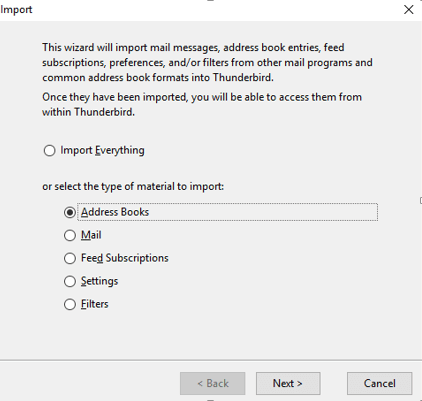
Alternate solution to move Outlook contacts to Thunderbird
If a user has selective contacts, VCF file format is used to export Outlook contacts to Thunderbird.
1. Export contacts from Outlook to VCF file
2. Import vCard files to Thunderbird
Bottom Lines
This article features the complete method to move Outlook Address Book to Thunderbird. With these simplified steps, I hope the user will easily transfer Outlook Address Book to Thunderbird application.
