Want a solution to migrate OST to Apple Mail?
No more wait now!
Find easiest procedures to migrate emails from OST file to Mac Mail. Just peep into this article and get multiple solutions as per the situations.
Import OST emails to Apple Mail revolves around various situations
The fact is OST file in Windows Outlook email client works in the absence of internet. Moreover, the changes done to OST file automatically generated in Outlook when connects with Exchange Server.
Table of content
- What is OST file?
- What is Apple Mail?
- Need to import OST file to Mac Mail?
- Steps to configure Exchange Account to Apple Mail
- Orphan OST file when Exchange Account is deleted
- Rapid solution to migrate Offline storage table to Mac Mail
- Bottom Lines
About OST file
OST file is also known as Offline storage table created by Microsoft Outlook when the account is configured with Exchange Server. With OST files, a user can continue working like reading and composing email messages without requiring internet connectivity. OST files are responsible to save all email, contacts, notes, journals, to-do-list etc.
About Apple Mail
Apple Mail is also known as Mac Mail, a default client for Mac OS users. The users can easily configure cloud-based applications like Gmail, Yahoo, Rediffmail etc. into Apple Mail using POP3 or IMAP. Apple Mail supports MBOX format.
Need to import OST to Mac Mail?
There are a lot of circumstances that are responsible for the conversion of OST files to Apple Mail –
- Switching from Windows Outlook and moving to Mac operating system.
- Mac Mail has unbeaten security features.
- OST files are more prone to corruption and users want a safe file format and MBOX is a pervasive format for storing the data.
- Working on two platforms – Mac and Windows and there is a failure in Windows system.
- With OST file format, a user can’t transfer mailbox items from one system to another.
- Apple Mail is a default email client with Mac OS.
Steps to configure Exchange Account to Apple Mail
Situation 1. When connected to Exchange Account
When users are connected to Exchange Account, they can easily export OST to Apple Mail client without any trouble.
Follow the steps to add any of the Exchange Accounts.
- Start Apple Mail application. Go to Preferences and then select Accounts.
- Now, click on Add (+) icon to open add account wizard.
- Select the radio button as Exchange and click the Continue button.
- Type name, email address, and password. Then, click on the Continue button.
- If Autodiscovery option is enabled in Exchange Server, the emails are automatically set up a server. Otherwise, it asks to provide the address of the server.
- Now, add folders like Mails, contacts, calendars etc. while configuring Exchange with Apple Mail. Click on the Continue button.
- Finally, the Exchange Account is configured to Apple Mail application.
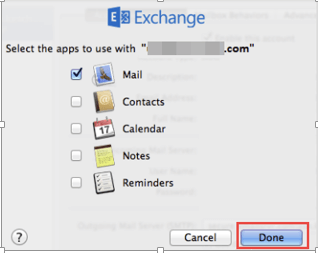
Situation 2. When the account is deleted and left with OST file
When users configure any account like Gmail, Yahoo, Office 365 in Outlook application and later on delete the account from Outlook. By this, OST file is left in the system. In this situation, when users find need to access the data of OST file in Apple Mail. This creates a problem for users. You can understand this situation from a query given below –
“I moved to Apple Mail a week ago and I deleted my Gmail account from my previous client i.e. Outlook. Now, I remember, some of my important files were left with my Google account. I want to access these messages that were created in Outlook. I tried to find the solution but didn’t get any solution for this. Please help me to move those files to my Apple Mail.”
It has been found several times that when an employee leaves the organization and the firm delete its Exchange account. In this case, OST is left in the system. In that case, a user can migrate OST emails to Apple Mail and any other client and there is no manual solution for it.
Unveil the secret to convert OST files in Apple Mail when Exchange Account is not available
Really! Is it possible to export OST emails into Mac Mail? Yes, it is possible to move OST files in Apple Mail but there is no manual solution for it. In this case, you need to again set up a similar account and create an OST file.
No need to worry, just use a professional solution Datavare OST to MBOX Converter Expert It is a third-party approach that works swiftly in a matter of minutes to export Offline Storage Table in Apple Mail.
Step 1. Convert OST file into Apple Mail mailbox file
- Launch the software on any Windows OS.
- Click to add OST file.
- Save MBOX file in the selected output location.
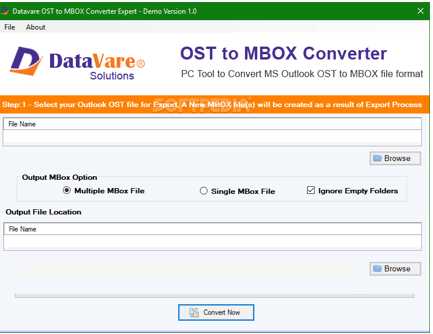
Step 2. Add MBOX into Mac Mail
Move MBOX file on Mac OS and follow the steps –
- Open Apple Mail client. Go to File menu and select Import Mailboxes.
- Choose Files in .mbox format in Import wizard and hit the Continue button.
- Select MBOX file and hit the Choose button.
- Finally, hit the Continue button to migrate OST into Mac Mail.
Conclusion
The software solution works to export OST file in Apple Mail with easy steps that any non-technical user can handle. The software allows free demo by which users can convert 10 OST items to Apple Mail at free of cost.
