To export Thunderbird emails to Outlook 2019/2016, a lot of users want the perfect solution. No doubt Mozilla Thunderbird is a popular email client and is equipped with multiple features like open source, multiple platforms, junk filtering, etc. It is freely available for all users. In Thunderbird, all email items are saved into MBOX file format.
On the other hand, Outlook is also popular and smart email client and acts as personal information manager. All data of Outlook is stored into PST file format.
Even though so many features with Thunderbird, still users are moving from Thunderbird to Outlook. There are various reasons behind this migration like Outlook is friendly to use, a huge user base, offers smart security features, provide facility to work in offline mode, etc.
With this article, we will help users to find the solutions to export Thunderbird emails to Outlook 2019, 2016, and below versions.
How to export Thunderbird to Outlook 2019/2016?
To export Thunderbird emails to Outlook, one can choose manual method as well as professional tools. The manual solution needs technical expertise and comes with few limitations while professional tools are easy to implement and ensures 100% safe conversion without getting any technical training.
1. Manual method to export Thunderbird to Outlook using webmail account
This method consists of two steps –
Add Webmail account in Thunderbird
- Login to your webmail account. Click on Gear icon and open webmail settings
- Choose Forwarding and POP/IMAP and enable IMAP option
- Now, configure IMAP account and click on Save Changes option
- Launch Thunderbird. Enter name, email address, and password of Thunderbird account. Hit Continue button to open it.
- Click on IMAP option and provide all required details. Now, click on Re-test button.
- Once you provide all details, select create a new account option.
- Now, open any email message to verify the account in Thunderbird
Configure Webmail account in Outlook
- In Outlook, go to File menu and click on Add account
- Choose manual configuration of server settings or additional server types. Click Next.
- Now, click on Internet Email and hit Next.
- Provide name, email address, and password in dialog box.
- Choose IMAP option from Account Type.
- Type imap.servername.com and smtp.servername.com for Incoming and Outgoing server
- Click on More settings
- Select My Outgoing Server in Outgoing Server.
- Click on Use same settings for My Incoming Server
- Enter Port number 993 in Incoming Server Port
- Select The server requires encrypted connection
- For outgoing server, enter port number 587 and click OK to exit
- Click on Test Account Setting option
- Click Next once you get a message ‘your account setting are correct’
- Finally, all Thunderbird items are moved into Outlook.
2. Manually Export Thunderbird to Outlook using Drag & Drop method.
- Run Thunderbird program.
- Open messages folder that you want to export from Thunderbird.
- Choose single or entire messages.
- Right-click on selective email messages and select Save as option.
- Select folder and export the messages.
- Run Outlook program.
- Go to Menu and select New folder option.
- Provide a name to the folder and click Ok to create a new folder.
- Select newly created folder and select all emails that are exported from Thunderbird.
- Click drag the emails and drop them in Outlook.
- You will get Thunderbird emails exported into Outlook.
Drawbacks of manual methods
Users face many problems in implementing manual solutions like –
- The manual methods are not suitable for batch export Thunderbird to Outlook
- Risk of data loss and data corruption is high with manual solutions
- These methods are time-consuming and not suitable for non-tech users
- It does not preserve the original data hierarchy
Professional way to export Thunderbird emails to Outlook
To overcome the drawbacks of manual solutions, it is suggested to use MBOX to PST Converter. It is a professionally tested program that smoothly export Thunderbird email messages into Outlook with associated attachments. It offers several features for quick and safe conversion –
- Effortlessly export multiple Thunderbird emails to Outlook with attachments, email headers, properties, etc. without any restrictions.
- The software supports MBOX files from multiple clients like Apple Mail. PocoMail, Eudora, Opera Mail, Entourage, etc.
- Designed to smoothly export any large MBOX files without any difficulties
- Accurate and safe conversion without any troubles
- Auto-detect Thunderbird files from its default location
- Suitably works with ANSI PST and Unicode PST files
Steps to export Thunderbird MBOX files to Outlook PST file
- Download and Install Datavare MBOX to PST Converter Program on your Windows system.
- Now, load MBOX files that you want to export. To input MBOX file, you can select any of the given options.
- In Output Type, choose single PST file or multiple PST files option
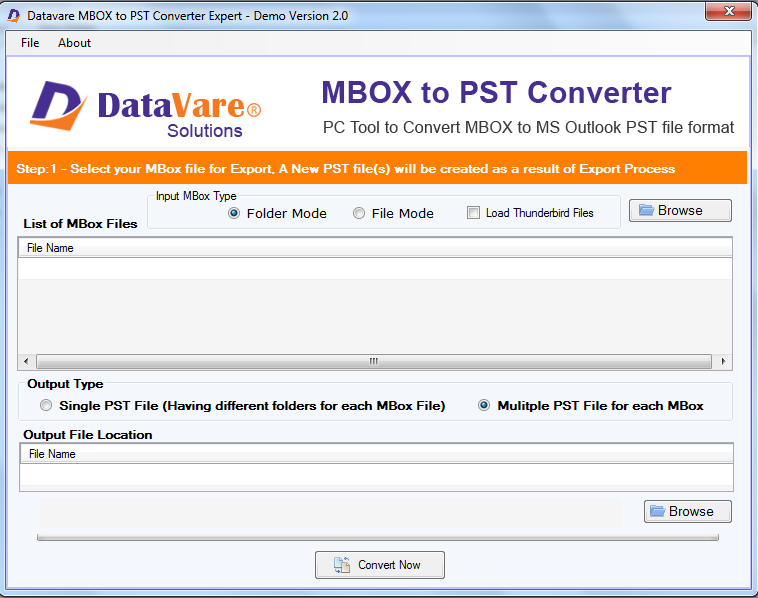
4. Set a location using the Browse button to save resultant Outlook PST file
5. Finally, press the Convert Now button to commence the process
After the conversion, you will receive MBOX data items into PST file format.
Import converted PST file into Outlook 2019/2016
Now, you need to open PST file in Outlook 2019/2016. Given are the steps to do this –
- Open Outlook email client and go to File option.
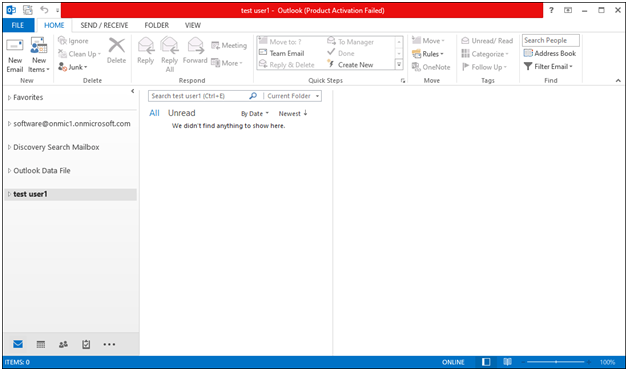
- Go to Open & Export option and then select third option Import/Export.
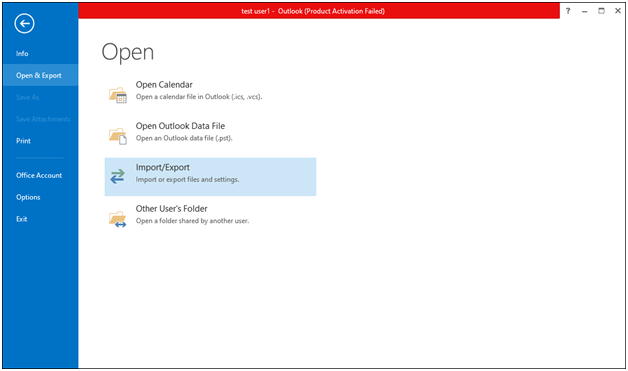
- In action to perform, select 5th option ‘Import from another program or file’ and hit Next
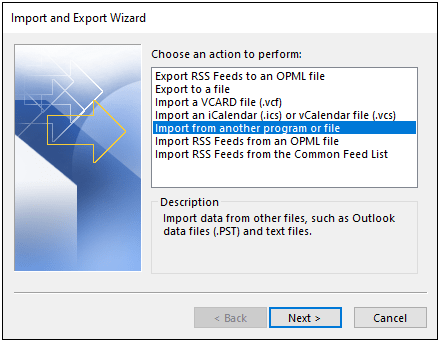
- In file type to import, select Outlook PST file. Then, click Next.
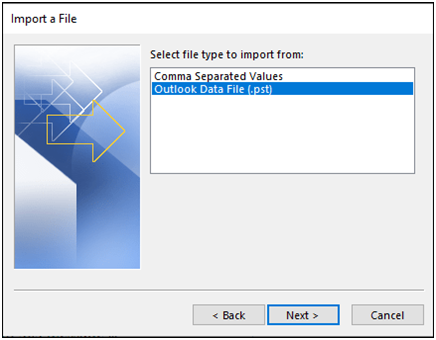
- By using the Browse button, select PST file and choose option as per your need to manage duplicates. Then, click Next button.
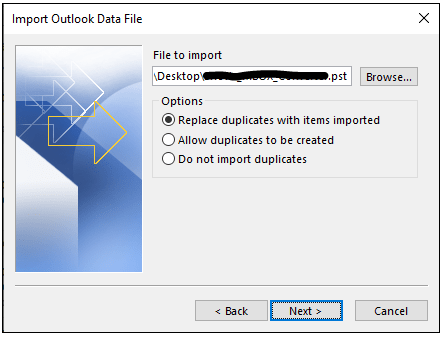
- Choose the folder from where you want to export items and choose other options as well as per your needs. Click on Finish button.
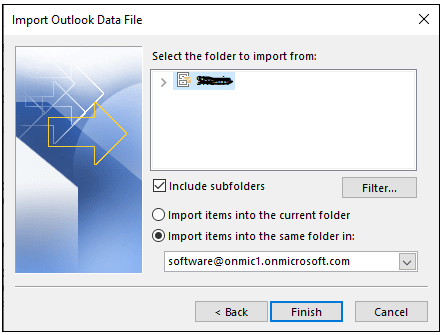
The Bottom Lines
With this article, you came to know that manually export Thunderbird to Outlook is not a handy solution. Therefore, it is necessary to choose a safe and easy solution like MBOX to PST Converter for accurate conversion of Thunderbird mailboxes to Outlook. The software provides easy working and many smart features. To check its working, download the demo version which allows exporting 10 items per folder.
