EML file is an acronym of ‘Emails’ and is developed by Microsoft. EML files are well supported by Windows Live Mail, Outlook Express, Thunderbird, etc. email clients. Also, EML files can be opened in Exchange’s Outlook web mail account and also by Internet Explorer by saving into .mht format.
Nowadays, Outlook is much popular among users. If you want to open EML files in Outlook 2010 and later versions and unable to open then you can open them by making Outlook default program.
In case of Outlook 2003 or 2007, you need to alter the registry settings to open EML files in Outlook.
Changing default applications for EML files for Outlook
It is very easy to make Outlook the default application for EML files.
1. Go to Default App dialogue box and follow these steps – In Windows 7
Go to Start, choose Default Program and then choose associate a file type or protocol with a program.
In Windows 8 and 8.1
Go to Start, choose Default programs and then choose associate a file type or protocol with a program.
In Windows 10
Go to Start, go to Settings then on Apps, Default apps and finally Choose Default Apps by file type.
2. The file extension will appear on the screen. Find .eml file extension.
3. Click on the application icon or click on Change program button at top of the Control Panel
4. A new window will appear, Select Outlook there.
Following these steps will set Outlook as the default application for EML files.
Why open EML files in MS Outlook?
A few years ago, users were using email clients like Outlook Express, Windows Live Mail, etc. but now they have become outdated. Hence, users are moving towards MS Outlook as this offers advanced features. With OS release, Microsoft keeps changing the default email clients. In earlier versions of Windows like XP, Outlook Express was the default email client but in Vista and 7, Windows Live Mail and Windows Mail replaced Outlook Express. All these email clients use different formats. Hence, it becomes necessary to open EML files in MS Outlook.
Techniques to open EML files in Outlook
1. Making Outlook default program to open EML files
Go to the drive where EML files are saved. Right-click and select Open With and choose Outlook.
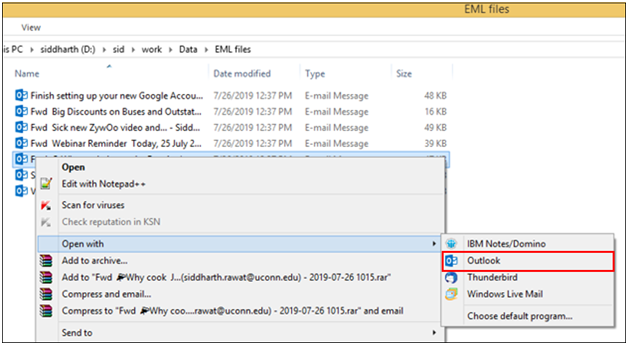
2. Using Windows Live Mail and MS Outlook
Before using this method, make sure to take backup of your data. Given are the steps –
- Launch Windows Live Mail and Outlook both
- In WLM, go to File, Export email and then click on Email messages
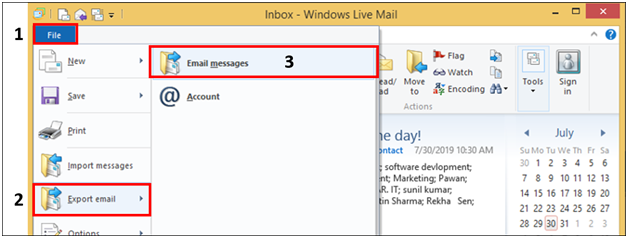
- Choose Microsoft Exchange and hit Next. You will get an Export Message window, click OK.
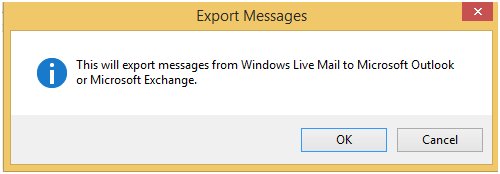
- Now, you can migrate all folders or select folders to export
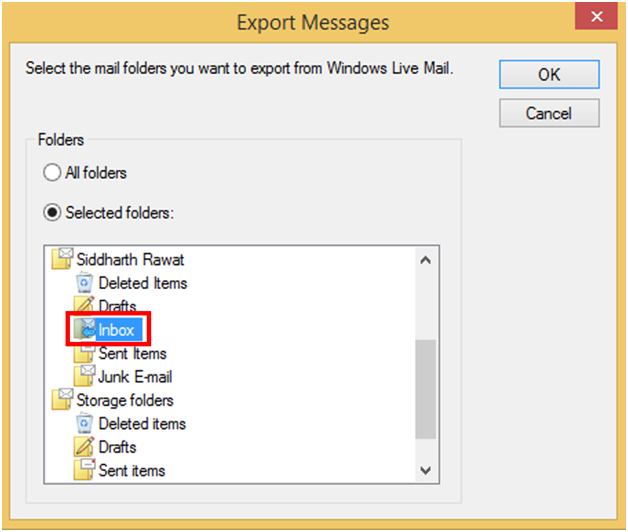
- A message of successful completion appears. Then, click Finish
3. Drag & drop EML files in MS Outlook
This is one of the easiest ways to open EML files in Outlook 2019, 2016, 2013, and other versions. You need to simply drag and drop EML files to Outlook.
4. Open EML files in Outlook using professional solution
These manual solutions are not direct and there is no assurance of successful export of EML files to Outlook. So, if you have lots of EML files and you want to save your time & efforts then we suggest you a professional solution i.e. Datavare EML to PST Converter. It is a smart and standalone software to move all your EML files into Outlook compatible PST file even when you don’t have Outlook installed on your system. This software is very simple to use and offers a few steps i.e. Select EML files, choose location to save PST and hit Convert button. With these three steps, you are free to open EML files in Outlook 2019, 2016, 2013, 2010, 2007, 2003, and below versions. It offers you multiple additional features like –
- Dual modes to load unlimited EML files
- Keep Folder structure maintained throughout & after the export
- Safely export all attachments with EML files into Outlook
- Safely export all attachments with EML files into Outlook
- Free demo is provided for testing before you buy the license keys
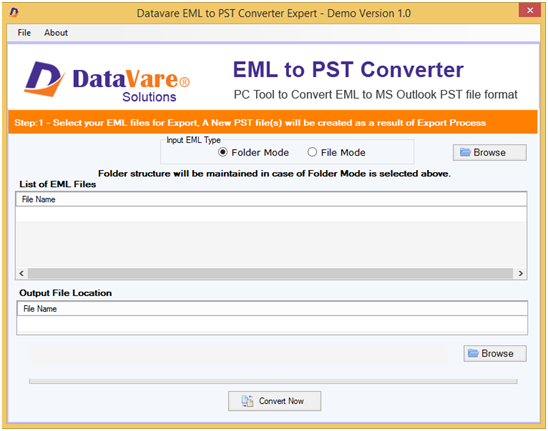
Bottom Lines
In this article, we have resolve one of the commonly asked query of users i.e. how do I open EML files in Outlook 2019, 2016, 2013, 2010, & older versions. Many users are facing issues in opening EML files in MS Outlook and they always post queries like EML file cannot be opened in Outlook 2016. With this article, we have explained several ways for opening EML files into Microsoft Outlook.
