If your query to transfer Apple Mail files to Lotus Notes is still unsolved, you can go the direction of this article where you will find easy solutions to convert Apple Mail data to IBM Notes.
Apple Mail is a default email client for Mac operating system users which supports MBOX file format for data storage. Lotus Notes is a popular email client for Mac and Windows users and uses NSF file format for storing data. When a user switches from Apple Mail and moves to Lotus Notes client, the user has to migrate all data from Apple Mail to Lotus Notes. It has been found most of the companies are using Lotus Notes now because of its security features.
Solutions to convert Apple Mail files to Lotus Notes
Generally, users prefer manual solutions as they are free of cost but to export Apple Mail to Lotus Notes, there is no manual method available. In this situation, a user can use a professional approach and can simply convert Apple Mail database to IBM Notes.
Get step by step guidance to export Apple Mail emails to Lotus Notes –
- Extract MBOX file from Apple Mail
- Convert Apple Mail to Lotus Notes format
- Import NSF file in Lotus Notes
These are the three main steps involved in the conversion of emails from Apple Mail to Lotus Notes. Every step is discussed in details below.
Steps to extract MBOX file from Apple Mail
- Open Apple Mail application.
- Open the mailbox folder whom you want to extract to MBOX format.
- Go to Mailbox option and select Archive Mailbox
- Choose a folder to save MBOX files to your system. Click Choose. You will find MBOX files at the desired location.
Steps to convert Apple Mail to IBM Notes format
Once you got MBOX files, use Datavare MBOX to NSF Converter Expert to safely export Mac Mail files to Domino Lotus Notes format. Here are the simplified steps with the tool to migrate Apple Mail files to Notes format –
- Firstly, download and launch the application to your Windows machine.
- Run the software and add MBOX files using the Browse button.
- Pick an Output Type either single NSF file or multiple NSF files.
- Finally, use the Browse button and specify an output destination to save the NSF files. Hit the Convert Now button and after a couple of minutes, you will find NSF files to the selected output location.
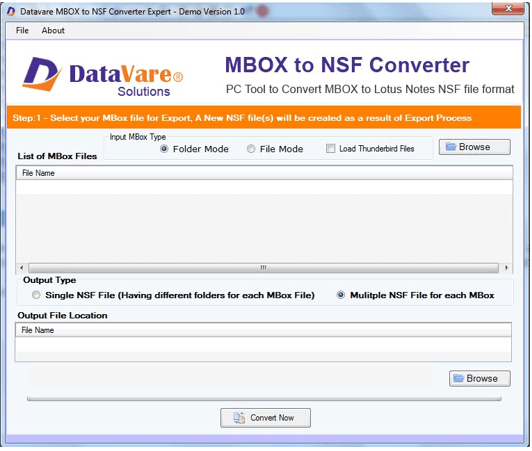
Steps to import NSF file in Lotus Notes
- Open Lotus Notes email client.
- Go to the File menu and then choose the Import option.
- Pick NSF files from the output location and click on the Import option.
- In the new window, configure advanced settings for NSF file import and click OK. You will find NSF file imported to Lotus Notes.
Time to sum up
Once go through this article, the users will be able to know the complete procedure to export Apple Mail data to Lotus Notes client. A step by step process is explained so that the users will not face any difficulty in implementing the whole process. If the user has any doubt regarding the software, they may go for a free version and understand the tool and its performance.
