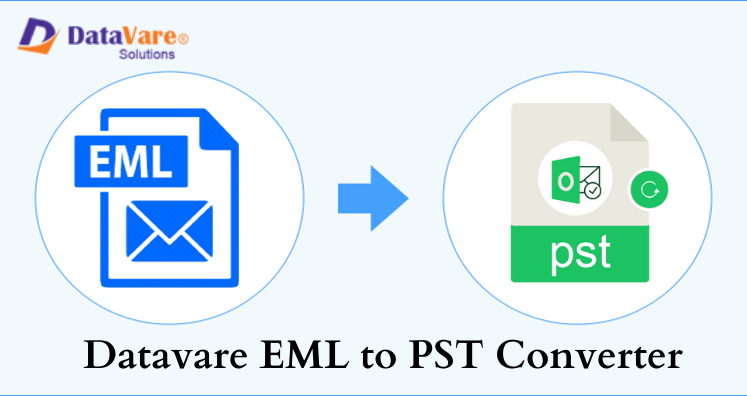Windows Live Mail or WLM is discontinued by Microsoft. Windows Live Mail comes after Windows Mail (Windows Vista). Before Windows Mail, Outlook Express was there (Windows XP & 98). Windows Live Mail client is compatible with Windows 7, 8, and 10. But now Microsoft do not support for Windows Live Mail. It was discontinued in year 2012. Therefore, several users are switching to the latest email client provided by Microsoft i.e. Outlook.
So, if you are the one who is planning to export Windows Live Mail to Microsoft Outlook then this article is worthy for you.
Now, let us talk about the methods to export Windows Live Mail emails to Outlook on another computer.
- Using Windows Live Mail
- From Windows Live Mail file location
- Using Professional WLM to Outlook Converter
Instant Solution: Download the automated EML to Outlook PST Converter to bulk export emails from Windows Live Mail to MS Outlook on another computer, without losing a single bit of data.
Method 1. Using Windows Live Mail
Windows Live Mail gives the option to users to directly export WLM email items into Microsoft Exchange or in Microsoft WLM file format. For this, detailed steps are given below:
- Launch Windows Live Mail email client. Go to File, choose Export Email and then click on Email messages.
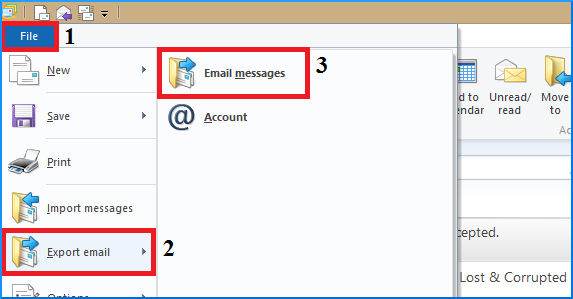
2. Choose Microsoft Exchange option and then click on
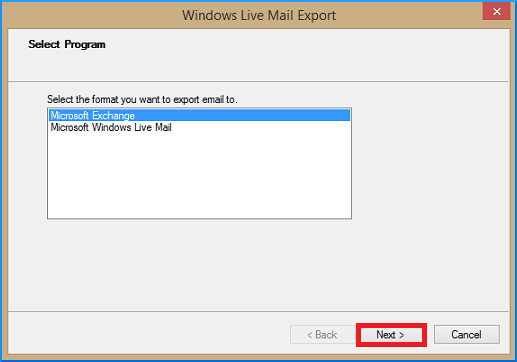
3. You will find Export message, click OK to move ahead.
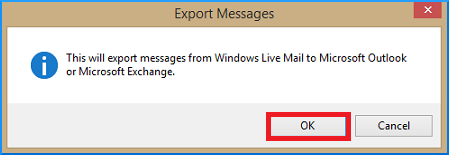
4. Click Outlook from Profile name menu and click OK.
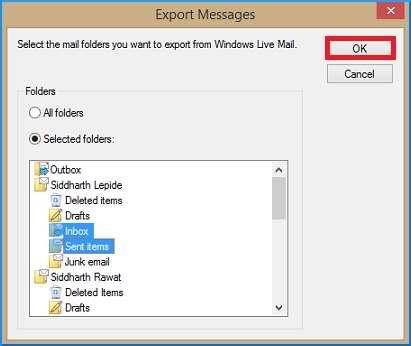
5. From Export Messages dialog, choose either all folders or selected folders. Then, click OK.
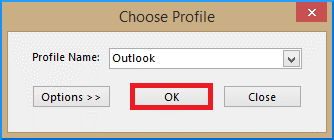
6. The new dialog box will show the status of export process.
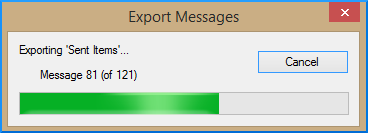
7. In the end, you will get a message for confirming the completion of export process.
8. Open MS Outlook to verify the data export.
By following these steps, WLM mail items are exported into Exchange. Users can easily download them as PST file to save on their local system. You can do this quickly with Import/Export feature of Outlook desktop application.
Note: It is suggested to close all Outlook instances which are running while exporting Windows Live Mail data to Outlook. If it is not done then Outlook can hamper Windows Live Mail functionality to export email items into MS Exchange.
Method 2. Using Windows Live Mail File Location
If you have Windows Live Mail files saved on your local system, then you can also transfer WLM files to Outlook on new PC. If you have decided to move your WLM EML files to another computer and has installed Outlook in it. Then you can drag & drop EML files to newly created folder in MS Outlook. Here are the discussed steps:
- Generally, Windows Live Mail files are located at this location on users’ system:
C:\Users\[Username]\AppData\Local\Microsoft\Windows Live Mail
- This contains various folders containing data. Now, move these files to any storage device.
- Now, attach this storage device to your new system.
- Launch Microsoft Outlook and create a new folder (named WLM)
- Drag & drop all files to this new folder.
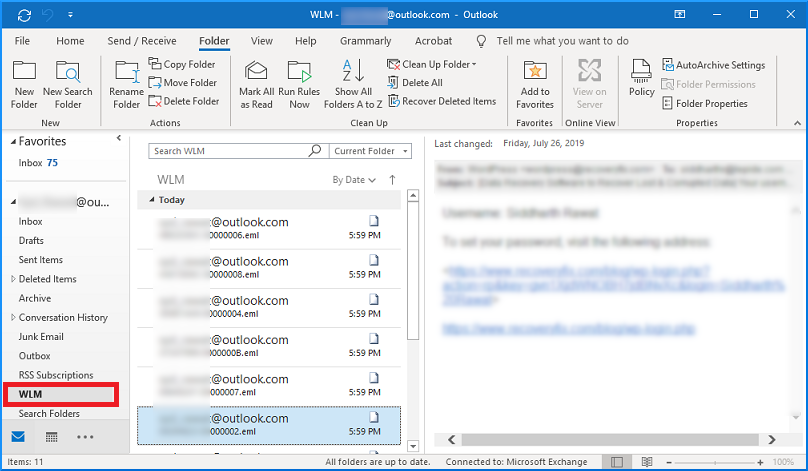
Method 3. Datavare EML to PST Converter Tool
Windows Live Mail saves data in EML file format. As discussed in 1st method, Windows Live Mail export emails to MS Exchange but it is unable to maintain folder hierarchy. Moreover, in 1st method, it needs knowledge of both email clients. And risk of data loss is high. Now talking about 2nd method, we have seen that users can drag and drop emails to new folder in Outlook. This method is time-consuming and involves high risk of data loss. Therefore, it is advised and recommended to use third-party tool. One such smart tool is Datavare EML to PST Converter. This tool automatically exports EML files in bulk mode to PST file format. It smoothly exports emails to PST file along with attachments. This tool exports all WLM emails to a single PST file. Also, it keeps original structure, formatting and properties of mailbox items. Let us know the working of this software:
- Launch the software. Once you download the software and install it on your Windows system, simply open it.
- In Input EML Type, select either Folder or File mode. Then, hit the Browse button for adding EML files.
- Use the provided Browse button and set path to save the converted PST file.
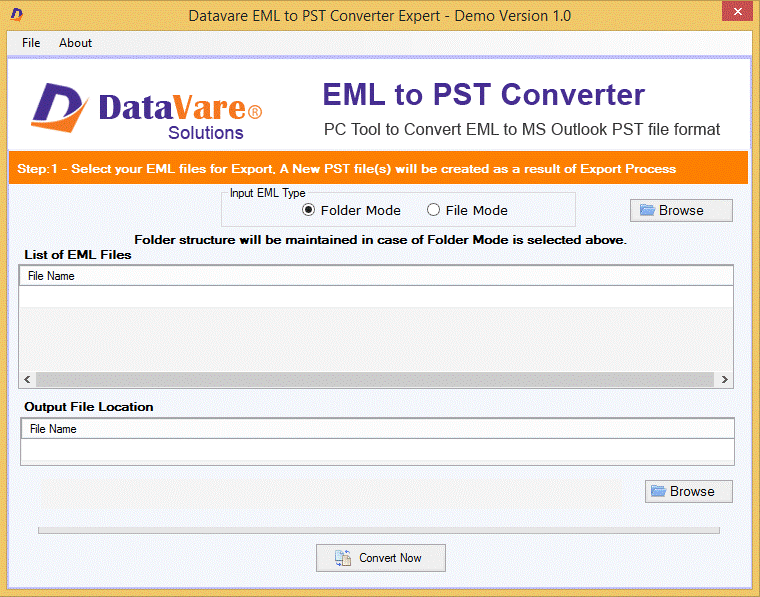
4. Finally, press the Convert Now button.
Advantages of Using Professional WLM to MS Outlook Converter
- It offers simple and single interface with all steps defined in it. Due to which all users can smartly handle it without getting any kind of technical knowledge.
- The software works with all the latest Outlook and Windows versions.
- The software preserves attachments and Windows Live Mail files internal structure.
- You don’t need configuration of Windows Live Mail & MS Outlook to convert EML data files to PST file format.
Concluding Lines
Here in this post, we have disclosed various methods to export Windows Live Mail email messages to Outlook on another computer. The first two methods are lengthy and risky to use. The last method is fully automated and takes less time for the conversion. Therefore, professional software is strongly recommended for conversion of WLM emails to Outlook desktop client.